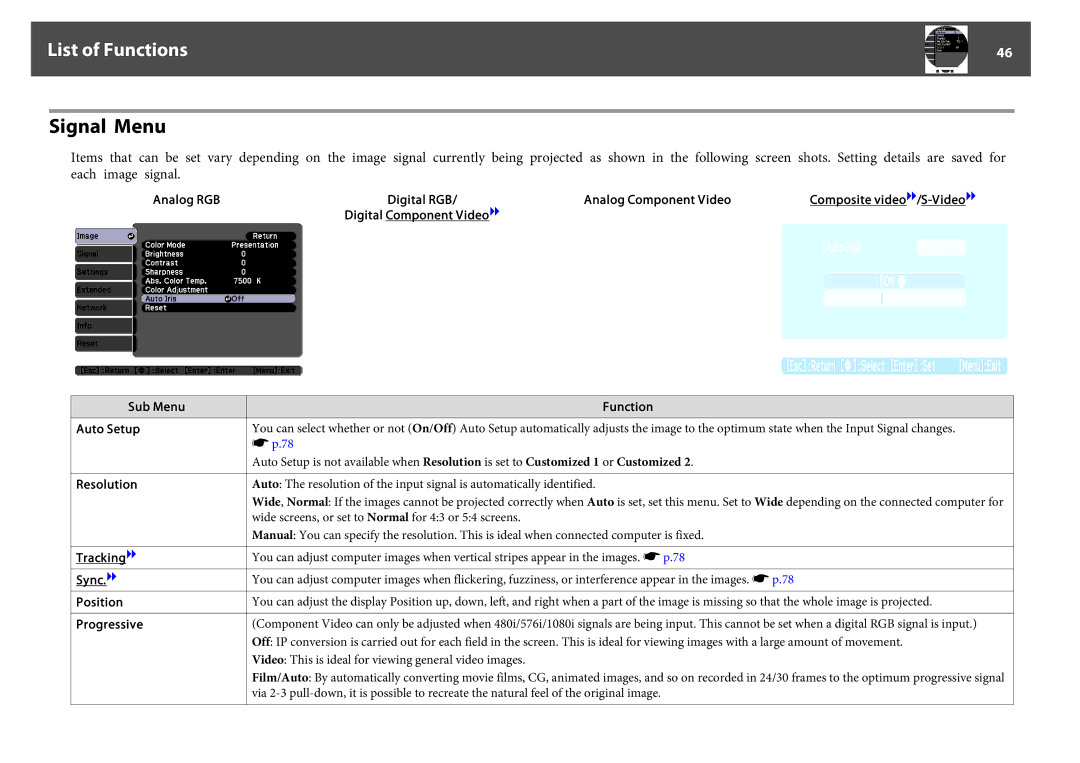List of Functions |
| 46 |
|
|
|
Signal Menu
Items that can be set vary depending on the image signal currently being projected as shown in the following screen shots. Setting details are saved for each image signal.
Analog RGB |
| Digital RGB/ | Analog Component Video | Composite | ||||
| Digital Component Videog |
|
|
|
|
| ||
|
|
|
|
|
|
|
|
|
Sub Menu
Auto Setup
Resolution
Trackingg
Sync.g
Position
Progressive
Function
You can select whether or not (On/Off) Auto Setup automatically adjusts the image to the optimum state when the Input Signal changes.
sp.78
Auto Setup is not available when Resolution is set to Customized 1 or Customized 2.
Auto: The resolution of the input signal is automatically identified.
Wide, Normal: If the images cannot be projected correctly when Auto is set, set this menu. Set to Wide depending on the connected computer for wide screens, or set to Normal for 4:3 or 5:4 screens.
Manual: You can specify the resolution. This is ideal when connected computer is fixed.
You can adjust computer images when vertical stripes appear in the images. s p.78
You can adjust computer images when flickering, fuzziness, or interference appear in the images. s p.78
You can adjust the display Position up, down, left, and right when a part of the image is missing so that the whole image is projected.
(Component Video can only be adjusted when 480i/576i/1080i signals are being input. This cannot be set when a digital RGB signal is input.) Off: IP conversion is carried out for each field in the screen. This is ideal for viewing images with a large amount of movement.
Video: This is ideal for viewing general video images.
Film/Auto: By automatically converting movie films, CG, animated images, and so on recorded in 24/30 frames to the optimum progressive signal via