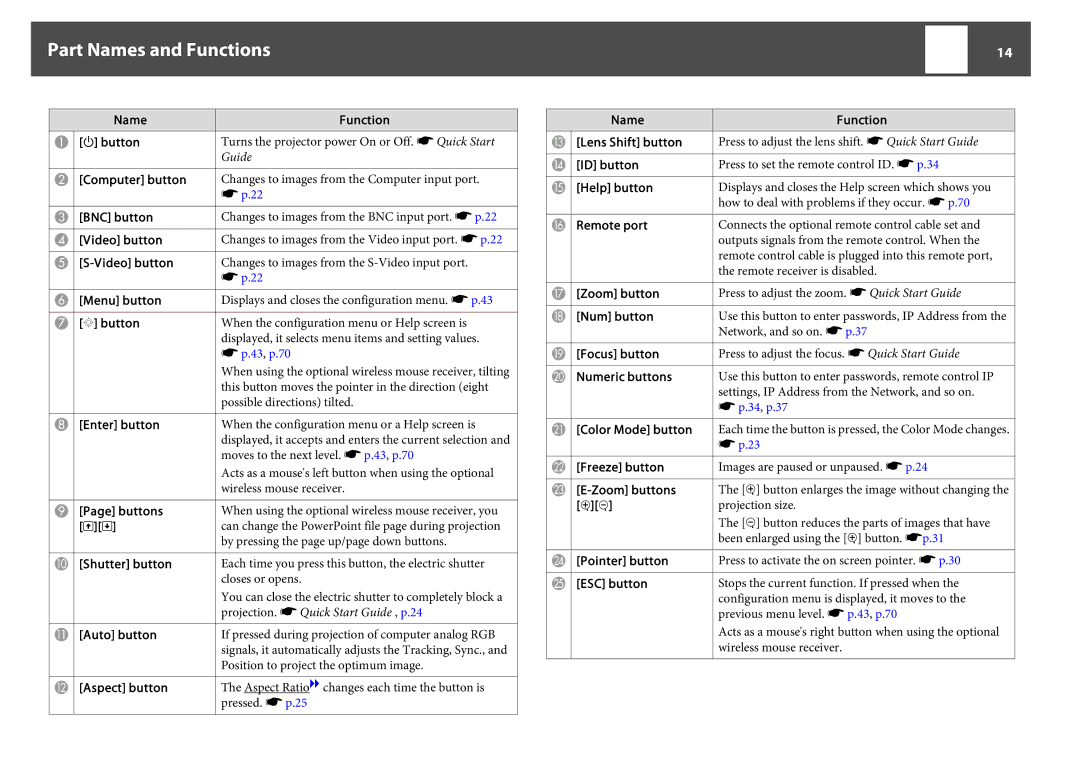Part Names and Functions |
| 14 |
|
|
|
Name | Function | |
A [t] button | Turns the projector power On or Off. s Quick Start |
|
| Guide | |
B[Computer] button Changes to images from the Computer input port. s p.22
|
|
|
| Changes to images from the BNC input port. s p.22 | ||
C [BNC] button |
| |||||
|
|
|
|
|
|
|
D [Video] button |
| Changes to images from the Video input port. s p.22 | ||||
|
|
|
|
|
|
|
E |
| Changes to images from the | ||||
|
|
|
| s p.22 | ||
|
|
|
|
|
|
|
F [Menu] button |
| Displays and closes the configuration menu. s p.43 | ||||
|
|
|
|
|
|
|
G [h] button |
| When the configuration menu or Help screen is | ||||
|
|
|
| displayed, it selects menu items and setting values. | ||
|
|
|
| s p.43, p.70 | ||
|
|
|
| When using the optional wireless mouse receiver, tilting | ||
|
|
|
| this button moves the pointer in the direction (eight | ||
|
|
|
| possible directions) tilted. | ||
|
|
|
|
|
|
|
H [Enter] button |
| When the configuration menu or a Help screen is | ||||
|
|
|
| displayed, it accepts and enters the current selection and | ||
|
|
|
| moves to the next level. s p.43, p.70 | ||
|
|
|
| Acts as a mouse's left button when using the optional | ||
|
|
|
| wireless mouse receiver. | ||
|
|
|
|
|
|
|
I [Page] buttons |
| When using the optional wireless mouse receiver, you | ||||
[[][]] |
| can change the PowerPoint file page during projection | ||||
|
|
|
| by pressing the page up/page down buttons. | ||
|
|
|
|
|
|
|
J [Shutter] button |
| Each time you press this button, the electric shutter | ||||
|
|
|
| closes or opens. | ||
|
|
|
| You can close the electric shutter to completely block a | ||
|
|
|
| projection. s Quick Start Guide , p.24 | ||
|
|
|
|
|
|
|
K [Auto] button |
| If pressed during projection of computer analog RGB | ||||
|
|
|
| signals, it automatically adjusts the Tracking, Sync., and | ||
|
|
|
| Position to project the optimum image. | ||
|
|
|
|
|
|
|
L [Aspect] button |
| The | Aspect Ratio | g changes each time the button is | ||
|
|
|
| pressed. s p.25 | ||
|
|
|
|
|
|
|
Name | Function |
|
|
M[Lens Shift] button Press to adjust the lens shift. s Quick Start Guide
|
|
|
|
| Press to set the remote control ID. s p.34 |
N [ID] button |
| ||||
|
|
|
|
|
|
O [Help] button |
| Displays and closes the Help screen which shows you | |||
|
|
|
|
| how to deal with problems if they occur. s p.70 |
|
|
|
|
|
|
P Remote port |
| Connects the optional remote control cable set and | |||
|
|
|
|
| outputs signals from the remote control. When the |
|
|
|
|
| remote control cable is plugged into this remote port, |
|
|
|
|
| the remote receiver is disabled. |
|
|
|
|
|
|
Q [Zoom] button |
| Press to adjust the zoom. s Quick Start Guide | |||
|
|
|
|
|
|
R [Num] button |
| Use this button to enter passwords, IP Address from the | |||
|
|
|
|
| Network, and so on. s p.37 |
|
|
|
|
|
|
S [Focus] button |
| Press to adjust the focus. s Quick Start Guide | |||
|
|
|
|
|
|
T Numeric buttons |
| Use this button to enter passwords, remote control IP | |||
|
|
|
|
| settings, IP Address from the Network, and so on. |
|
|
|
|
| s p.34, p.37 |
U[Color Mode] button Each time the button is pressed, the Color Mode changes. s p.23
|
|
|
|
| Images are paused or unpaused. s p.24 |
V [Freeze] button |
| ||||
|
|
|
|
|
|
W |
| The [z] button enlarges the image without changing the | |||
|
|
| [z][x] |
| projection size. |
|
|
|
|
| The [x] button reduces the parts of images that have |
|
|
|
|
| been enlarged using the [z] button. sp.31 |
|
|
|
|
|
|
X [Pointer] button |
| Press to activate the on screen pointer. s p.30 | |||
|
|
|
|
|
|
Y [ESC] button |
| Stops the current function. If pressed when the | |||
|
|
|
|
| configuration menu is displayed, it moves to the |
|
|
|
|
| previous menu level. s p.43, p.70 |
|
|
|
|
| Acts as a mouse's right button when using the optional |
|
|
|
|
| wireless mouse receiver. |
|
|
|
|
|
|