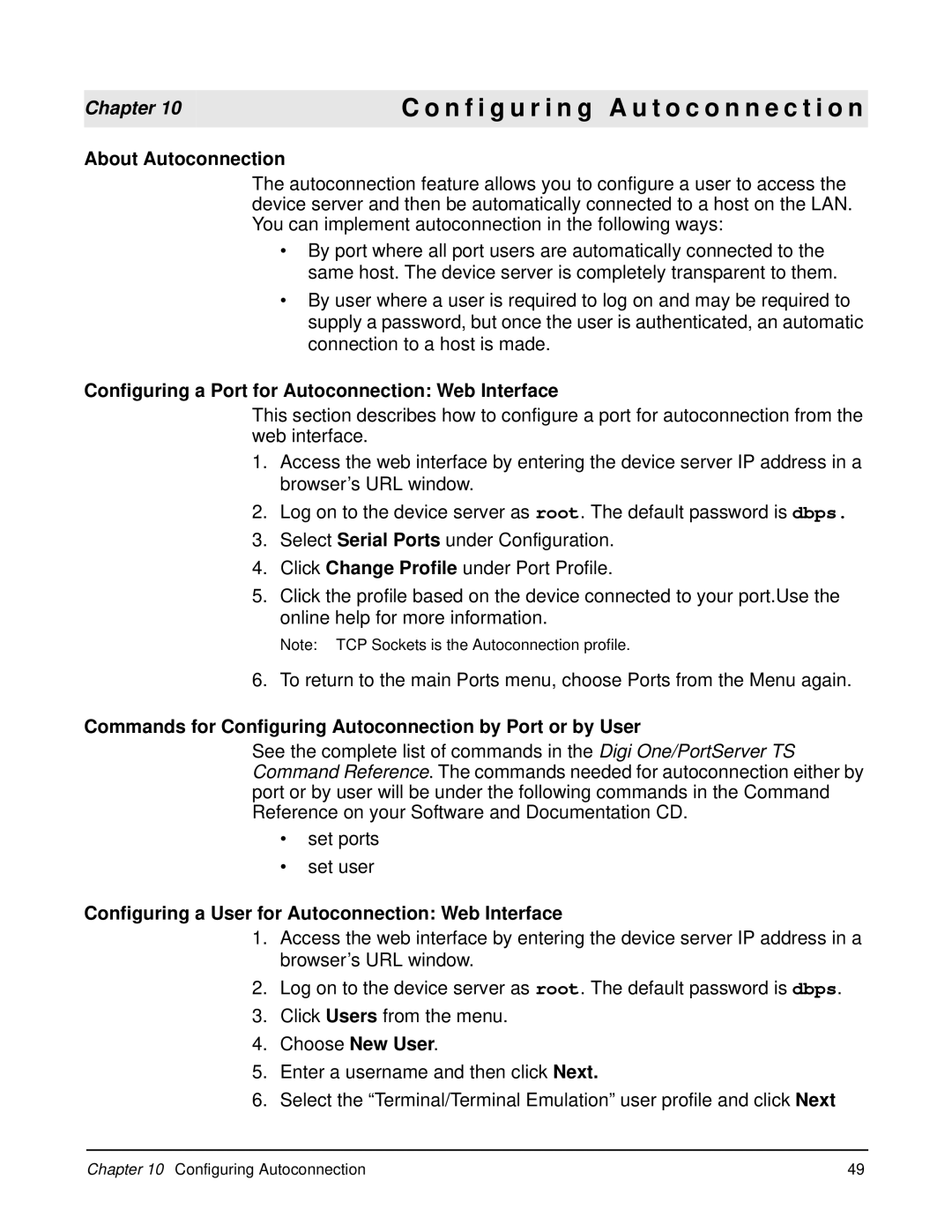Chapter 10
About Autoconnection
C o n f i g u r i n g A u t o c o n n e c t i o n
The autoconnection feature allows you to configure a user to access the device server and then be automatically connected to a host on the LAN. You can implement autoconnection in the following ways:
•By port where all port users are automatically connected to the same host. The device server is completely transparent to them.
•By user where a user is required to log on and may be required to supply a password, but once the user is authenticated, an automatic connection to a host is made.
Configuring a Port for Autoconnection: Web Interface
This section describes how to configure a port for autoconnection from the web interface.
1.Access the web interface by entering the device server IP address in a browser’s URL window.
2.Log on to the device server as root. The default password is dbps.
3.Select Serial Ports under Configuration.
4.Click Change Profile under Port Profile.
5.Click the profile based on the device connected to your port.Use the online help for more information.
Note: TCP Sockets is the Autoconnection profile.
6. To return to the main Ports menu, choose Ports from the Menu again.
Commands for Configuring Autoconnection by Port or by User
See the complete list of commands in the Digi One/PortServer TS Command Reference. The commands needed for autoconnection either by port or by user will be under the following commands in the Command Reference on your Software and Documentation CD.
•set ports
•set user
Configuring a User for Autoconnection: Web Interface
1.Access the web interface by entering the device server IP address in a browser’s URL window.
2.Log on to the device server as root. The default password is dbps.
3.Click Users from the menu.
4.Choose New User.
5.Enter a username and then click Next.
6.Select the “Terminal/Terminal Emulation” user profile and click Next
Chapter 10 Configuring Autoconnection | 49 |