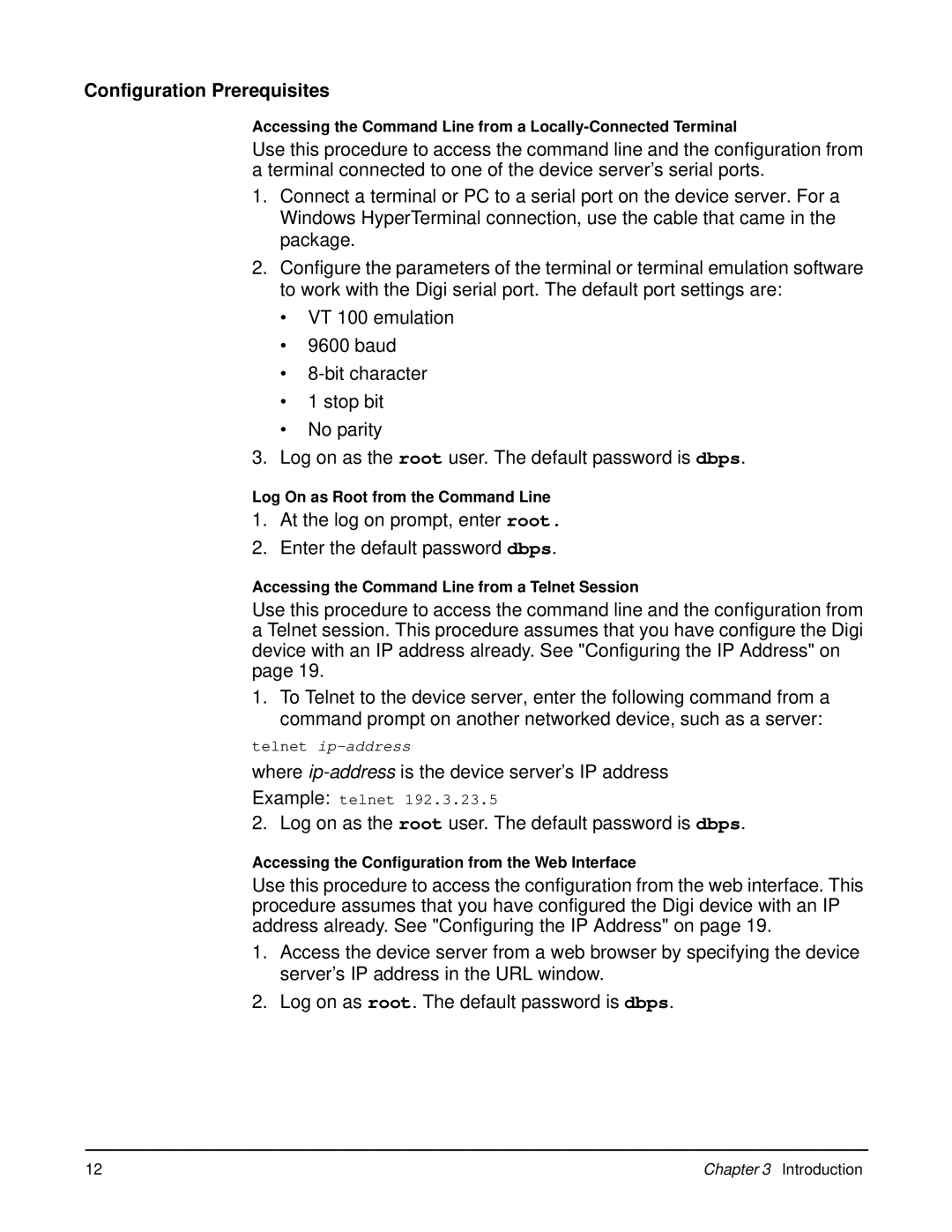Configuration Prerequisites
Accessing the Command Line from a
Use this procedure to access the command line and the configuration from a terminal connected to one of the device server’s serial ports.
1.Connect a terminal or PC to a serial port on the device server. For a Windows HyperTerminal connection, use the cable that came in the package.
2.Configure the parameters of the terminal or terminal emulation software to work with the Digi serial port. The default port settings are:
•VT 100 emulation
•9600 baud
•
•1 stop bit
•No parity
3.Log on as the root user. The default password is dbps.
Log On as Root from the Command Line
1.At the log on prompt, enter root.
2.Enter the default password dbps.
Accessing the Command Line from a Telnet Session
Use this procedure to access the command line and the configuration from a Telnet session. This procedure assumes that you have configure the Digi device with an IP address already. See "Configuring the IP Address" on page 19.
1.To Telnet to the device server, enter the following command from a command prompt on another networked device, such as a server:
telnet
where
Example: telnet 192.3.23.5
2. Log on as the root user. The default password is dbps.
Accessing the Configuration from the Web Interface
Use this procedure to access the configuration from the web interface. This procedure assumes that you have configured the Digi device with an IP address already. See "Configuring the IP Address" on page 19.
1.Access the device server from a web browser by specifying the device server’s IP address in the URL window.
2.Log on as root. The default password is dbps.
12 | Chapter 3 Introduction |