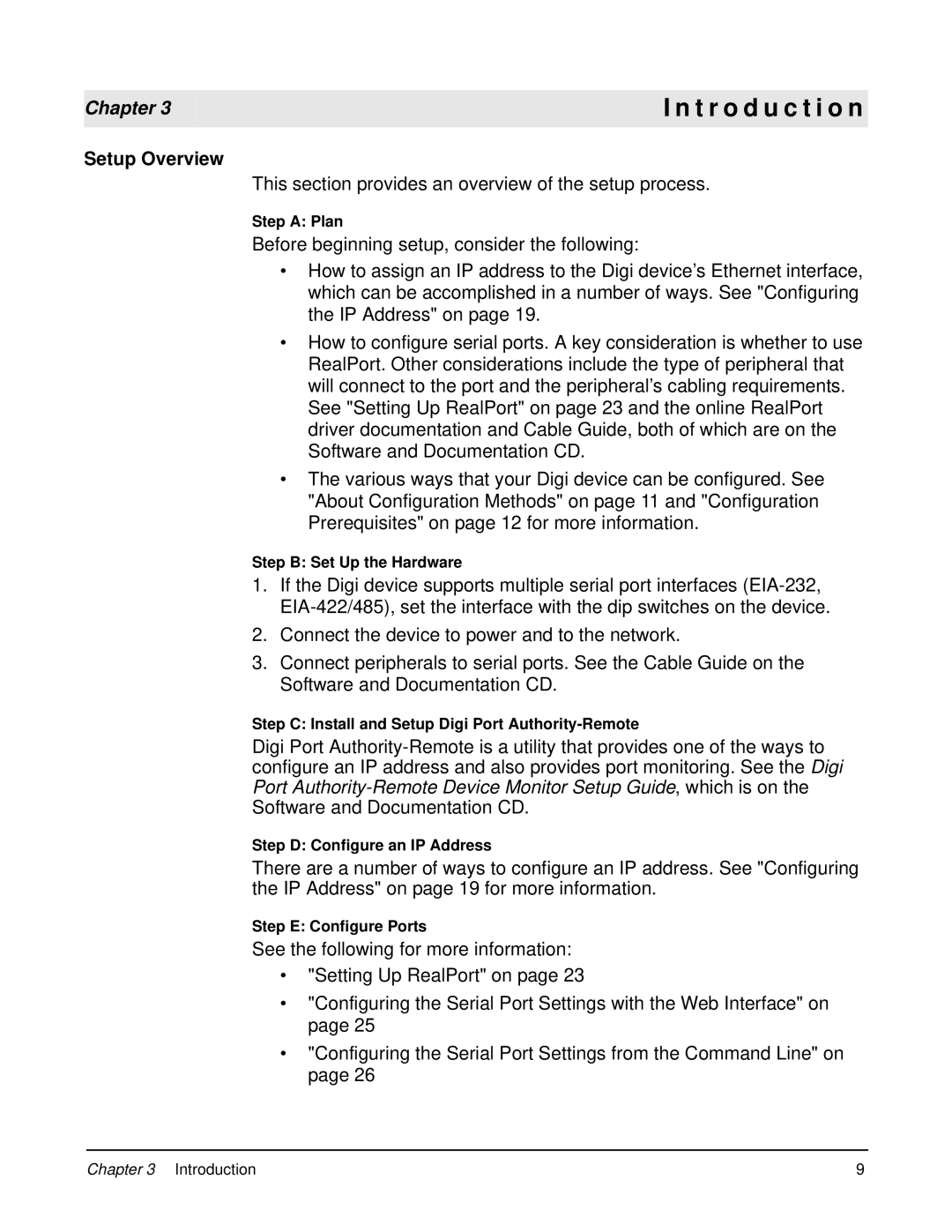Chapter 3
Setup Overview
I n t r o d u c t i o n
This section provides an overview of the setup process.
Step A: Plan
Before beginning setup, consider the following:
•How to assign an IP address to the Digi device’s Ethernet interface, which can be accomplished in a number of ways. See "Configuring the IP Address" on page 19.
•How to configure serial ports. A key consideration is whether to use RealPort. Other considerations include the type of peripheral that will connect to the port and the peripheral’s cabling requirements. See "Setting Up RealPort" on page 23 and the online RealPort driver documentation and Cable Guide, both of which are on the Software and Documentation CD.
•The various ways that your Digi device can be configured. See "About Configuration Methods" on page 11 and "Configuration Prerequisites" on page 12 for more information.
Step B: Set Up the Hardware
1.If the Digi device supports multiple serial port interfaces
2.Connect the device to power and to the network.
3.Connect peripherals to serial ports. See the Cable Guide on the Software and Documentation CD.
Step C: Install and Setup Digi Port
Digi Port
Step D: Configure an IP Address
There are a number of ways to configure an IP address. See "Configuring the IP Address" on page 19 for more information.
Step E: Configure Ports
See the following for more information:
•"Setting Up RealPort" on page 23
•"Configuring the Serial Port Settings with the Web Interface" on page 25
•"Configuring the Serial Port Settings from the Command Line" on page 26
Chapter 3 Introduction | 9 |