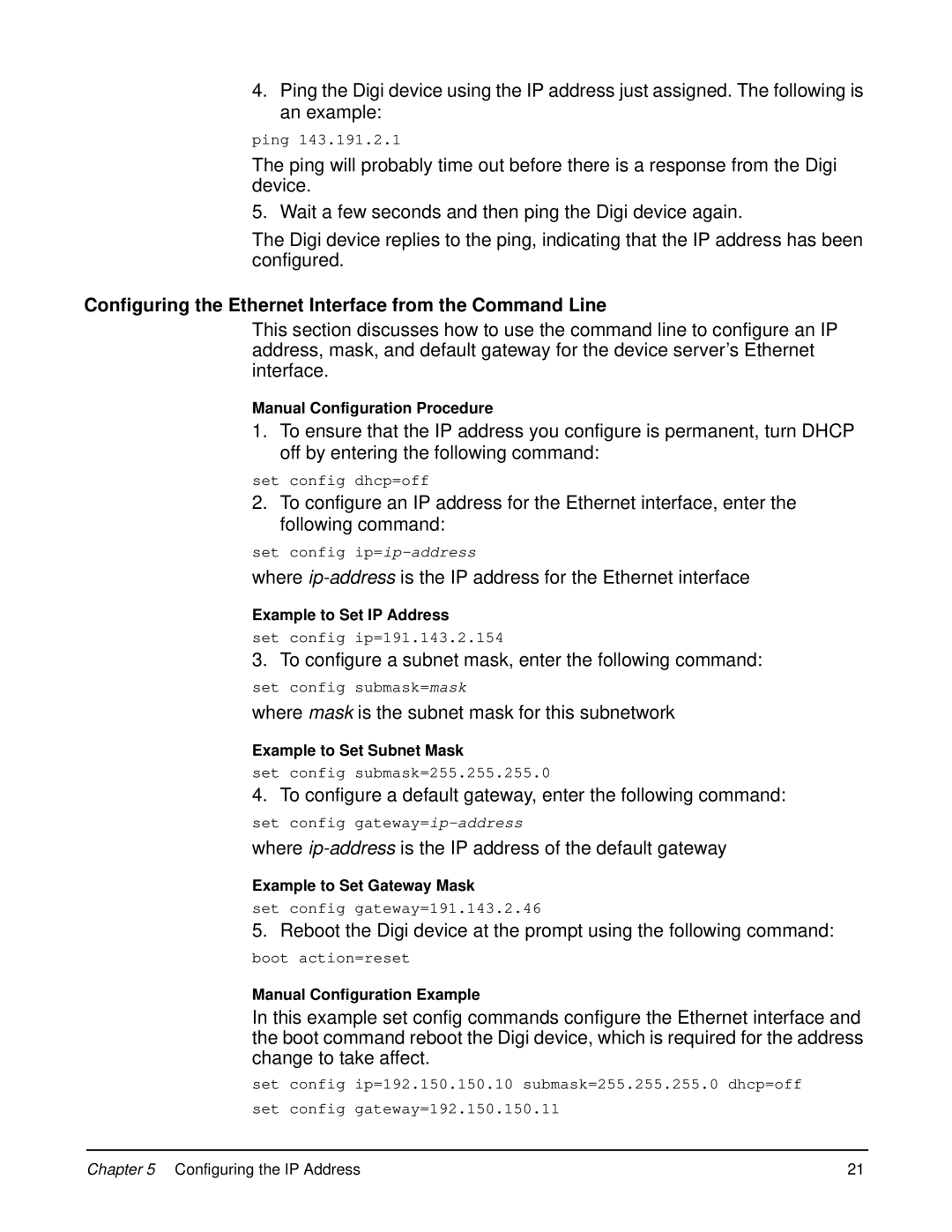4.Ping the Digi device using the IP address just assigned. The following is an example:
ping 143.191.2.1
The ping will probably time out before there is a response from the Digi device.
5. Wait a few seconds and then ping the Digi device again.
The Digi device replies to the ping, indicating that the IP address has been configured.
Configuring the Ethernet Interface from the Command Line
This section discusses how to use the command line to configure an IP address, mask, and default gateway for the device server’s Ethernet interface.
Manual Configuration Procedure
1.To ensure that the IP address you configure is permanent, turn DHCP off by entering the following command:
set config dhcp=off
2.To configure an IP address for the Ethernet interface, enter the following command:
set config
where
Example to Set IP Address
set config ip=191.143.2.154
3. To configure a subnet mask, enter the following command:
set config submask=mask
where mask is the subnet mask for this subnetwork
Example to Set Subnet Mask
set config submask=255.255.255.0
4. To configure a default gateway, enter the following command:
set config
where
Example to Set Gateway Mask
set config gateway=191.143.2.46
5. Reboot the Digi device at the prompt using the following command:
boot action=reset
Manual Configuration Example
In this example set config commands configure the Ethernet interface and the boot command reboot the Digi device, which is required for the address change to take affect.
set config ip=192.150.150.10 submask=255.255.255.0 dhcp=off
set config gateway=192.150.150.11
Chapter 5 Configuring the IP Address | 21 |