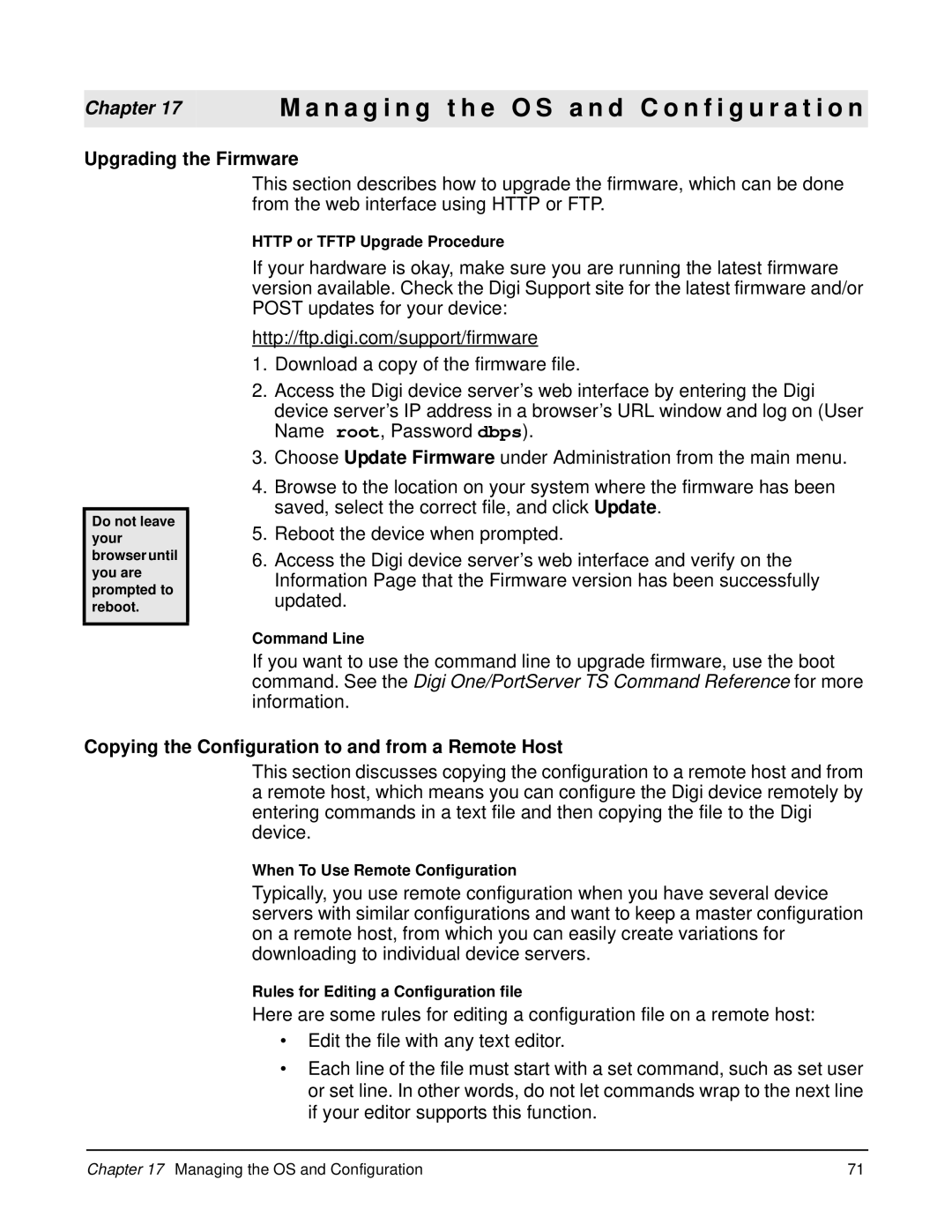Chapter 17 | M a n a g i n g t h e O S a n d C o n f i g u r a t i o n |
|
|
Upgrading the Firmware
Do not leave your browser until you are prompted to reboot.
This section describes how to upgrade the firmware, which can be done from the web interface using HTTP or FTP.
HTTP or TFTP Upgrade Procedure
If your hardware is okay, make sure you are running the latest firmware version available. Check the Digi Support site for the latest firmware and/or POST updates for your device:
http://ftp.digi.com/support/firmware
1.Download a copy of the firmware file.
2.Access the Digi device server’s web interface by entering the Digi device server’s IP address in a browser’s URL window and log on (User Name root, Password dbps).
3.Choose Update Firmware under Administration from the main menu.
4.Browse to the location on your system where the firmware has been saved, select the correct file, and click Update.
5.Reboot the device when prompted.
6.Access the Digi device server’s web interface and verify on the Information Page that the Firmware version has been successfully updated.
Command Line
If you want to use the command line to upgrade firmware, use the boot command. See the Digi One/PortServer TS Command Reference for more information.
Copying the Configuration to and from a Remote Host
This section discusses copying the configuration to a remote host and from a remote host, which means you can configure the Digi device remotely by entering commands in a text file and then copying the file to the Digi device.
When To Use Remote Configuration
Typically, you use remote configuration when you have several device servers with similar configurations and want to keep a master configuration on a remote host, from which you can easily create variations for downloading to individual device servers.
Rules for Editing a Configuration file
Here are some rules for editing a configuration file on a remote host:
•Edit the file with any text editor.
•Each line of the file must start with a set command, such as set user or set line. In other words, do not let commands wrap to the next line if your editor supports this function.
Chapter 17 Managing the OS and Configuration | 71 |