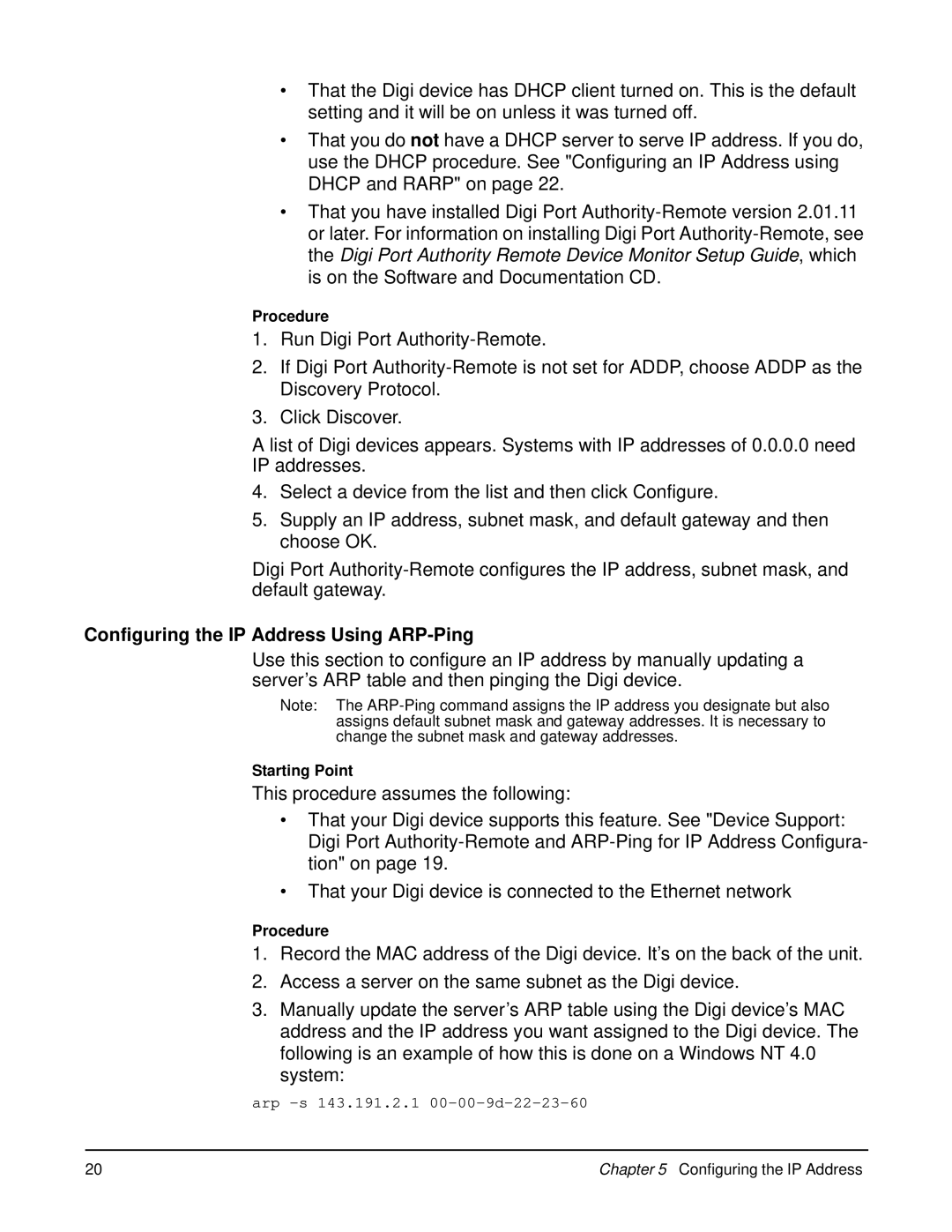•That the Digi device has DHCP client turned on. This is the default setting and it will be on unless it was turned off.
•That you do not have a DHCP server to serve IP address. If you do, use the DHCP procedure. See "Configuring an IP Address using DHCP and RARP" on page 22.
•That you have installed Digi Port
Procedure
1.Run Digi Port
2.If Digi Port
3.Click Discover.
A list of Digi devices appears. Systems with IP addresses of 0.0.0.0 need IP addresses.
4.Select a device from the list and then click Configure.
5.Supply an IP address, subnet mask, and default gateway and then choose OK.
Digi Port
Configuring the IP Address Using ARP-Ping
Use this section to configure an IP address by manually updating a server’s ARP table and then pinging the Digi device.
Note: The
Starting Point
This procedure assumes the following:
•That your Digi device supports this feature. See "Device Support: Digi Port
•That your Digi device is connected to the Ethernet network
Procedure
1.Record the MAC address of the Digi device. It’s on the back of the unit.
2.Access a server on the same subnet as the Digi device.
3.Manually update the server’s ARP table using the Digi device’s MAC address and the IP address you want assigned to the Digi device. The following is an example of how this is done on a Windows NT 4.0 system:
arp
20 | Chapter 5 Configuring the IP Address |