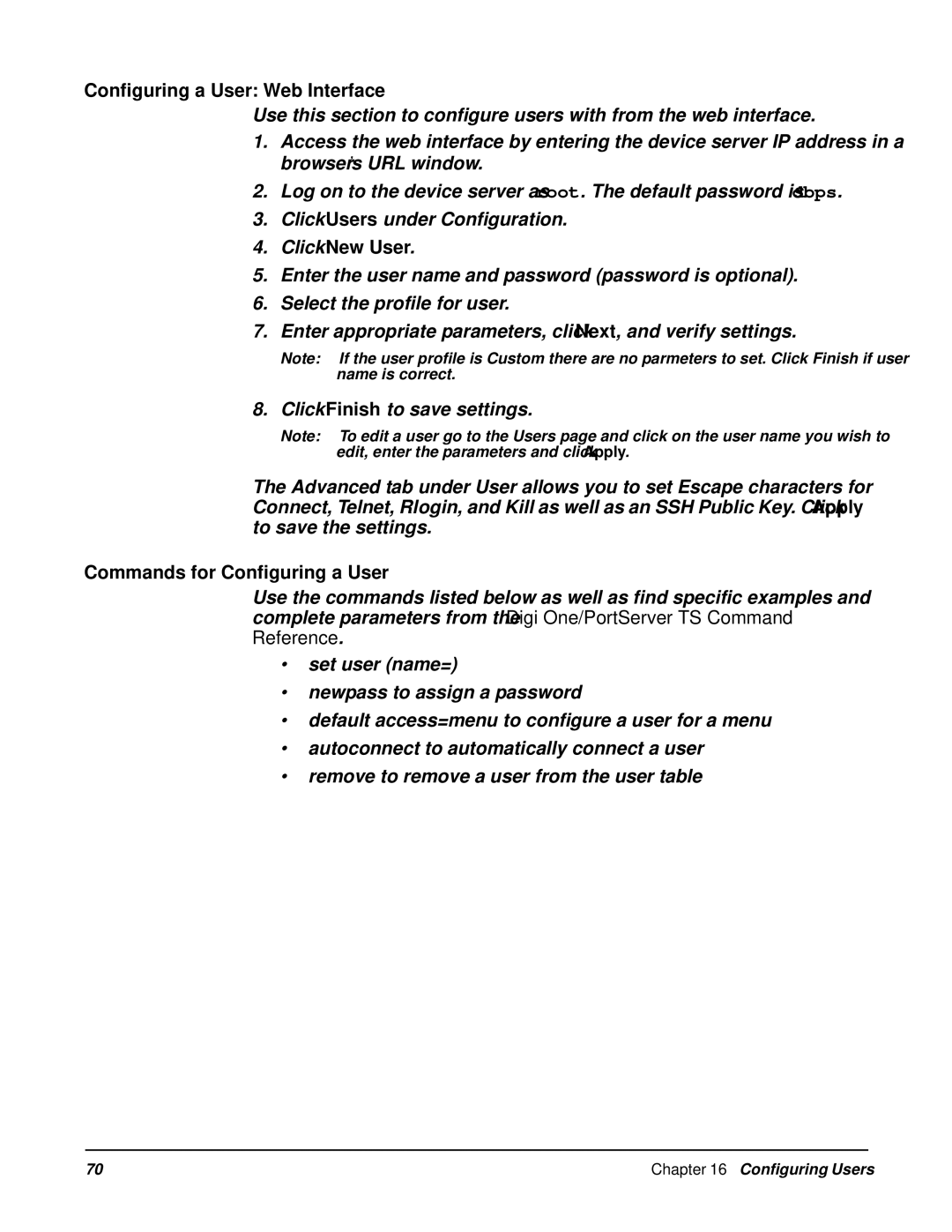Configuring a User: Web Interface
Use this section to configure users with from the web interface.
1.Access the web interface by entering the device server IP address in a browser’s URL window.
2.Log on to the device server as root. The default password is dbps.
3.Click Users under Configuration.
4.Click New User.
5.Enter the user name and password (password is optional).
6.Select the profile for user.
7.Enter appropriate parameters, click Next, and verify settings.
Note: If the user profile is Custom there are no parmeters to set. Click Finish if user name is correct.
8. Click Finish to save settings.
Note: To edit a user go to the Users page and click on the user name you wish to edit, enter the parameters and click Apply.
The Advanced tab under User allows you to set Escape characters for Connect, Telnet, Rlogin, and Kill as well as an SSH Public Key. Click Apply to save the settings.
Commands for Configuring a User
Use the commands listed below as well as find specific examples and complete parameters from the Digi One/PortServer TS Command Reference.
•set user (name=)
•newpass to assign a password
•default access=menu to configure a user for a menu
•autoconnect to automatically connect a user
•remove to remove a user from the user table
70 | Chapter 16 Configuring Users |