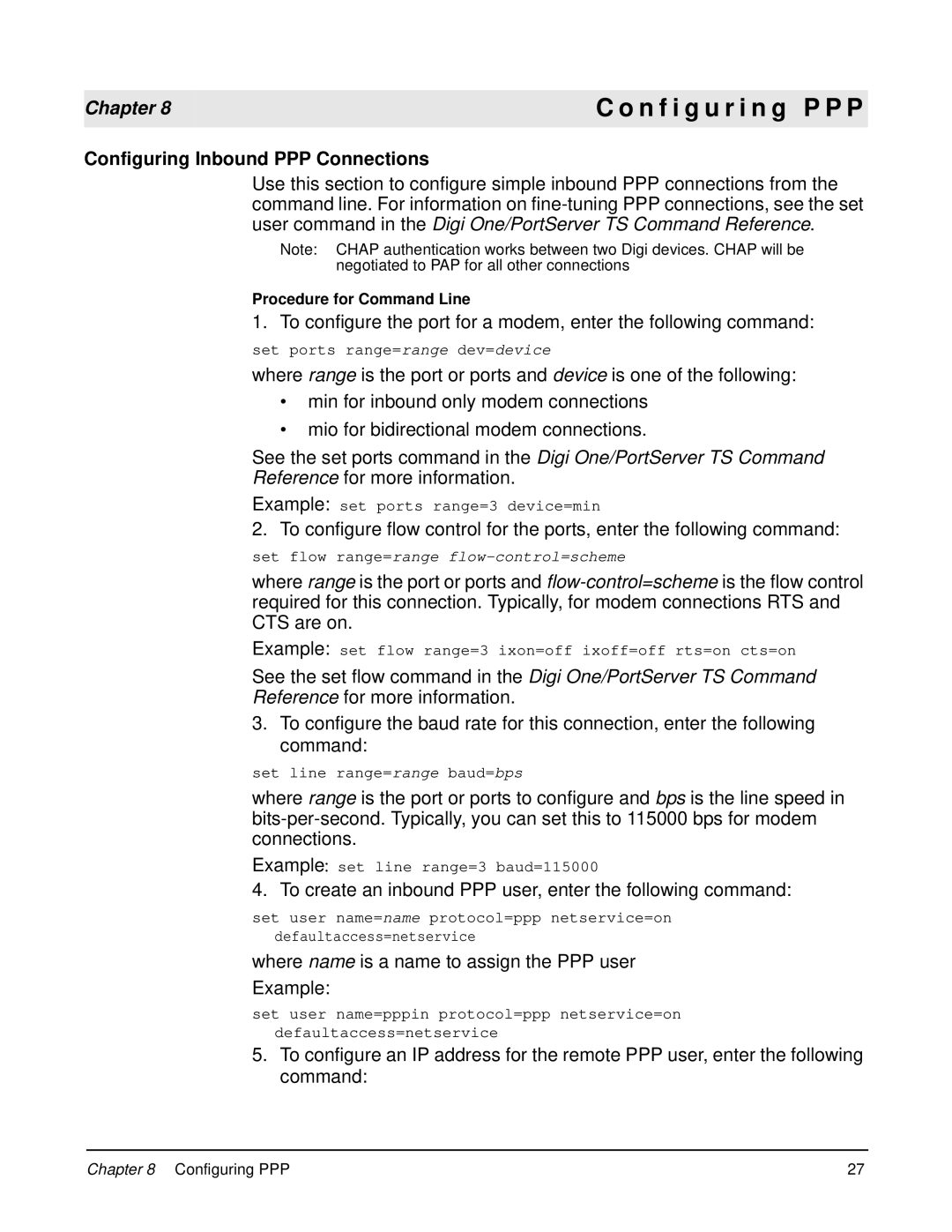Chapter 8
Configuring Inbound PPP Connections
C o n f i g u r i n g P P P
Use this section to configure simple inbound PPP connections from the command line. For information on
Note: CHAP authentication works between two Digi devices. CHAP will be negotiated to PAP for all other connections
Procedure for Command Line
1. To configure the port for a modem, enter the following command:
set ports range=range dev=device
where range is the port or ports and device is one of the following:
•min for inbound only modem connections
•mio for bidirectional modem connections.
See the set ports command in the Digi One/PortServer TS Command Reference for more information.
Example: set ports range=3 device=min
2. To configure flow control for the ports, enter the following command:
set flow range=range
where range is the port or ports and
Example: set flow range=3 ixon=off ixoff=off rts=on cts=on
See the set flow command in the Digi One/PortServer TS Command Reference for more information.
3.To configure the baud rate for this connection, enter the following command:
set line range=range baud=bps
where range is the port or ports to configure and bps is the line speed in
Example set line range=3 baud=115000
4. To create an inbound PPP user, enter the following command:
set user name=name protocol=ppp netservice=on defaultaccess=netservice
where name is a name to assign the PPP user Example:
set user name=pppin protocol=ppp netservice=on defaultaccess=netservice
5.To configure an IP address for the remote PPP user, enter the following command:
Chapter 8 Configuring PPP | 27 |