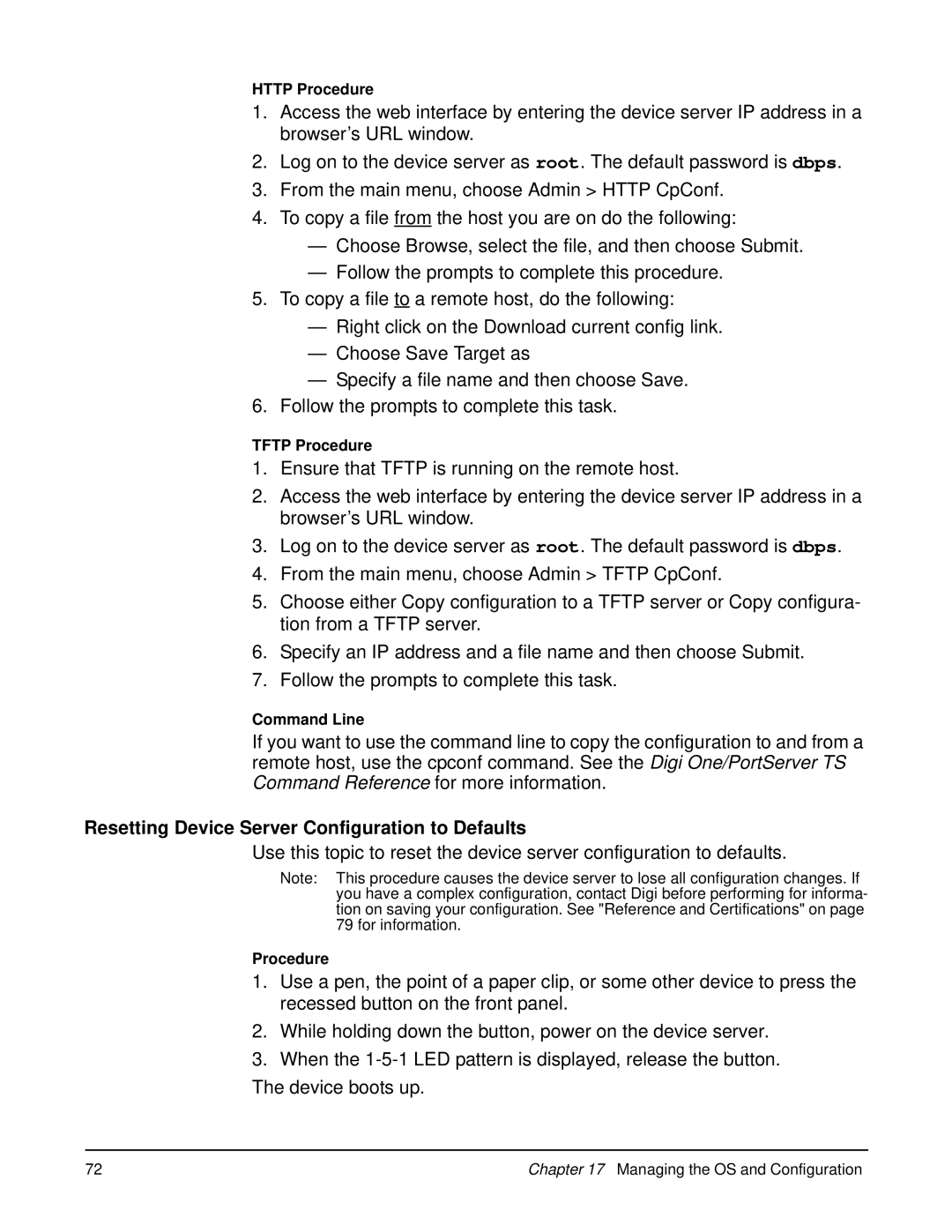HTTP Procedure
1.Access the web interface by entering the device server IP address in a browser’s URL window.
2.Log on to the device server as root. The default password is dbps.
3.From the main menu, choose Admin > HTTP CpConf.
4.To copy a file from the host you are on do the following:
—Choose Browse, select the file, and then choose Submit.
—Follow the prompts to complete this procedure.
5.To copy a file to a remote host, do the following:
—Right click on the Download current config link.
—Choose Save Target as
—Specify a file name and then choose Save.
6.Follow the prompts to complete this task.
TFTP Procedure
1.Ensure that TFTP is running on the remote host.
2.Access the web interface by entering the device server IP address in a browser’s URL window.
3.Log on to the device server as root. The default password is dbps.
4.From the main menu, choose Admin > TFTP CpConf.
5.Choose either Copy configuration to a TFTP server or Copy configura- tion from a TFTP server.
6.Specify an IP address and a file name and then choose Submit.
7.Follow the prompts to complete this task.
Command Line
If you want to use the command line to copy the configuration to and from a remote host, use the cpconf command. See the Digi One/PortServer TS Command Reference for more information.
Resetting Device Server Configuration to Defaults
Use this topic to reset the device server configuration to defaults.
Note: This procedure causes the device server to lose all configuration changes. If you have a complex configuration, contact Digi before performing for informa- tion on saving your configuration. See "Reference and Certifications" on page 79 for information.
Procedure
1.Use a pen, the point of a paper clip, or some other device to press the recessed button on the front panel.
2.While holding down the button, power on the device server.
3.When the
The device boots up.
72 | Chapter 17 Managing the OS and Configuration |