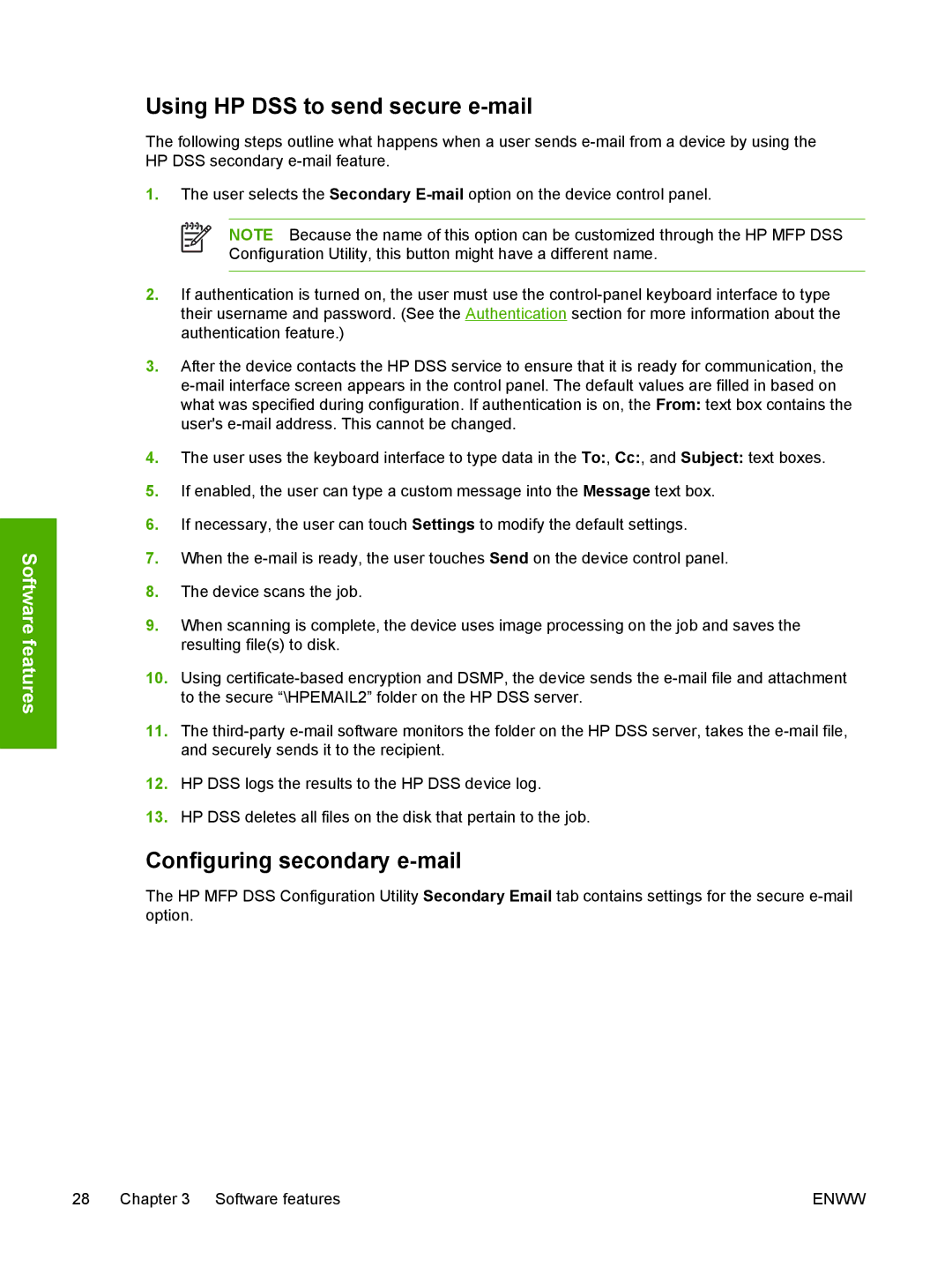Software features
Using HP DSS to send secure e-mail
The following steps outline what happens when a user sends
1.The user selects the Secondary
NOTE Because the name of this option can be customized through the HP MFP DSS Configuration Utility, this button might have a different name.
2.If authentication is turned on, the user must use the
3.After the device contacts the HP DSS service to ensure that it is ready for communication, the
4.The user uses the keyboard interface to type data in the To:, Cc:, and Subject: text boxes.
5.If enabled, the user can type a custom message into the Message text box.
6.If necessary, the user can touch Settings to modify the default settings.
7.When the
8.The device scans the job.
9.When scanning is complete, the device uses image processing on the job and saves the resulting file(s) to disk.
10.Using
11.The
12.HP DSS logs the results to the HP DSS device log.
13.HP DSS deletes all files on the disk that pertain to the job.
Configuring secondary e-mail
The HP MFP DSS Configuration Utility Secondary Email tab contains settings for the secure
28 Chapter 3 Software features | ENWW |