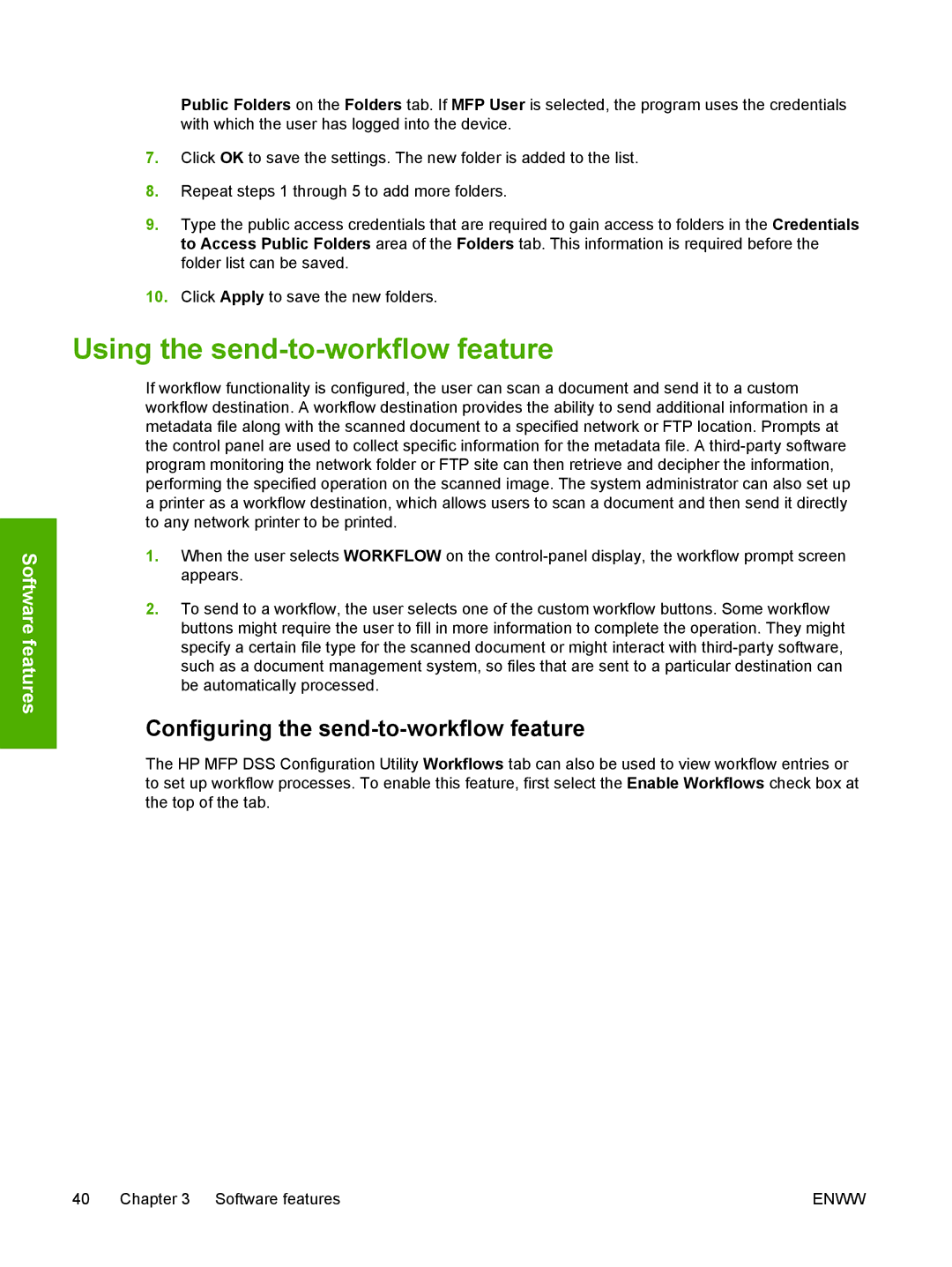Software features
Public Folders on the Folders tab. If MFP User is selected, the program uses the credentials with which the user has logged into the device.
7.Click OK to save the settings. The new folder is added to the list.
8.Repeat steps 1 through 5 to add more folders.
9.Type the public access credentials that are required to gain access to folders in the Credentials to Access Public Folders area of the Folders tab. This information is required before the folder list can be saved.
10.Click Apply to save the new folders.
Using the send-to-workflow feature
If workflow functionality is configured, the user can scan a document and send it to a custom workflow destination. A workflow destination provides the ability to send additional information in a metadata file along with the scanned document to a specified network or FTP location. Prompts at the control panel are used to collect specific information for the metadata file. A
1.When the user selects WORKFLOW on the
2.To send to a workflow, the user selects one of the custom workflow buttons. Some workflow buttons might require the user to fill in more information to complete the operation. They might specify a certain file type for the scanned document or might interact with
Configuring the send-to-workflow feature
The HP MFP DSS Configuration Utility Workflows tab can also be used to view workflow entries or to set up workflow processes. To enable this feature, first select the Enable Workflows check box at the top of the tab.
40 Chapter 3 Software features | ENWW |