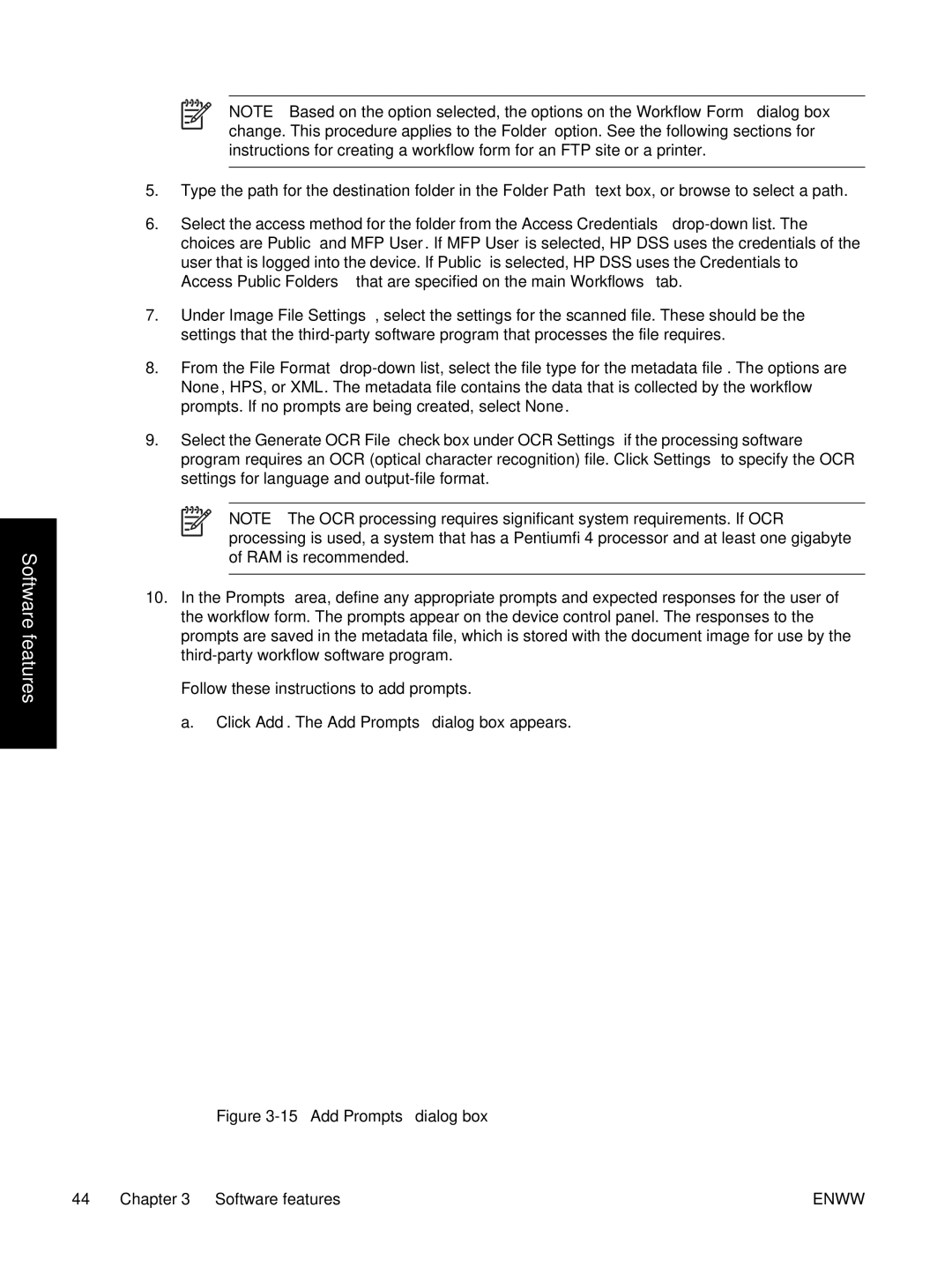Software features
NOTE Based on the option selected, the options on the Workflow Form dialog box change. This procedure applies to the Folder option. See the following sections for instructions for creating a workflow form for an FTP site or a printer.
5.Type the path for the destination folder in the Folder Path text box, or browse to select a path.
6.Select the access method for the folder from the Access Credentials
7.Under Image File Settings, select the settings for the scanned file. These should be the settings that the
8.From the File Format
9.Select the Generate OCR File check box under OCR Settings if the processing software program requires an OCR (optical character recognition) file. Click Settings to specify the OCR settings for language and
NOTE The OCR processing requires significant system requirements. If OCR processing is used, a system that has a Pentium® 4 processor and at least one gigabyte of RAM is recommended.
10.In the Prompts area, define any appropriate prompts and expected responses for the user of the workflow form. The prompts appear on the device control panel. The responses to the prompts are saved in the metadata file, which is stored with the document image for use by the
Follow these instructions to add prompts.
a. Click Add. The Add Prompts dialog box appears.
Figure 3-15 Add Prompts dialog box
44 Chapter 3 Software features | ENWW |