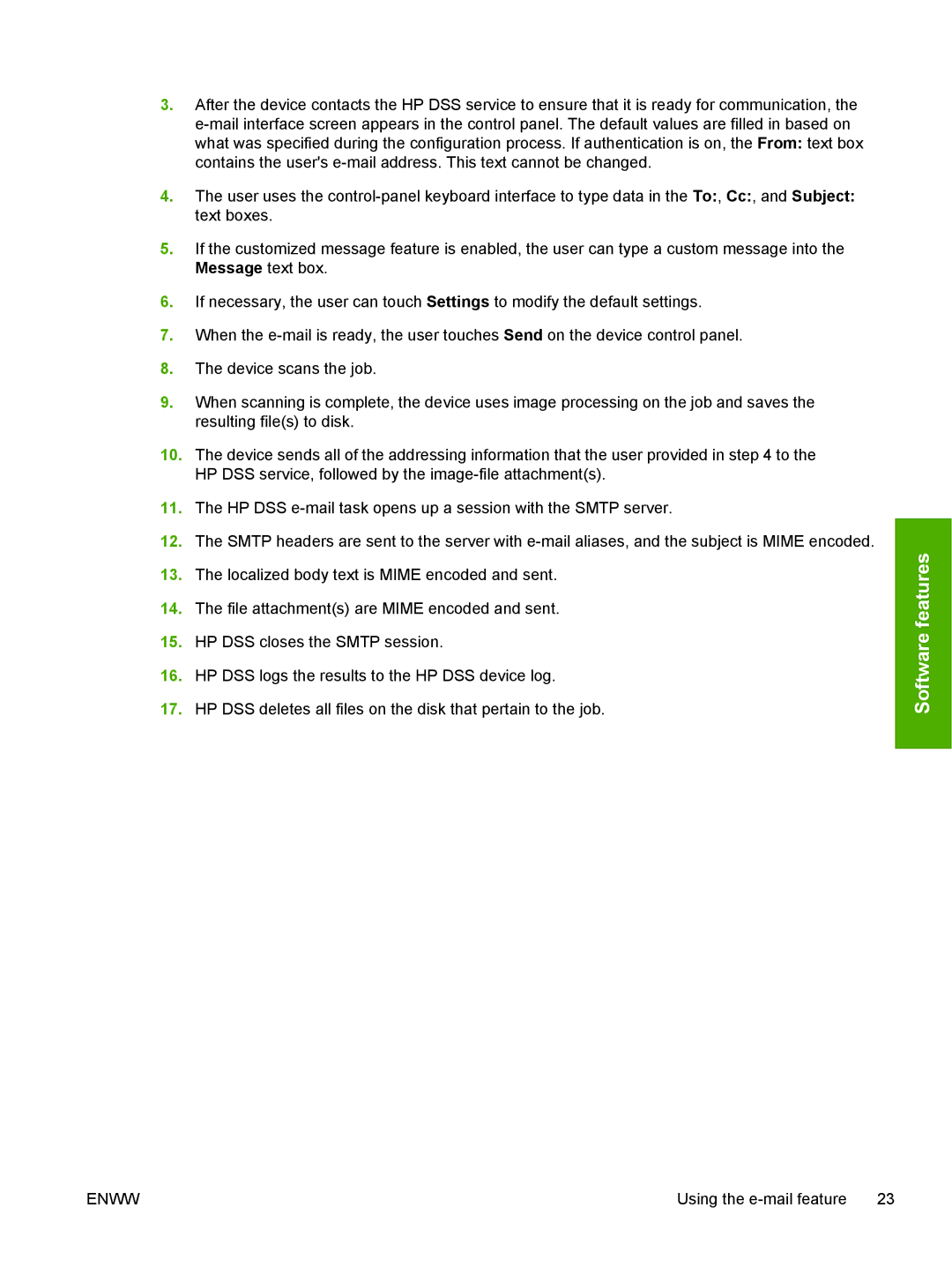3.After the device contacts the HP DSS service to ensure that it is ready for communication, the
4.The user uses the
5.If the customized message feature is enabled, the user can type a custom message into the Message text box.
6.If necessary, the user can touch Settings to modify the default settings.
7.When the
8.The device scans the job.
9.When scanning is complete, the device uses image processing on the job and saves the resulting file(s) to disk.
10.The device sends all of the addressing information that the user provided in step 4 to the HP DSS service, followed by the
11.The HP DSS
12.The SMTP headers are sent to the server with
13.The localized body text is MIME encoded and sent.
14.The file attachment(s) are MIME encoded and sent.
15.HP DSS closes the SMTP session.
16.HP DSS logs the results to the HP DSS device log.
17.HP DSS deletes all files on the disk that pertain to the job.
Software features
ENWW | Using the |