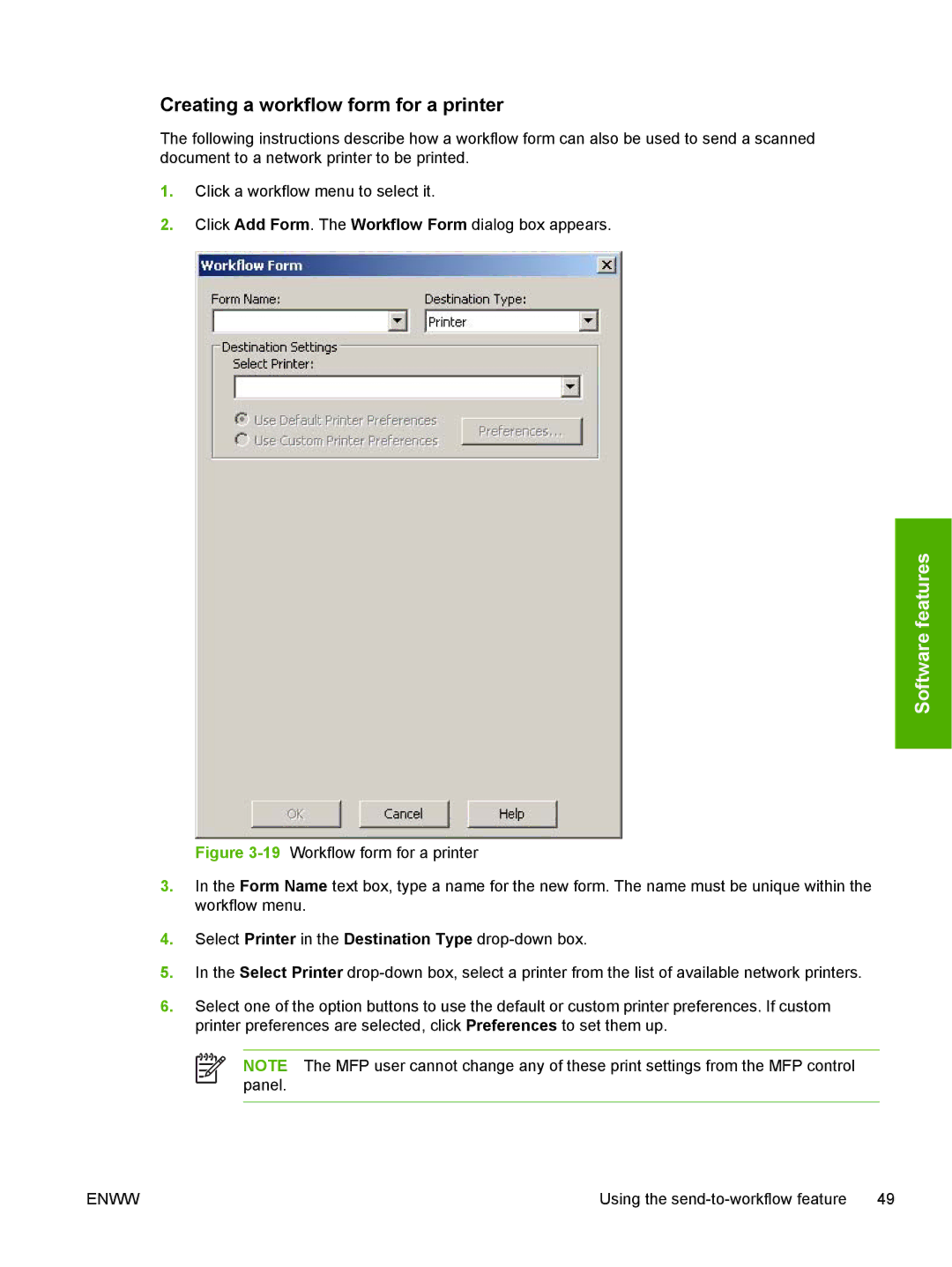Creating a workflow form for a printer
The following instructions describe how a workflow form can also be used to send a scanned document to a network printer to be printed.
1.Click a workflow menu to select it.
2.Click Add Form. The Workflow Form dialog box appears.
Software features
Figure 3-19 Workflow form for a printer
3.In the Form Name text box, type a name for the new form. The name must be unique within the workflow menu.
4.Select Printer in the Destination Type drop-down box.
5.In the Select Printer drop-down box, select a printer from the list of available network printers.
6.Select one of the option buttons to use the default or custom printer preferences. If custom printer preferences are selected, click Preferences to set them up.
NOTE The MFP user cannot change any of these print settings from the MFP control panel.
ENWW | Using the |