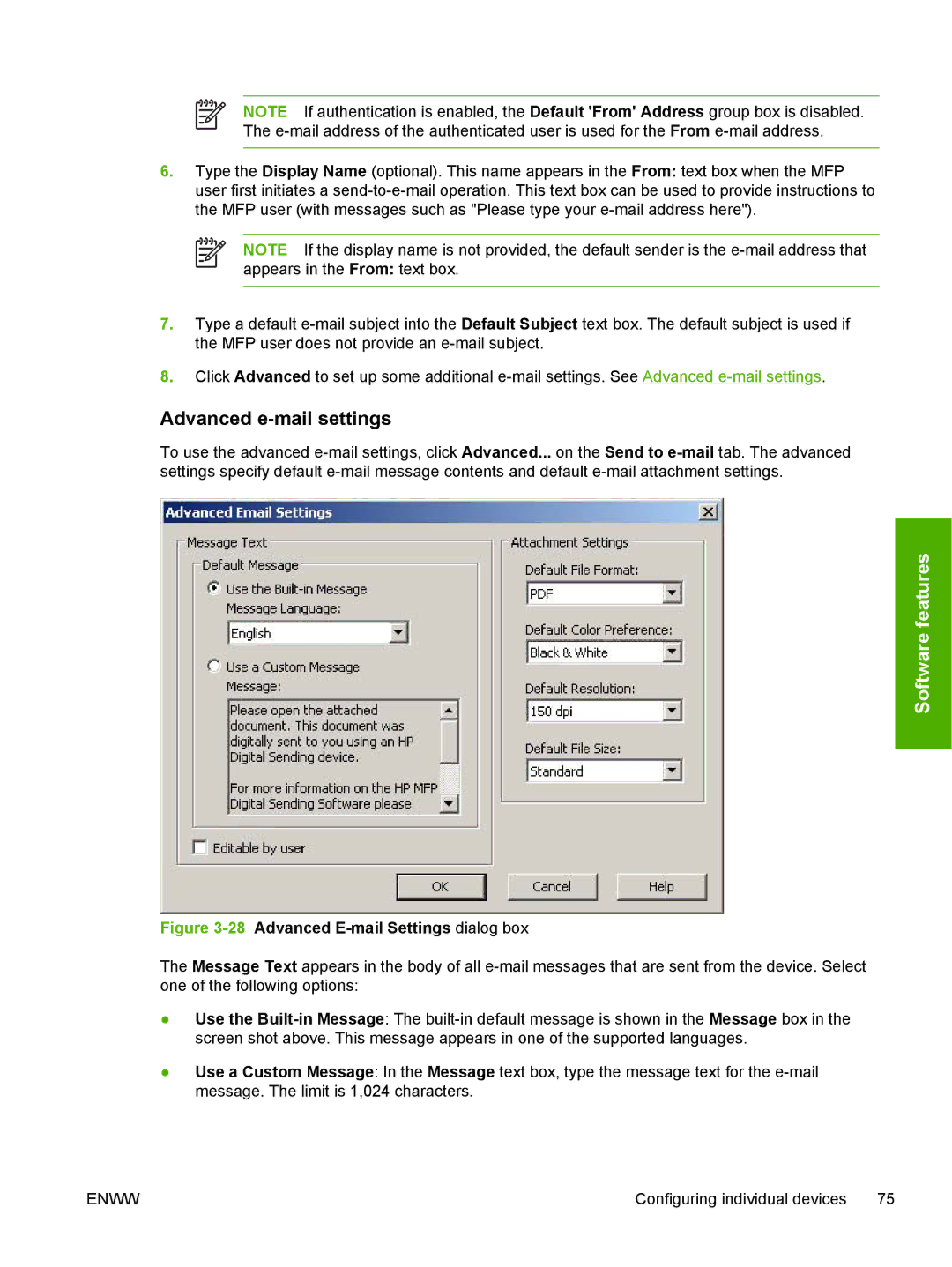NOTE If authentication is enabled, the Default 'From' Address group box is disabled. The
6.Type the Display Name (optional). This name appears in the From: text box when the MFP user first initiates a
NOTE If the display name is not provided, the default sender is the
7.Type a default
8.Click Advanced to set up some additional
Advanced e-mail settings
To use the advanced
Software features
Figure 3-28 Advanced E-mail Settings dialog box
The Message Text appears in the body of all
●Use the
●Use a Custom Message: In the Message text box, type the message text for the
ENWW | Configuring individual devices 75 |