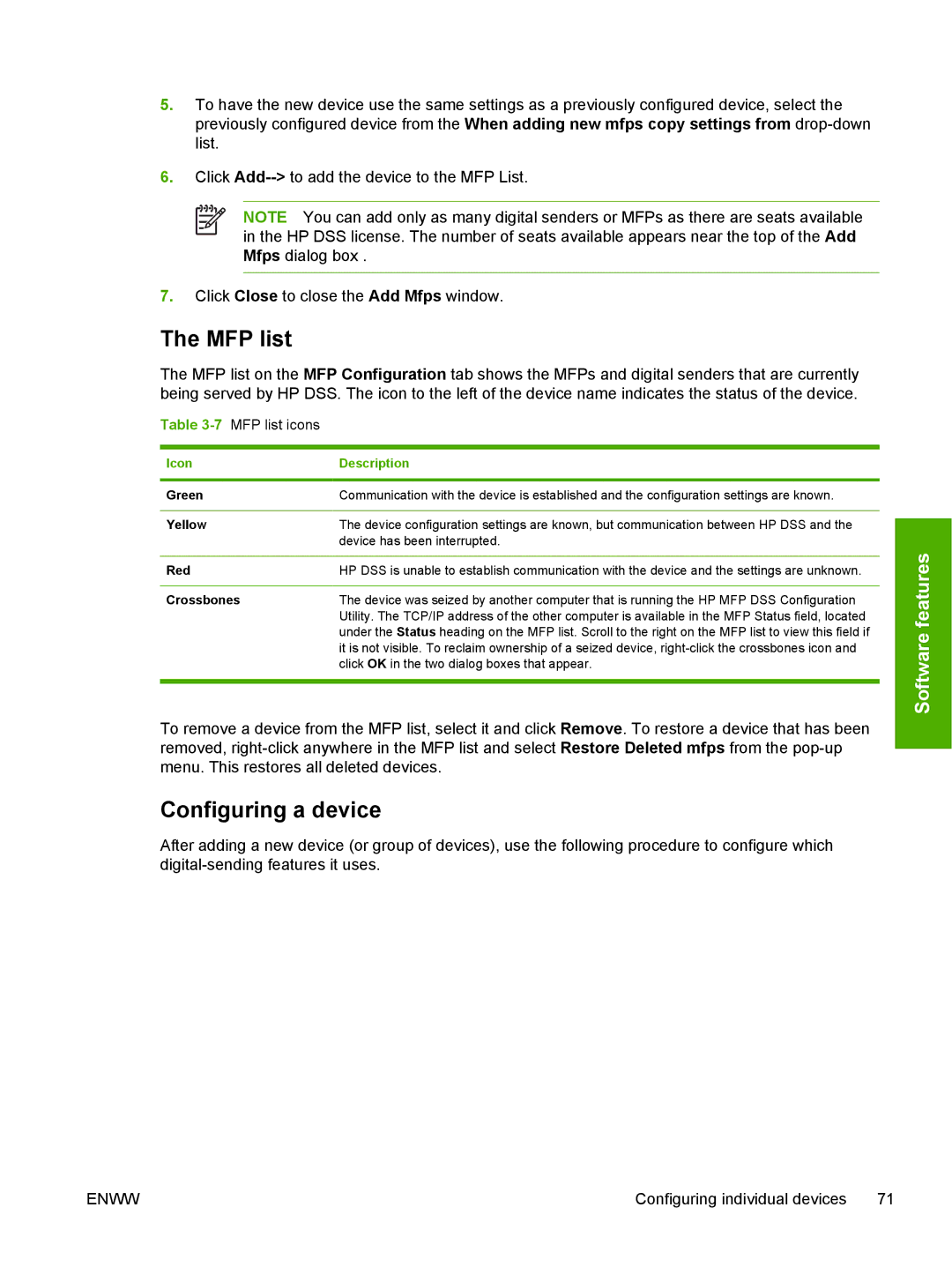5.To have the new device use the same settings as a previously configured device, select the previously configured device from the When adding new mfps copy settings from
6.Click
NOTE You can add only as many digital senders or MFPs as there are seats available in the HP DSS license. The number of seats available appears near the top of the Add Mfps dialog box .
7.Click Close to close the Add Mfps window.
The MFP list
The MFP list on the MFP Configuration tab shows the MFPs and digital senders that are currently being served by HP DSS. The icon to the left of the device name indicates the status of the device.
Table 3-7 MFP list icons
Icon | Description |
|
|
Green | Communication with the device is established and the configuration settings are known. |
|
|
Yellow | The device configuration settings are known, but communication between HP DSS and the |
| device has been interrupted. |
|
|
Red | HP DSS is unable to establish communication with the device and the settings are unknown. |
|
|
Crossbones | The device was seized by another computer that is running the HP MFP DSS Configuration |
| Utility. The TCP/IP address of the other computer is available in the MFP Status field, located |
| under the Status heading on the MFP list. Scroll to the right on the MFP list to view this field if |
| it is not visible. To reclaim ownership of a seized device, |
| click OK in the two dialog boxes that appear. |
|
|
To remove a device from the MFP list, select it and click Remove. To restore a device that has been removed,
Configuring a device
After adding a new device (or group of devices), use the following procedure to configure which
Software features
ENWW | Configuring individual devices 71 |