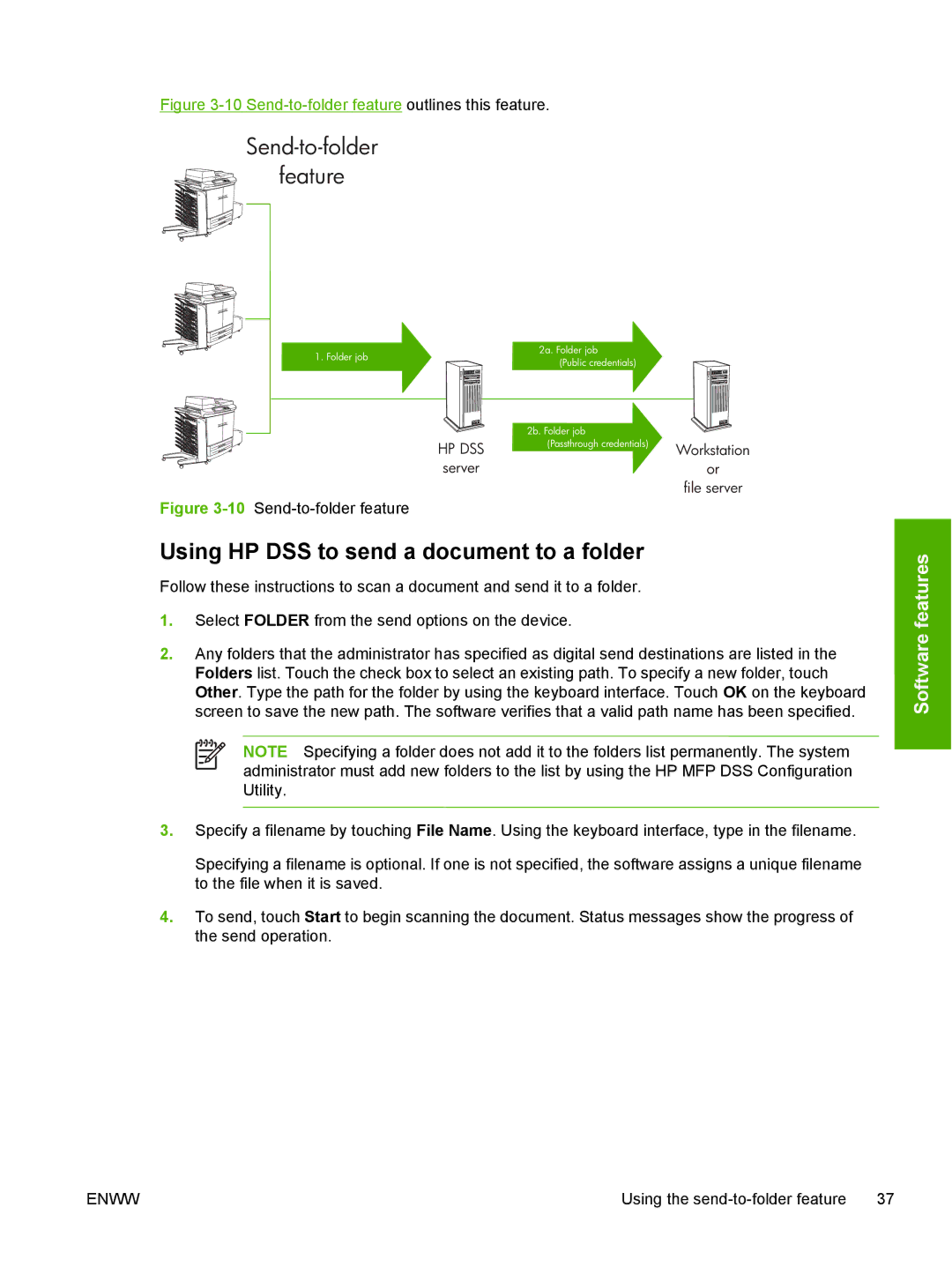1. Folder job
HP DSS server
Figure 3-10 Send-to-folder feature
2a. Folder job |
|
(Public credentials) |
|
2b. Folder job |
|
(Passthrough credentials) | Workstation |
| |
| or |
| file server |
Using HP DSS to send a document to a folder
Follow these instructions to scan a document and send it to a folder.
1.Select FOLDER from the send options on the device.
2.Any folders that the administrator has specified as digital send destinations are listed in the Folders list. Touch the check box to select an existing path. To specify a new folder, touch Other. Type the path for the folder by using the keyboard interface. Touch OK on the keyboard screen to save the new path. The software verifies that a valid path name has been specified.
NOTE Specifying a folder does not add it to the folders list permanently. The system administrator must add new folders to the list by using the HP MFP DSS Configuration Utility.
3.Specify a filename by touching File Name. Using the keyboard interface, type in the filename.
Specifying a filename is optional. If one is not specified, the software assigns a unique filename to the file when it is saved.
4.To send, touch Start to begin scanning the document. Status messages show the progress of the send operation.
ENWW | Using the | 37 |