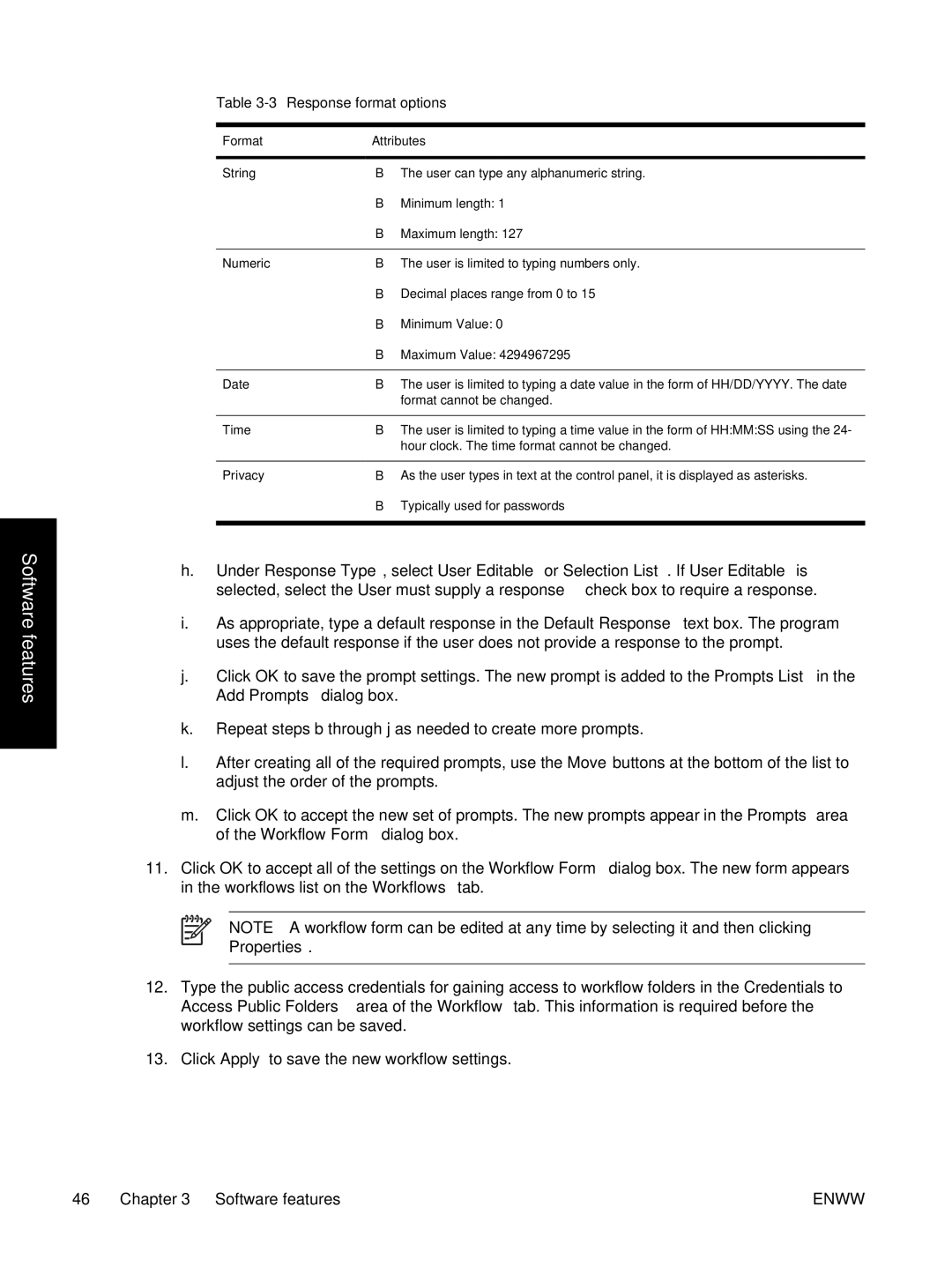Software features
Table 3-3 Response format options
Format | Attributes | |
|
|
|
String | ● | The user can type any alphanumeric string. |
| ● | Minimum length: 1 |
| ● | Maximum length: 127 |
|
|
|
Numeric | ● | The user is limited to typing numbers only. |
| ● Decimal places range from 0 to 15 | |
| ● | Minimum Value: 0 |
| ● | Maximum Value: 4294967295 |
|
|
|
Date | ● | The user is limited to typing a date value in the form of HH/DD/YYYY. The date |
|
| format cannot be changed. |
|
|
|
Time | ● | The user is limited to typing a time value in the form of HH:MM:SS using the 24- |
|
| hour clock. The time format cannot be changed. |
|
|
|
Privacy | ● | As the user types in text at the control panel, it is displayed as asterisks. |
●Typically used for passwords
h.Under Response Type, select User Editable or Selection List. If User Editable is selected, select the User must supply a response check box to require a response.
i.As appropriate, type a default response in the Default Response text box. The program uses the default response if the user does not provide a response to the prompt.
j.Click OK to save the prompt settings. The new prompt is added to the Prompts List in the Add Prompts dialog box.
k.Repeat steps b through j as needed to create more prompts.
l.After creating all of the required prompts, use the Move buttons at the bottom of the list to adjust the order of the prompts.
m.Click OK to accept the new set of prompts. The new prompts appear in the Prompts area of the Workflow Form dialog box.
11.Click OK to accept all of the settings on the Workflow Form dialog box. The new form appears in the workflows list on the Workflows tab.
NOTE A workflow form can be edited at any time by selecting it and then clicking Properties.
12.Type the public access credentials for gaining access to workflow folders in the Credentials to Access Public Folders area of the Workflow tab. This information is required before the workflow settings can be saved.
13.Click Apply to save the new workflow settings.
46 Chapter 3 Software features | ENWW |