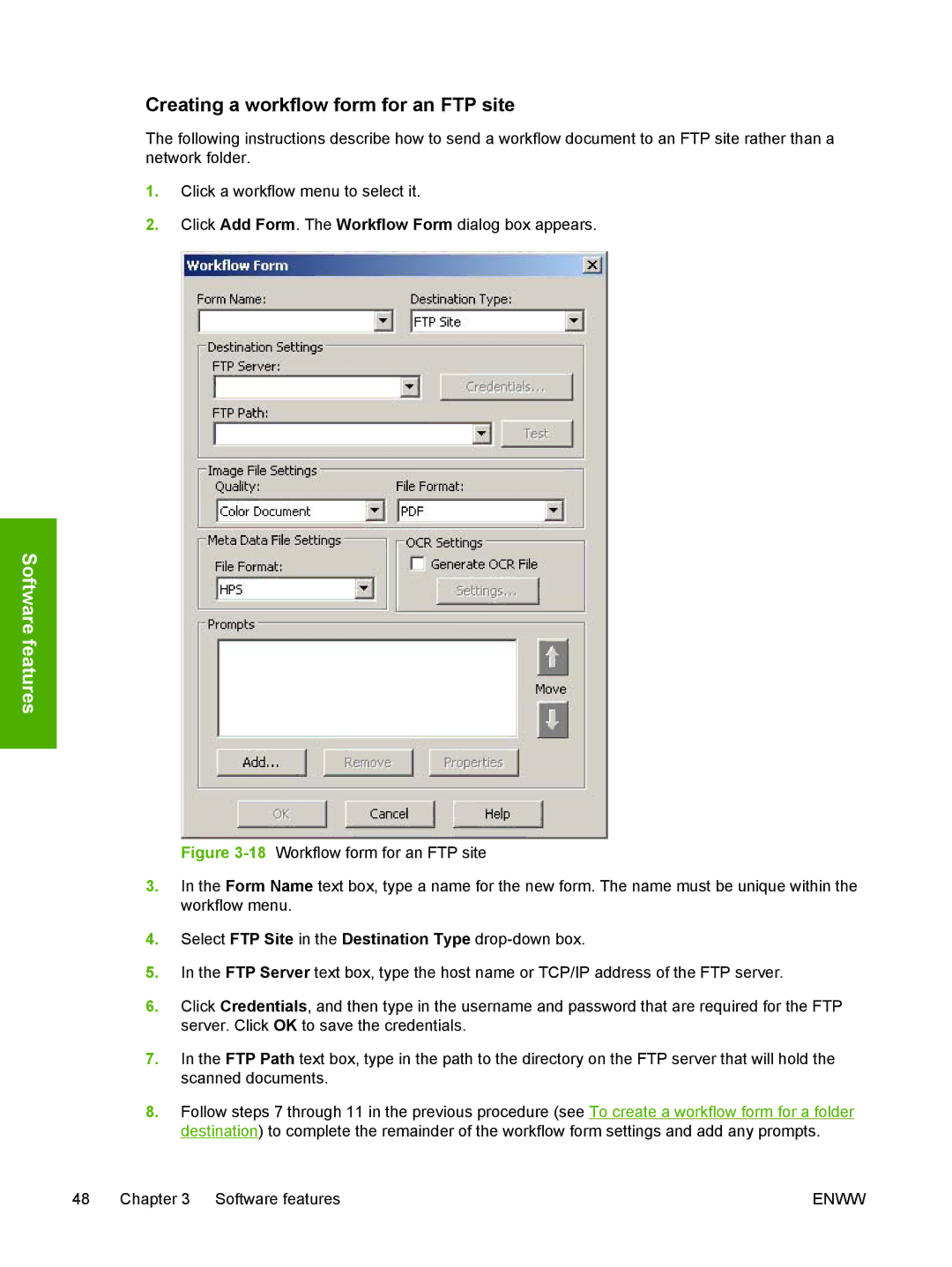Creating a workflow form for an FTP site
The following instructions describe how to send a workflow document to an FTP site rather than a network folder.
1.Click a workflow menu to select it.
2.Click Add Form. The Workflow Form dialog box appears.
Software features
Figure 3-18 Workflow form for an FTP site
3.In the Form Name text box, type a name for the new form. The name must be unique within the workflow menu.
4.Select FTP Site in the Destination Type drop-down box.
5.In the FTP Server text box, type the host name or TCP/IP address of the FTP server.
6.Click Credentials, and then type in the username and password that are required for the FTP server. Click OK to save the credentials.
7.In the FTP Path text box, type in the path to the directory on the FTP server that will hold the scanned documents.
8.Follow steps 7 through 11 in the previous procedure (see To create a workflow form for a folder destination) to complete the remainder of the workflow form settings and add any prompts.
48 Chapter 3 Software features | ENWW |