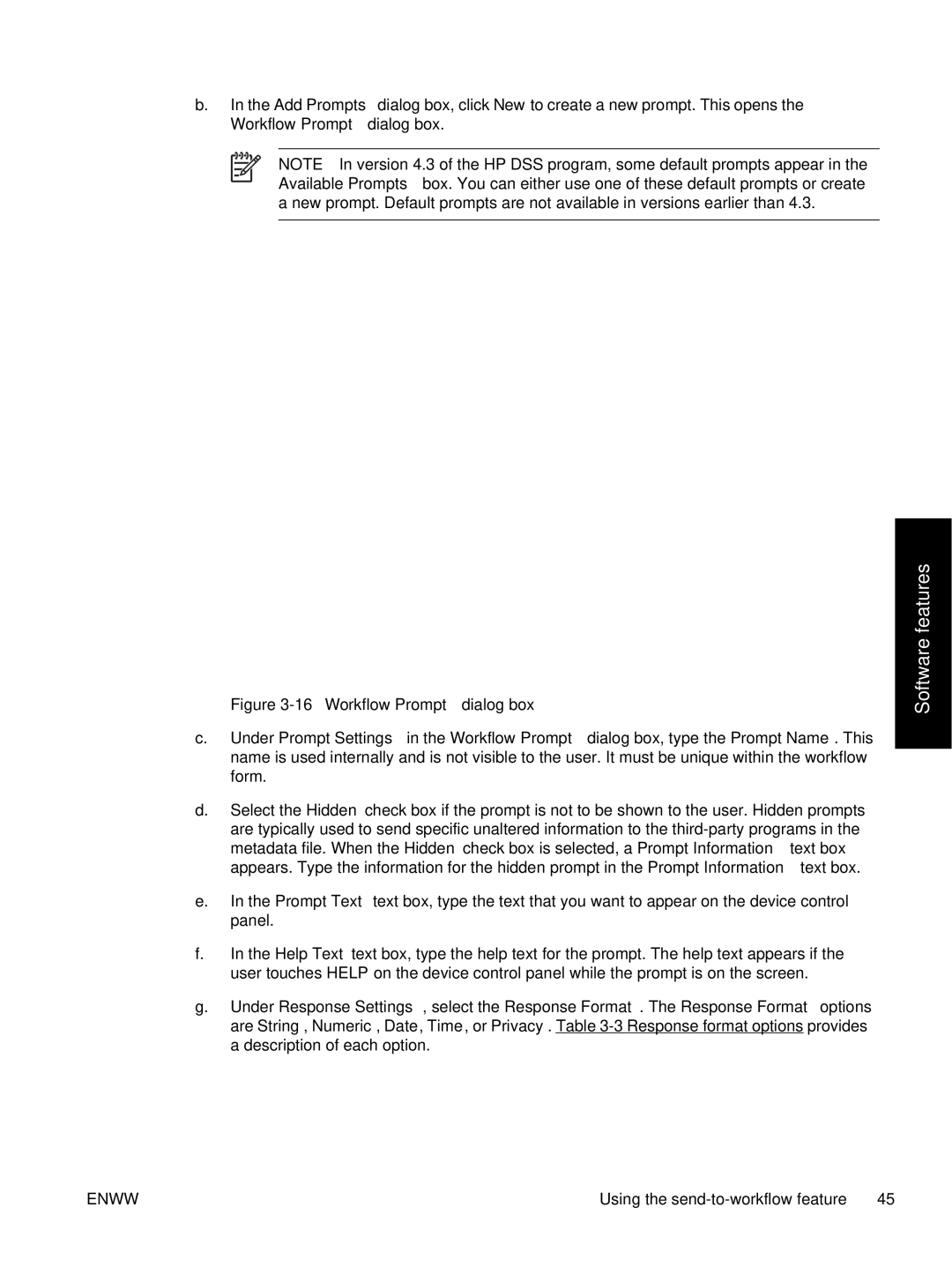b.In the Add Prompts dialog box, click New to create a new prompt. This opens the Workflow Prompt dialog box.
NOTE In version 4.3 of the HP DSS program, some default prompts appear in the Available Prompts box. You can either use one of these default prompts or create a new prompt. Default prompts are not available in versions earlier than 4.3.
Figure 3-16 Workflow Prompt dialog box
c.Under Prompt Settings in the Workflow Prompt dialog box, type the Prompt Name. This name is used internally and is not visible to the user. It must be unique within the workflow form.
d.Select the Hidden check box if the prompt is not to be shown to the user. Hidden prompts are typically used to send specific unaltered information to the
e.In the Prompt Text text box, type the text that you want to appear on the device control panel.
f.In the Help Text text box, type the help text for the prompt. The help text appears if the user touches HELP on the device control panel while the prompt is on the screen.
g.Under Response Settings, select the Response Format. The Response Format options are String, Numeric, Date, Time, or Privacy. Table
Software features
ENWW | Using the |