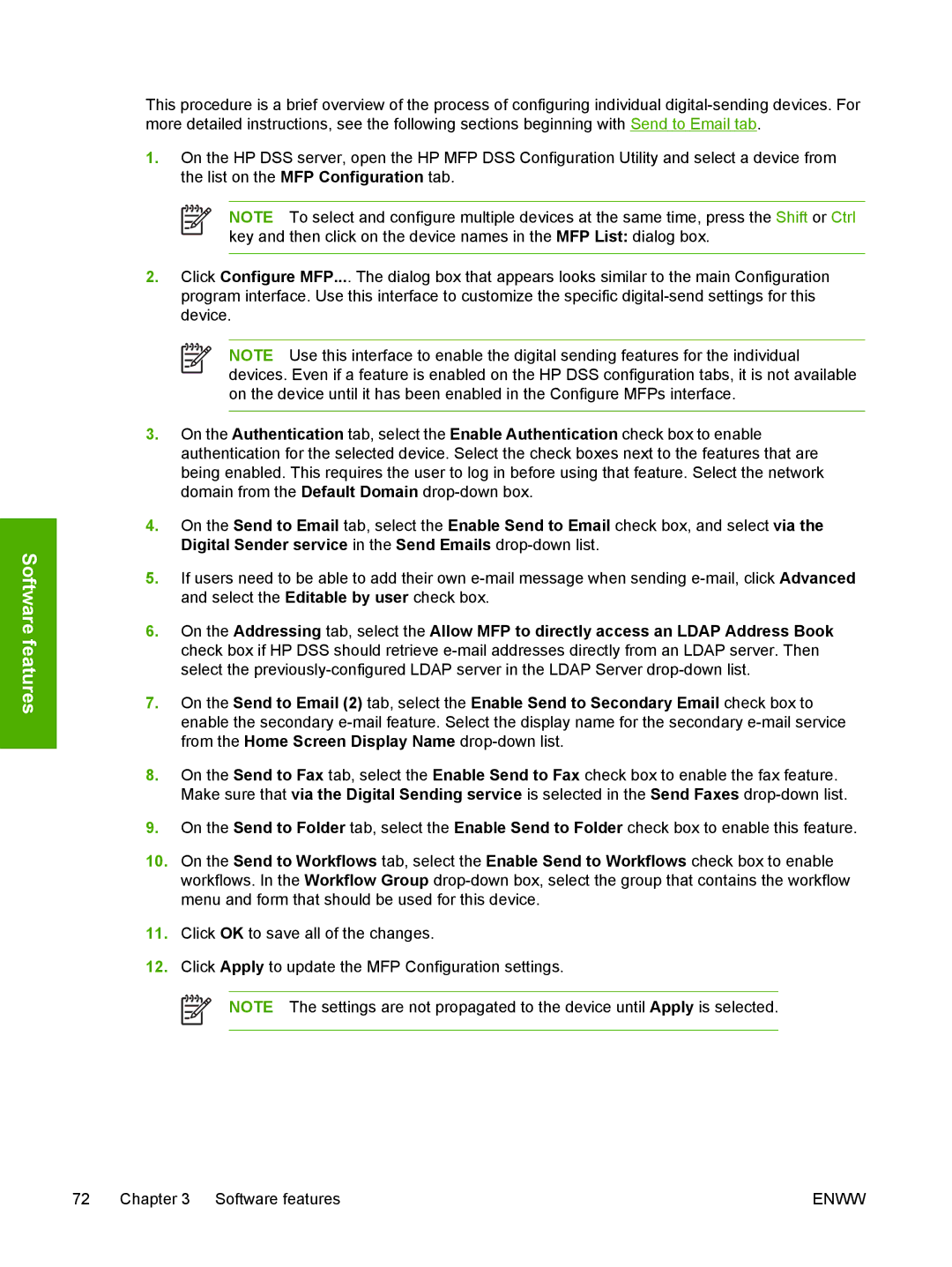Software features
This procedure is a brief overview of the process of configuring individual
1.On the HP DSS server, open the HP MFP DSS Configuration Utility and select a device from the list on the MFP Configuration tab.
NOTE To select and configure multiple devices at the same time, press the Shift or Ctrl key and then click on the device names in the MFP List: dialog box.
2.Click Configure MFP.... The dialog box that appears looks similar to the main Configuration program interface. Use this interface to customize the specific
NOTE Use this interface to enable the digital sending features for the individual devices. Even if a feature is enabled on the HP DSS configuration tabs, it is not available on the device until it has been enabled in the Configure MFPs interface.
3.On the Authentication tab, select the Enable Authentication check box to enable authentication for the selected device. Select the check boxes next to the features that are being enabled. This requires the user to log in before using that feature. Select the network domain from the Default Domain
4.On the Send to Email tab, select the Enable Send to Email check box, and select via the Digital Sender service in the Send Emails
5.If users need to be able to add their own
6.On the Addressing tab, select the Allow MFP to directly access an LDAP Address Book check box if HP DSS should retrieve
7.On the Send to Email (2) tab, select the Enable Send to Secondary Email check box to enable the secondary
8.On the Send to Fax tab, select the Enable Send to Fax check box to enable the fax feature. Make sure that via the Digital Sending service is selected in the Send Faxes
9.On the Send to Folder tab, select the Enable Send to Folder check box to enable this feature.
10.On the Send to Workflows tab, select the Enable Send to Workflows check box to enable workflows. In the Workflow Group
11.Click OK to save all of the changes.
12.Click Apply to update the MFP Configuration settings.
NOTE The settings are not propagated to the device until Apply is selected.
72 Chapter 3 Software features | ENWW |