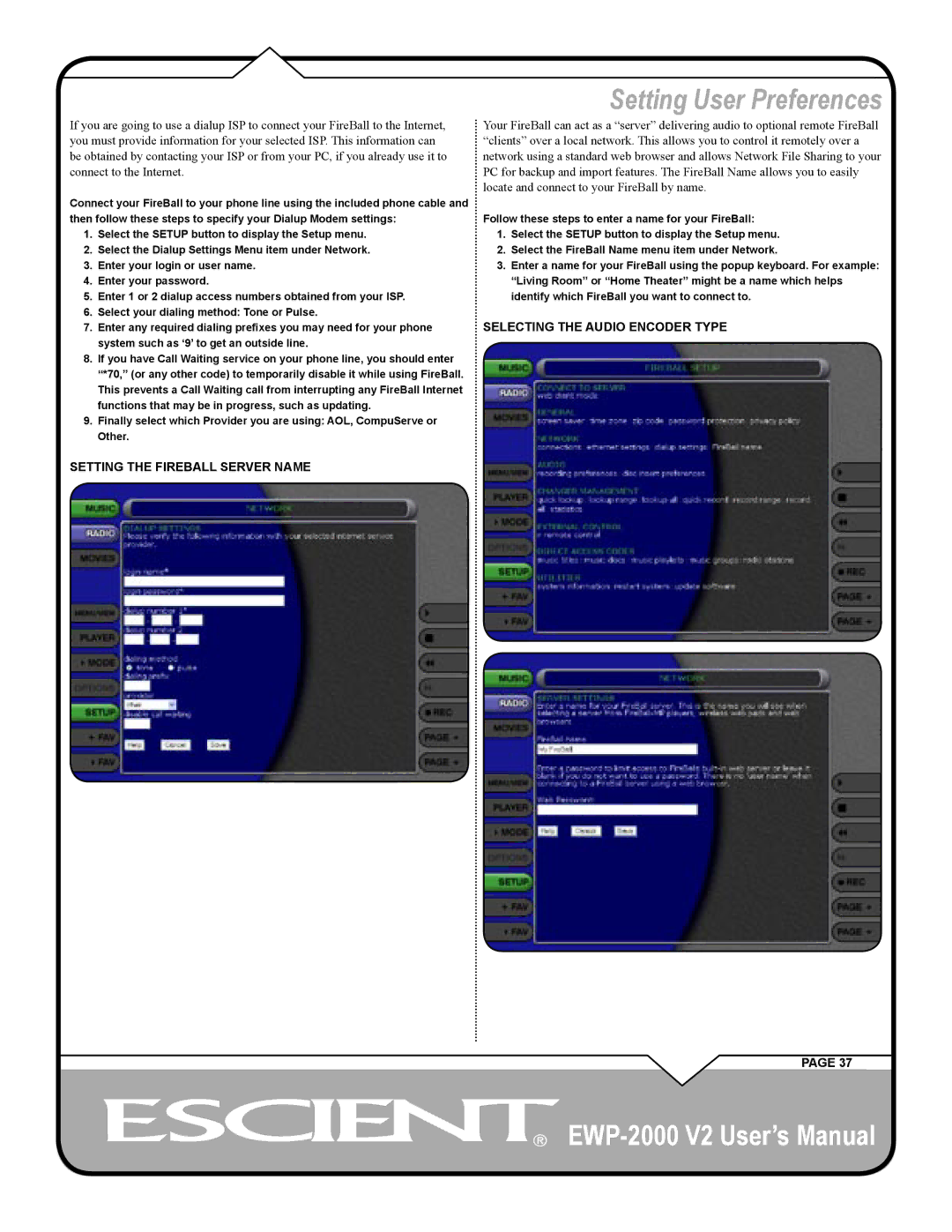If you are going to use a dialup ISP to connect your FireBall to the Internet, you must provide information for your selected ISP. This information can be obtained by contacting your ISP or from your PC, if you already use it to connect to the Internet.
Connect your FireBall to your phone line using the included phone cable and then follow these steps to specify your Dialup Modem settings:
1.Select the SETUP button to display the Setup menu.
2.Select the Dialup Settings Menu item under Network.
3.Enter your login or user name.
4.Enter your password.
5.Enter 1 or 2 dialup access numbers obtained from your ISP.
6.Select your dialing method: Tone or Pulse.
7.Enter any required dialing prefixes you may need for your phone system such as ‘9’ to get an outside line.
8.If you have Call Waiting service on your phone line, you should enter “*70,” (or any other code) to temporarily disable it while using FireBall. This prevents a Call Waiting call from interrupting any FireBall Internet functions that may be in progress, such as updating.
9.Finally select which Provider you are using: AOL, CompuServe or Other.
SETTING THE FIREBALL SERVER NAME
Setting User Preferences
Your FireBall can act as a “server” delivering audio to optional remote FireBall “clients” over a local network. This allows you to control it remotely over a network using a standard web browser and allows Network File Sharing to your PC for backup and import features. The FireBall Name allows you to easily locate and connect to your FireBall by name.
Follow these steps to enter a name for your FireBall:
1.Select the SETUP button to display the Setup menu.
2.Select the FireBall Name menu item under Network.
3.Enter a name for your FireBall using the popup keyboard. For example: “Living Room” or “Home Theater” might be a name which helps identify which FireBall you want to connect to.
SELECTING THE AUDIO ENCODER TYPE
PAGE 37
![]()
![]()
![]()