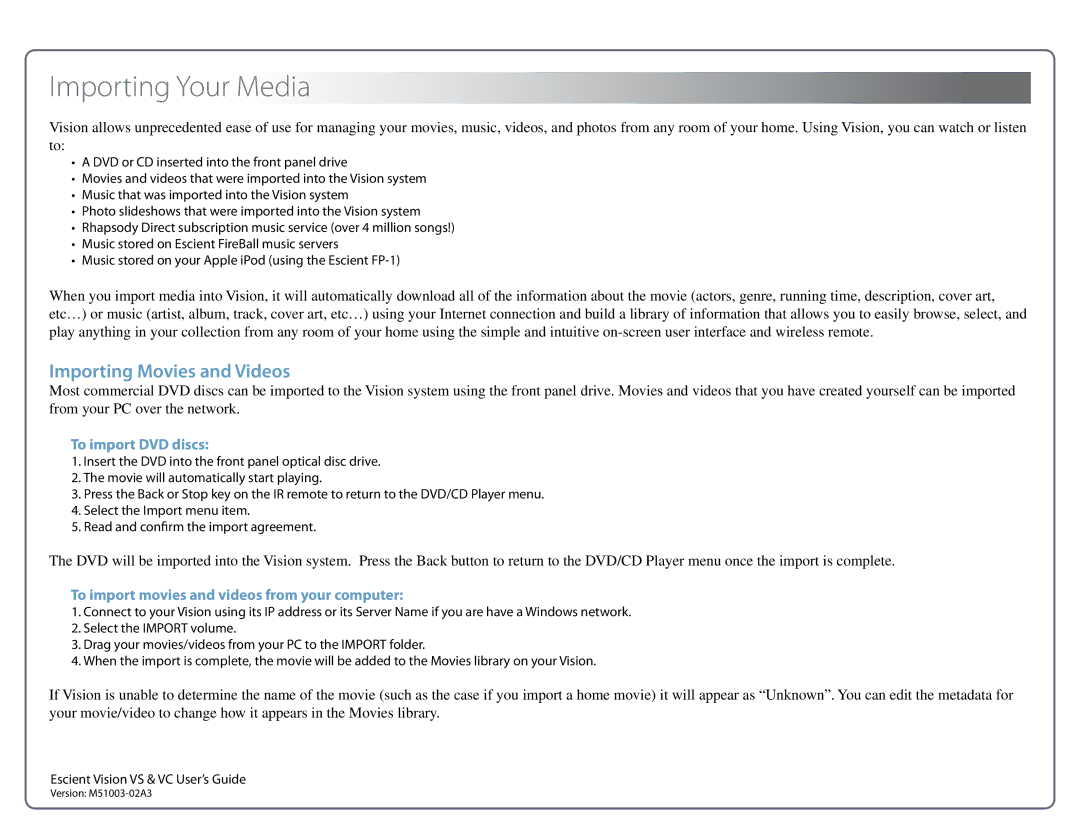Importing Your Media
Vision allows unprecedented ease of use for managing your movies, music, videos, and photos from any room of your home. Using Vision, you can watch or listen to:
•A DVD or CD inserted into the front panel drive
•Movies and videos that were imported into the Vision system
•Music that was imported into the Vision system
•Photo slideshows that were imported into the Vision system
•Rhapsody Direct subscription music service (over 4 million songs!)
•Music stored on Escient FireBall music servers
•Music stored on your Apple iPod (using the Escient
When you import media into Vision, it will automatically download all of the information about the movie (actors, genre, running time, description, cover art, etc…) or music (artist, album, track, cover art, etc…) using your Internet connection and build a library of information that allows you to easily browse, select, and play anything in your collection from any room of your home using the simple and intuitive
Importing Movies and Videos
Most commercial DVD discs can be imported to the Vision system using the front panel drive. Movies and videos that you have created yourself can be imported from your PC over the network.
To import DVD discs:
1.Insert the DVD into the front panel optical disc drive.
2.The movie will automatically start playing.
3.Press the Back or Stop key on the IR remote to return to the DVD/CD Player menu.
4.Select the Import menu item.
5.Read and confirm the import agreement.
The DVD will be imported into the Vision system. Press the Back button to return to the DVD/CD Player menu once the import is complete.
To import movies and videos from your computer:
1.Connect to your Vision using its IP address or its Server Name if you are have a Windows network.
2.Select the IMPORT volume.
3.Drag your movies/videos from your PC to the IMPORT folder.
4.When the import is complete, the movie will be added to the Movies library on your Vision.
If Vision is unable to determine the name of the movie (such as the case if you import a home movie) it will appear as “Unknown”. You can edit the metadata for your movie/video to change how it appears in the Movies library.
Escient Vision VS & VC User’s Guide | 18 |
Version: |