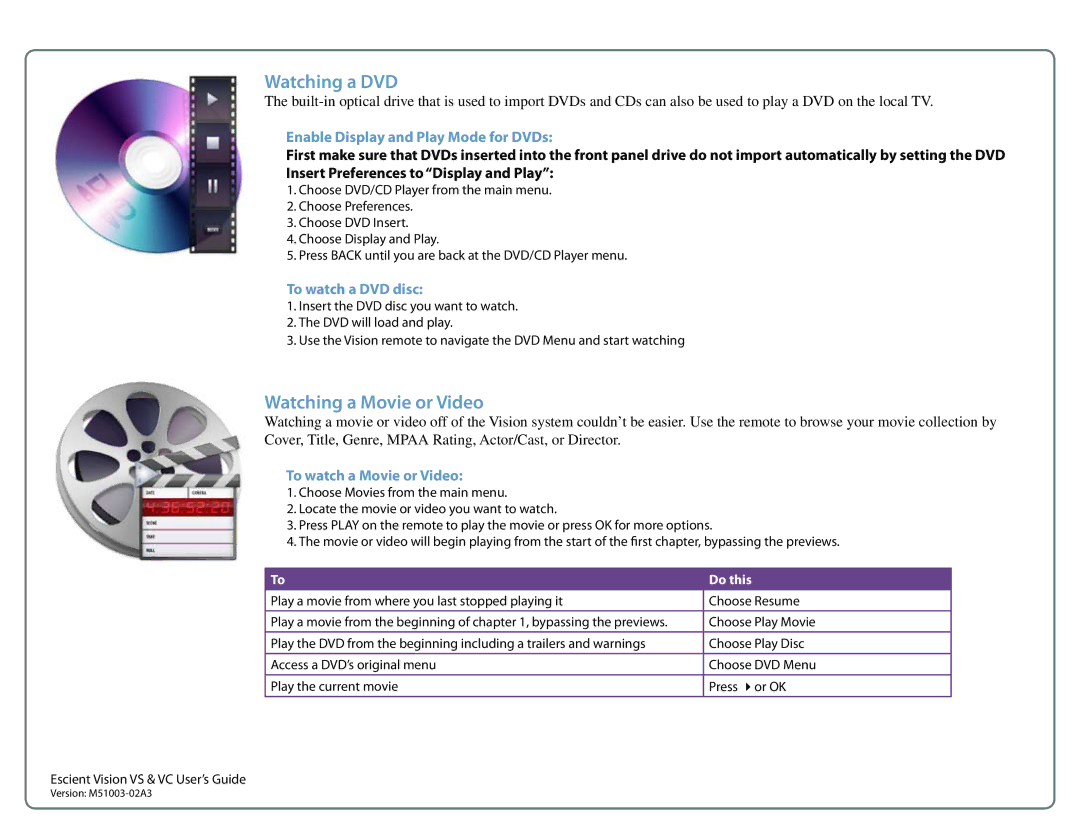Watching a DVD
The
Enable Display and Play Mode for DVDs:
First make sure that DVDs inserted into the front panel drive do not import automatically by setting the DVD Insert Preferences to “Display and Play”:
1.Choose DVD/CD Player from the main menu.
2.Choose Preferences.
3.Choose DVD Insert.
4.Choose Display and Play.
5.Press BACK until you are back at the DVD/CD Player menu.
To watch a DVD disc:
1.Insert the DVD disc you want to watch.
2.The DVD will load and play.
3.Use the Vision remote to navigate the DVD Menu and start watching
Watching a Movie or Video
Watching a movie or video off of the Vision system couldn’t be easier. Use the remote to browse your movie collection by Cover, Title, Genre, MPAA Rating, Actor/Cast, or Director.
To watch a Movie or Video:
1.Choose Movies from the main menu.
2.Locate the movie or video you want to watch.
3.Press PLAY on the remote to play the movie or press OK for more options.
4.The movie or video will begin playing from the start of the first chapter, bypassing the previews.
To | Do this |
Play a movie from where you last stopped playing it | Choose Resume |
Play a movie from the beginning of chapter 1, bypassing the previews. | Choose Play Movie |
|
|
Play the DVD from the beginning including a trailers and warnings | Choose Play Disc |
|
|
Access a DVD’s original menu | Choose DVD Menu |
|
|
Play the current movie | Press or OK |
Escient Vision VS & VC User’s Guide | 22 |
Version: |