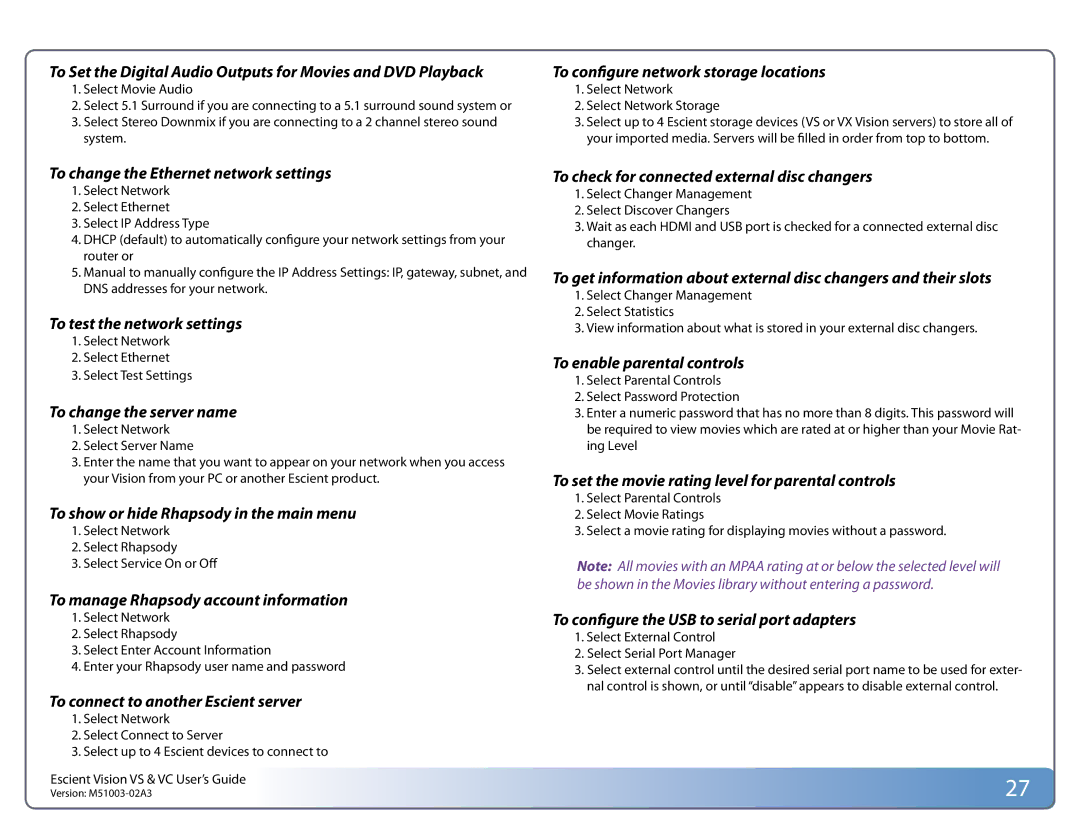To Set the Digital Audio Outputs for Movies and DVD Playback | To configure network storage locations |
1. Select Movie Audio | 1. Select Network |
2. Select 5.1 Surround if you are connecting to a 5.1 surround sound system or | 2. Select Network Storage |
3. Select Stereo Downmix if you are connecting to a 2 channel stereo sound | 3. Select up to 4 Escient storage devices (VS or VX Vision servers) to store all of |
system. | your imported media. Servers will be filled in order from top to bottom. |
To change the Ethernet network settings
1.Select Network
2.Select Ethernet
3.Select IP Address Type
4.DHCP (default) to automatically configure your network settings from your router or
5.Manual to manually configure the IP Address Settings: IP, gateway, subnet, and DNS addresses for your network.
To test the network settings
1.Select Network
2.Select Ethernet
3.Select Test Settings
To change the server name
1.Select Network
2.Select Server Name
3.Enter the name that you want to appear on your network when you access your Vision from your PC or another Escient product.
To show or hide Rhapsody in the main menu
1.Select Network
2.Select Rhapsody
3.Select Service On or Off
To manage Rhapsody account information
1.Select Network
2.Select Rhapsody
3.Select Enter Account Information
4.Enter your Rhapsody user name and password
To connect to another Escient server
1.Select Network
2.Select Connect to Server
3.Select up to 4 Escient devices to connect to
Escient Vision VS & VC User’s Guide
Version:
To check for connected external disc changers
1.Select Changer Management
2.Select Discover Changers
3.Wait as each HDMI and USB port is checked for a connected external disc changer.
To get information about external disc changers and their slots
1.Select Changer Management
2.Select Statistics
3.View information about what is stored in your external disc changers.
To enable parental controls
1.Select Parental Controls
2.Select Password Protection
3.Enter a numeric password that has no more than 8 digits. This password will be required to view movies which are rated at or higher than your Movie Rat- ing Level
To set the movie rating level for parental controls
1.Select Parental Controls
2.Select Movie Ratings
3.Select a movie rating for displaying movies without a password.
Note: All movies with an MPAA rating at or below the selected level will be shown in the Movies library without entering a password.
To configure the USB to serial port adapters
1.Select External Control
2.Select Serial Port Manager
3.Select external control until the desired serial port name to be used for exter- nal control is shown, or until “disable” appears to disable external control.
27