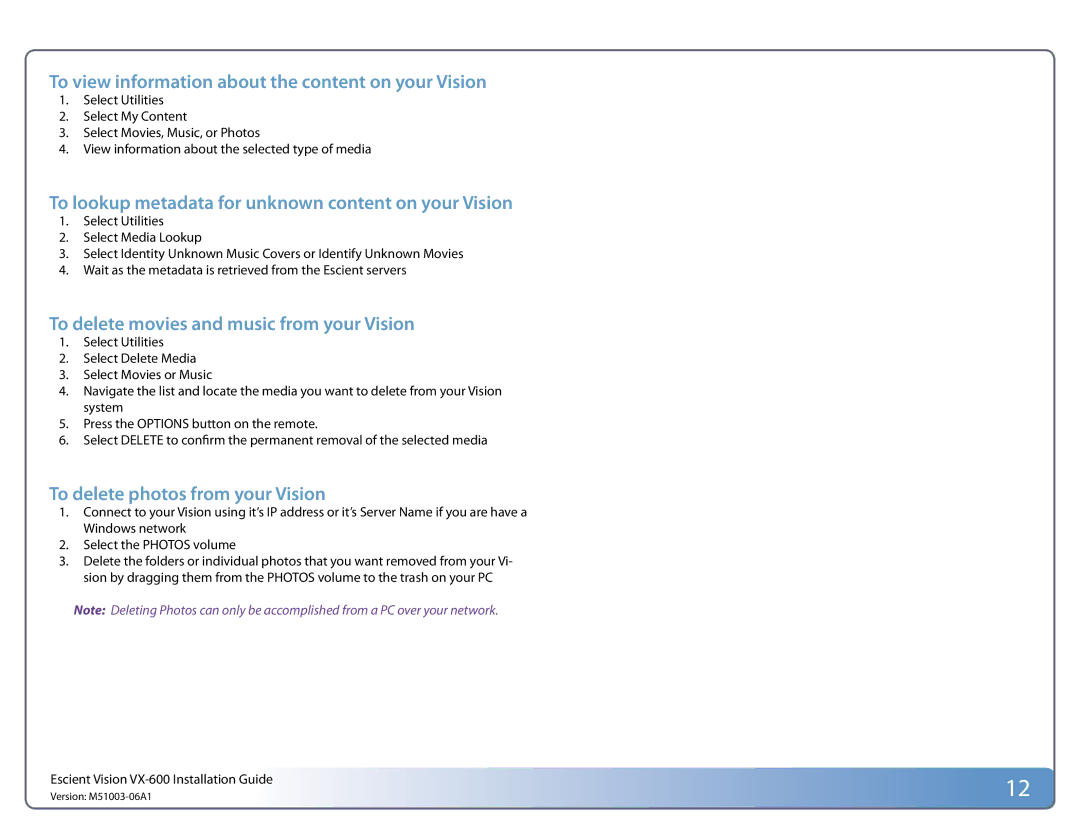To view information about the content on your Vision
1.Select Utilities
2.Select My Content
3.Select Movies, Music, or Photos
4.View information about the selected type of media
To lookup metadata for unknown content on your Vision
1.Select Utilities
2.Select Media Lookup
3.Select Identity Unknown Music Covers or Identify Unknown Movies
4.Wait as the metadata is retrieved from the Escient servers
To delete movies and music from your Vision
1.Select Utilities
2.Select Delete Media
3.Select Movies or Music
4.Navigate the list and locate the media you want to delete from your Vision system
5.Press the OPTIONS button on the remote.
6.Select DELETE to confirm the permanent removal of the selected media
To delete photos from your Vision
1.Connect to your Vision using it’s IP address or it’s Server Name if you are have a Windows network
2.Select the PHOTOS volume
3.Delete the folders or individual photos that you want removed from your Vi- sion by dragging them from the PHOTOS volume to the trash on your PC
Note: Deleting Photos can only be accomplished from a PC over your network.
Escient Vision | 12 |
Version: |