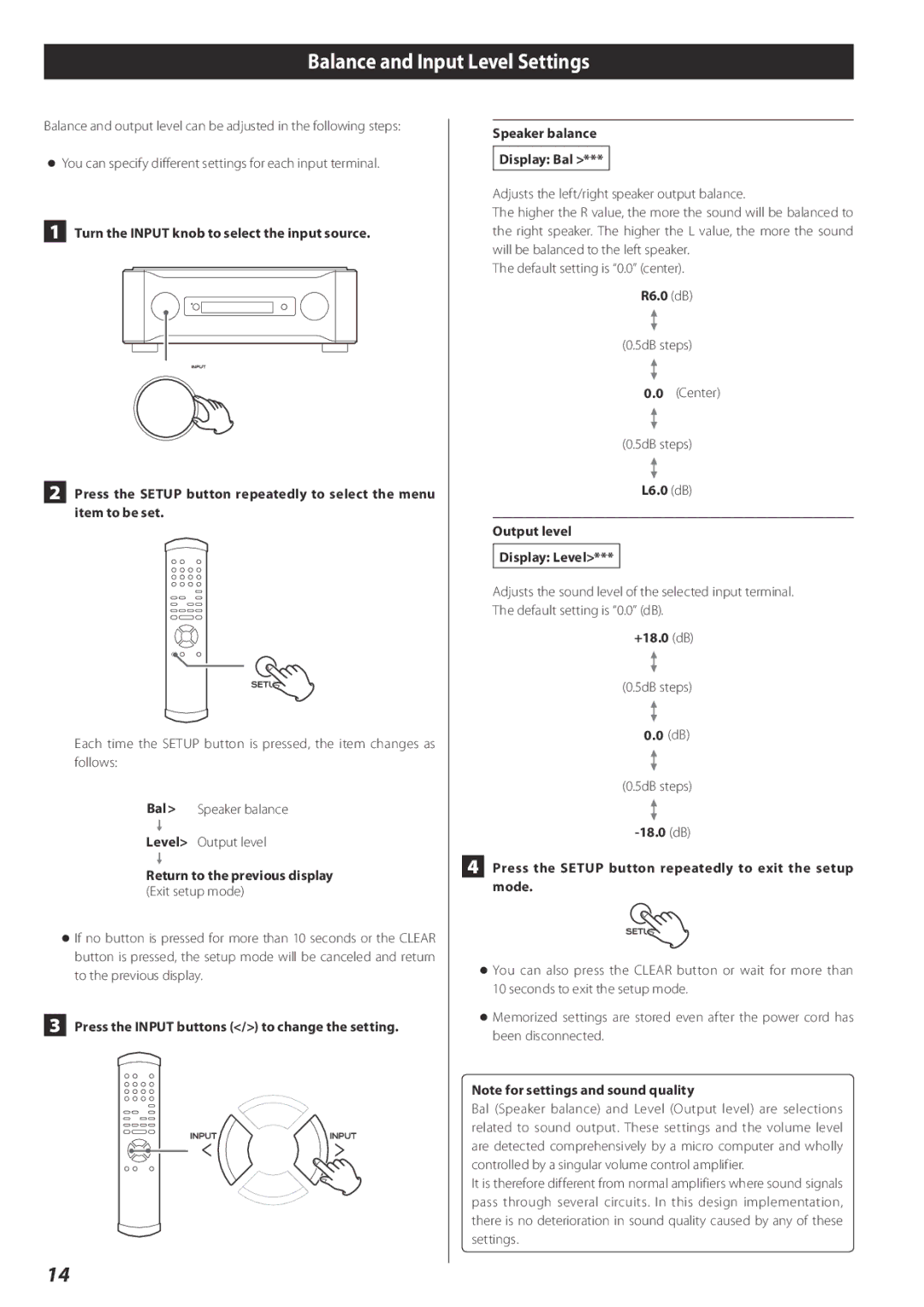Balance and Input Level Settings
Balance and output level can be adjusted in the following steps:
oYou can specify different settings for each input terminal.
1 Turn the INPUT knob to select the input source.
2 Press the SETUP button repeatedly to select the menu item to be set.
Each time the SETUP button is pressed, the item changes as follows:
Bal > Speaker balance
Level> Output level
Return to the previous display (Exit setup mode)
o If no button is pressed for more than 10 seconds or the CLEAR button is pressed, the setup mode will be canceled and return to the previous display.
3 Press the INPUT buttons (</>) to change the setting.
14
Speaker balance
Display: Bal >***
Adjusts the left/right speaker output balance.
The higher the R value, the more the sound will be balanced to the right speaker. The higher the L value, the more the sound will be balanced to the left speaker.
The default setting is “0.0” (center). R6.0 (dB)
(0.5dB steps)
0.0(Center)
(0.5dB steps)
L6.0 (dB)
Output level
Display: Level>***
Adjusts the sound level of the selected input terminal. The default setting is “0.0” (dB).
+18.0 (dB)
(0.5dB steps)
0.0(dB)
(0.5dB steps)
4 Press the SETUP button repeatedly to exit the setup mode.
o You can also press the CLEAR button or wait for more than 10 seconds to exit the setup mode.
o Memorized settings are stored even after the power cord has been disconnected.
Note for settings and sound quality
Bal (Speaker balance) and Level (Output level) are selections related to sound output. These settings and the volume level are detected comprehensively by a micro computer and wholly controlled by a singular volume control amplifier.
It is therefore different from normal amplifiers where sound signals pass through several circuits. In this design implementation, there is no deterioration in sound quality caused by any of these settings.