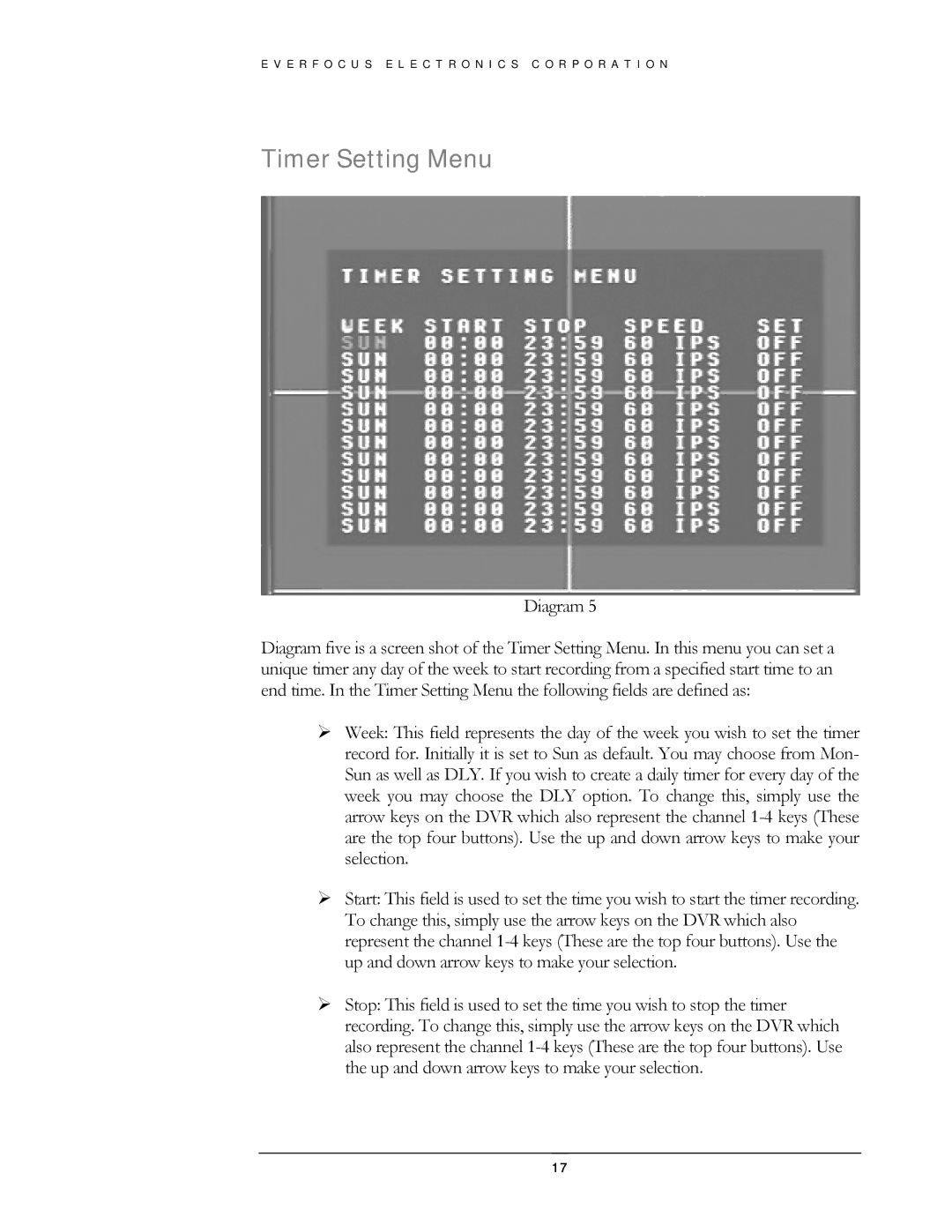E V E R F O C U S E L E C T R O N I C S C O R P O R A T I O N
Timer Setting Menu
Diagram 5
Diagram five is a screen shot of the Timer Setting Menu. In this menu you can set a unique timer any day of the week to start recording from a specified start time to an end time. In the Timer Setting Menu the following fields are defined as:
¾Week: This field represents the day of the week you wish to set the timer record for. Initially it is set to Sun as default. You may choose from Mon- Sun as well as DLY. If you wish to create a daily timer for every day of the week you may choose the DLY option. To change this, simply use the arrow keys on the DVR which also represent the channel
¾Start: This field is used to set the time you wish to start the timer recording. To change this, simply use the arrow keys on the DVR which also represent the channel
¾Stop: This field is used to set the time you wish to stop the timer recording. To change this, simply use the arrow keys on the DVR which also represent the channel
17