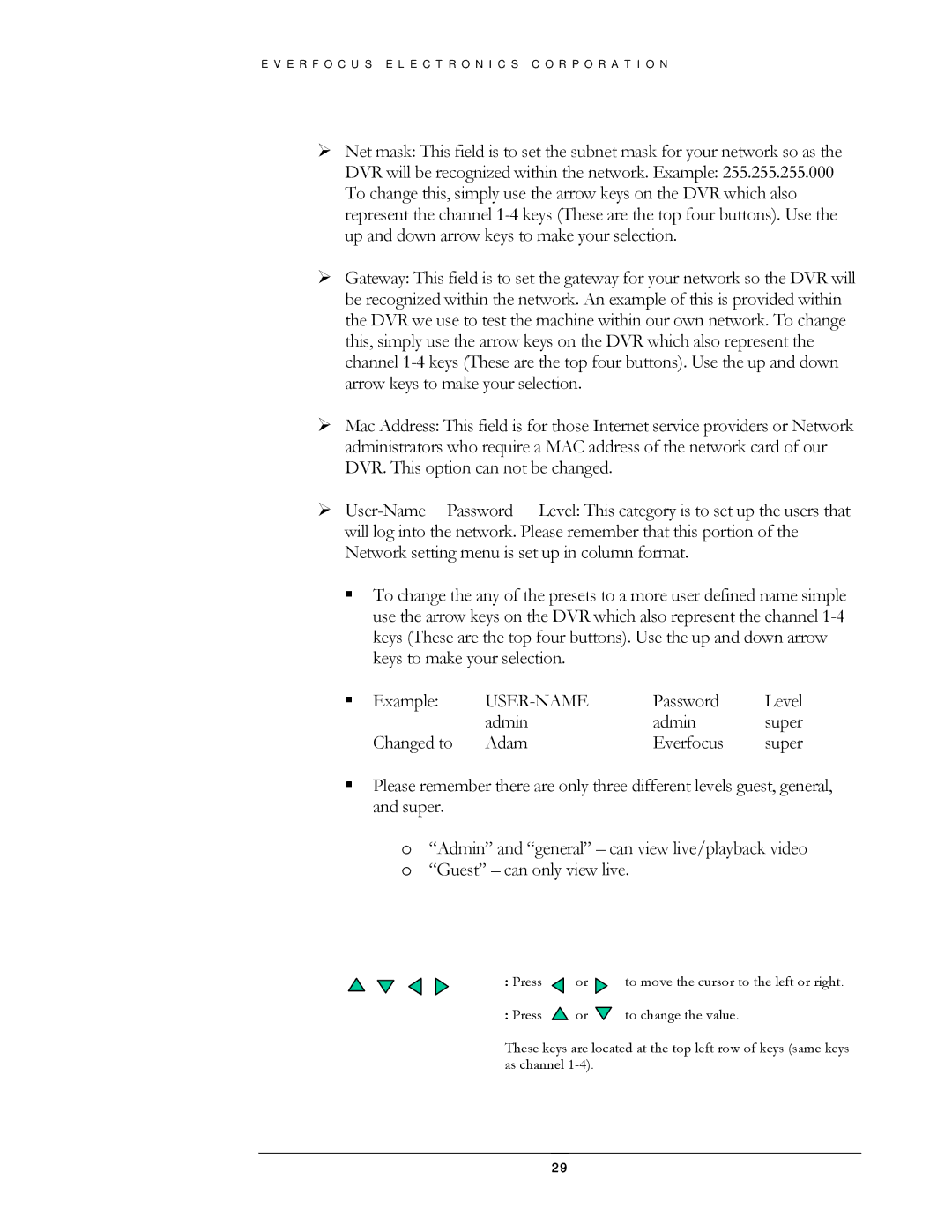E V E R F O C U S E L E C T R O N I C S C O R P O R A T I O N
¾Net mask: This field is to set the subnet mask for your network so as the
DVR will be recognized within the network. Example: 255.255.255.000 To change this, simply use the arrow keys on the DVR which also represent the channel
¾Gateway: This field is to set the gateway for your network so the DVR will be recognized within the network. An example of this is provided within the DVR we use to test the machine within our own network. To change this, simply use the arrow keys on the DVR which also represent the channel
¾Mac Address: This field is for those Internet service providers or Network administrators who require a MAC address of the network card of our DVR. This option can not be changed.
¾
To change the any of the presets to a more user defined name simple use the arrow keys on the DVR which also represent the channel
Example: |
| Password | Level |
| admin | admin | super |
Changed to | Adam | Everfocus | super |
Please remember there are only three different levels guest, general, and super.
o“Admin” and “general” – can view live/playback video o “Guest” – can only view live.
: Press | or | to move the cursor to the left or right. |
:Press ![]() or
or ![]() to change the value.
to change the value.
These keys are located at the top left row of keys (same keys as channel
29