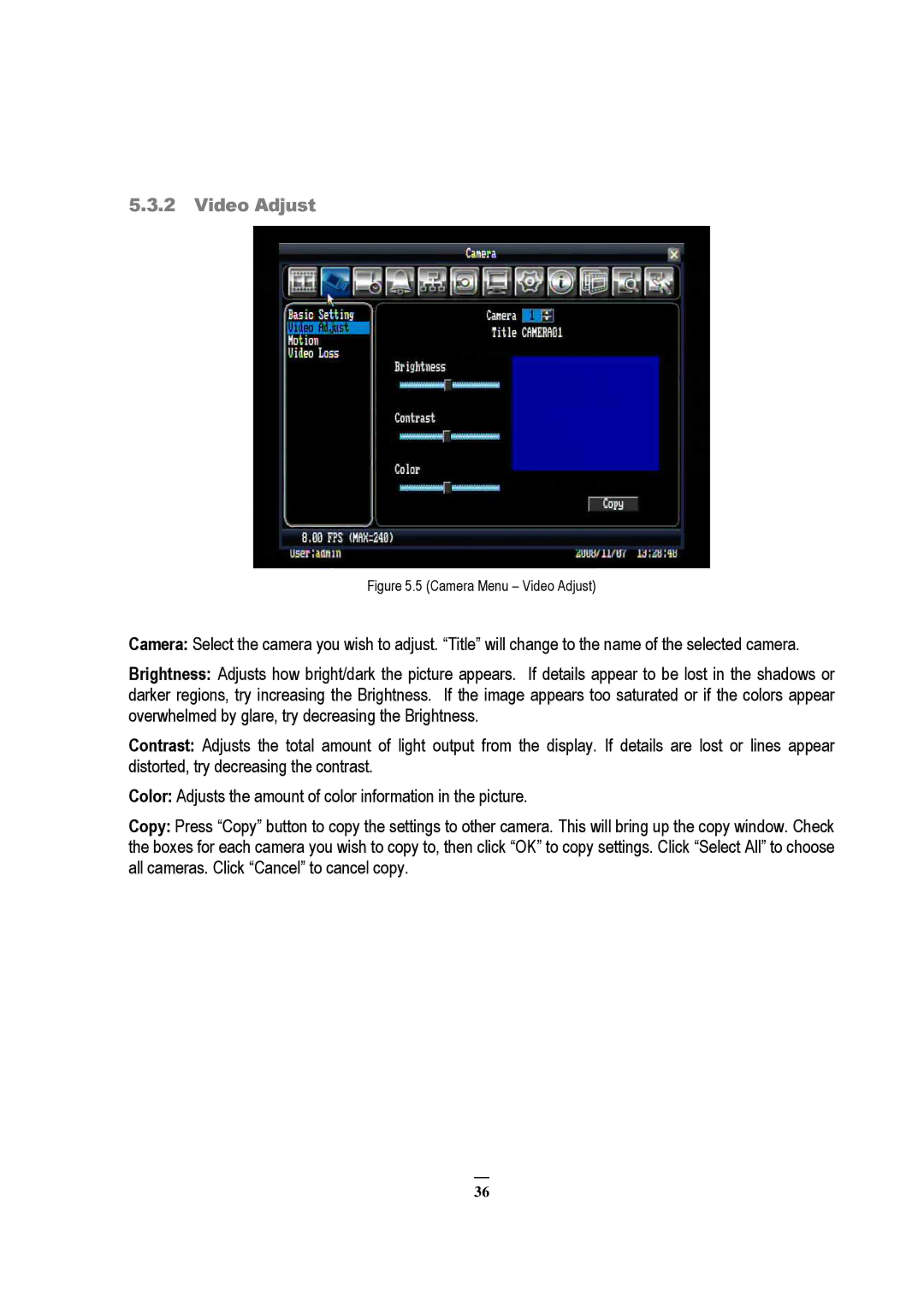5.3.2Video Adjust
Figure 5.5 (Camera Menu – Video Adjust)
Camera: Select the camera you wish to adjust. “Title” will change to the name of the selected camera.
Brightness: Adjusts how bright/dark the picture appears. If details appear to be lost in the shadows or darker regions, try increasing the Brightness. If the image appears too saturated or if the colors appear overwhelmed by glare, try decreasing the Brightness.
Contrast: Adjusts the total amount of light output from the display. If details are lost or lines appear distorted, try decreasing the contrast.
Color: Adjusts the amount of color information in the picture.
Copy: Press “Copy” button to copy the settings to other camera. This will bring up the copy window. Check the boxes for each camera you wish to copy to, then click “OK” to copy settings. Click “Select All” to choose all cameras. Click “Cancel” to cancel copy.
36