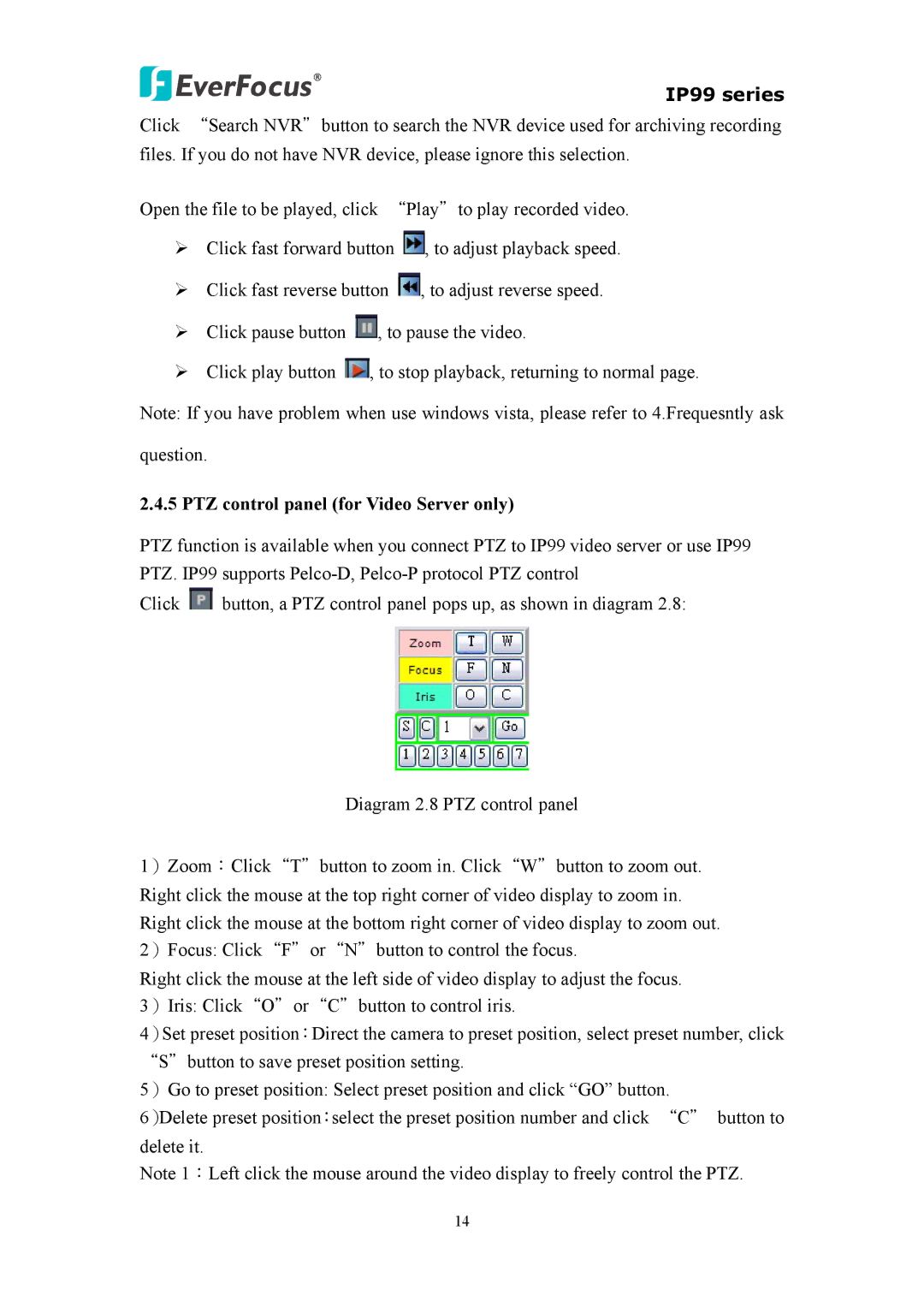IP99 series
Click “Search NVR"button to search the NVR device used for archiving recording files. If you do not have NVR device, please ignore this selection.
Open the file to be played, click “Play"to play recorded video.
¾Click fast forward button ![]() , to adjust playback speed.
, to adjust playback speed.
¾Click fast reverse button ![]() , to adjust reverse speed.
, to adjust reverse speed.
¾Click pause button ![]() , to pause the video.
, to pause the video.
¾Click play button ![]() , to stop playback, returning to normal page.
, to stop playback, returning to normal page.
Note: If you have problem when use windows vista, please refer to 4.Frequesntly ask
question.
2.4.5 PTZ control panel (for Video Server only)
PTZ function is available when you connect PTZ to IP99 video server or use IP99 PTZ. IP99 supports
Click ![]() button, a PTZ control panel pops up, as shown in diagram 2.8:
button, a PTZ control panel pops up, as shown in diagram 2.8:
Diagram 2.8 PTZ control panel
1)Zoom:Click“T"button to zoom in. Click“W"button to zoom out. Right click the mouse at the top right corner of video display to zoom in. Right click the mouse at the bottom right corner of video display to zoom out.
2)Focus: Click“F"or“N"button to control the focus.
Right click the mouse at the left side of video display to adjust the focus.
3)Iris: Click“O"or“C"button to control iris.
4)Set preset position:Direct the camera to preset position, select preset number, click “S"button to save preset position setting.
5)Go to preset position: Select preset position and click “GO” button.
6)Delete preset position:select the preset position number and click “C" button to delete it.
Note 1:Left click the mouse around the video display to freely control the PTZ.
14