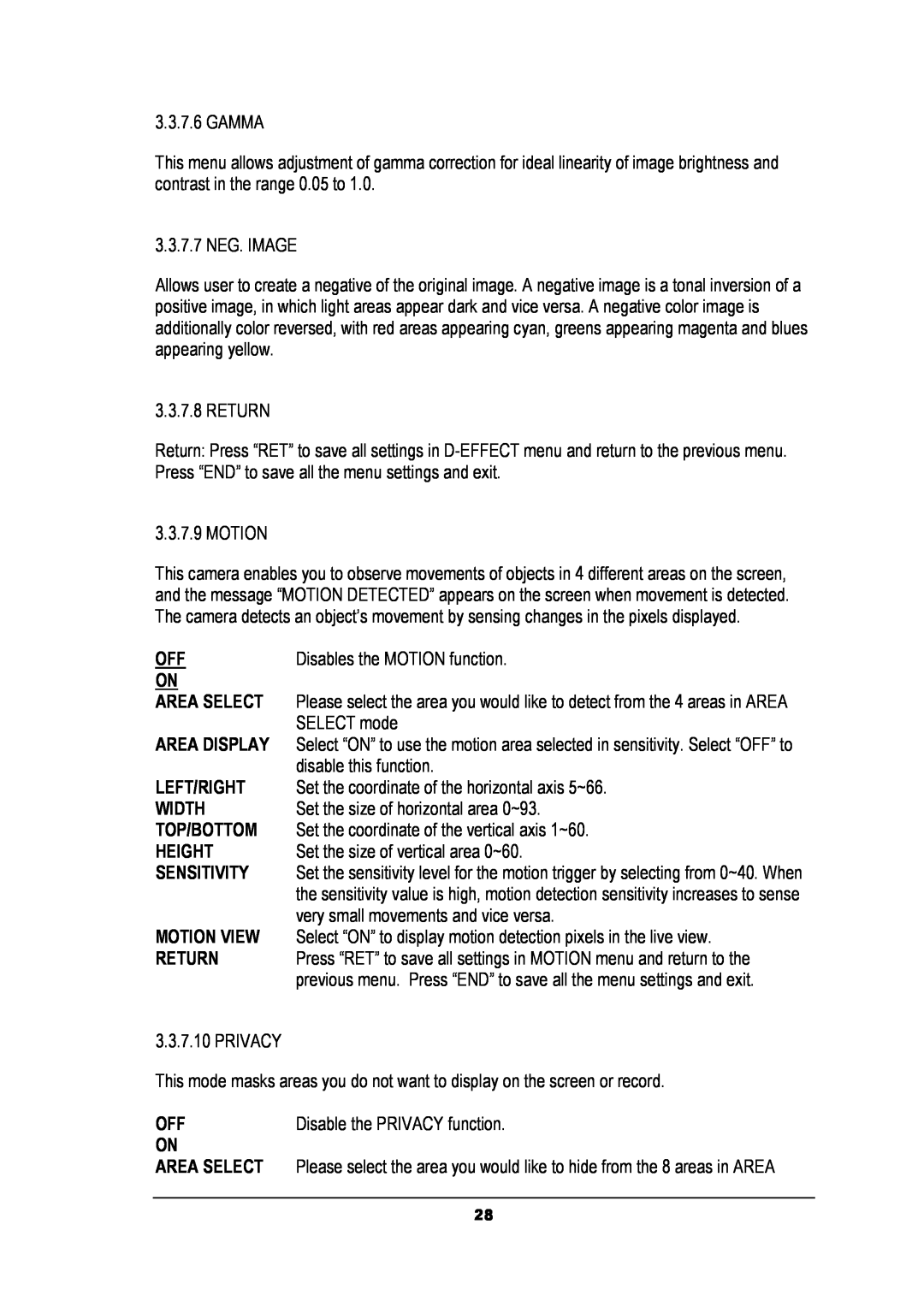3.3.7.6 GAMMA
This menu allows adjustment of gamma correction for ideal linearity of image brightness and contrast in the range 0.05 to 1.0.
3.3.7.7 NEG. IMAGE
Allows user to create a negative of the original image. A negative image is a tonal inversion of a positive image, in which light areas appear dark and vice versa. A negative color image is additionally color reversed, with red areas appearing cyan, greens appearing magenta and blues appearing yellow.
3.3.7.8 RETURN
Return: Press “RET” to save all settings in
3.3.7.9 MOTION
This camera enables you to observe movements of objects in 4 different areas on the screen, and the message “MOTION DETECTED” appears on the screen when movement is detected. The camera detects an object’s movement by sensing changes in the pixels displayed.
OFF | Disables the MOTION function. |
ON |
|
AREA SELECT | Please select the area you would like to detect from the 4 areas in AREA |
| SELECT mode |
AREA DISPLAY | Select “ON” to use the motion area selected in sensitivity. Select “OFF” to |
| disable this function. |
LEFT/RIGHT | Set the coordinate of the horizontal axis 5~66. |
WIDTH | Set the size of horizontal area 0~93. |
TOP/BOTTOM | Set the coordinate of the vertical axis 1~60. |
HEIGHT | Set the size of vertical area 0~60. |
SENSITIVITY | Set the sensitivity level for the motion trigger by selecting from 0~40. When |
| the sensitivity value is high, motion detection sensitivity increases to sense |
| very small movements and vice versa. |
MOTION VIEW | Select “ON” to display motion detection pixels in the live view. |
RETURN | Press “RET” to save all settings in MOTION menu and return to the |
| previous menu. Press “END” to save all the menu settings and exit. |
3.3.7.10 PRIVACY
This mode masks areas you do not want to display on the screen or record.
OFF | Disable the PRIVACY function. |
ON |
|
AREA SELECT | Please select the area you would like to hide from the 8 areas in AREA |
|
|
| 28 |