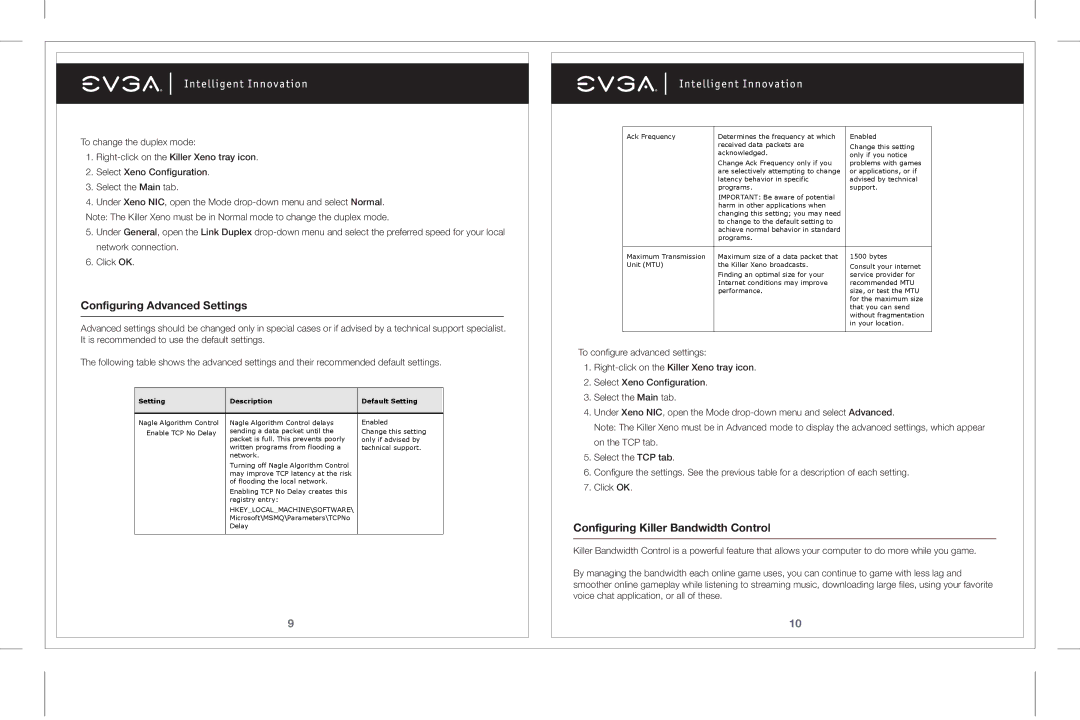To change the duplex mode:
1.
2.Select Xeno Configuration.
3.Select the Main tab.
4.Under Xeno NIC, open the Mode
5.Under General, open the Link Duplex
6.Click OK.
Configuring Advanced Settings
Advanced settings should be changed only in special cases or if advised by a technical support specialist. It is recommended to use the default settings.
The following table shows the advanced settings and their recommended default settings.
Setting | Description | Default Setting |
|
|
|
Nagle Algorithm Control | Nagle Algorithm Control delays | Enabled |
Enable TCP No Delay | sending a data packet until the | Change this setting |
| packet is full. This prevents poorly | only if advised by |
| written programs from flooding a | technical support. |
| network. |
|
| Turning off Nagle Algorithm Control |
|
| may improve TCP latency at the risk |
|
| of flooding the local network. |
|
| Enabling TCP No Delay creates this |
|
| registry entry: |
|
| HKEY_LOCAL_MACHINE\SOFTWARE\ |
|
| Microsoft\MSMQ\Parameters\TCPNo |
|
| Delay |
|
|
|
|
9
Ack Frequency | Determines the frequency at which | Enabled |
| received data packets are | Change this setting |
| acknowledged. | |
| only if you notice | |
|
| |
| Change Ack Frequency only if you | problems with games |
| are selectively attempting to change | or applications, or if |
| latency behavior in specific | advised by technical |
| programs. | support. |
| IMPORTANT: Be aware of potential |
|
| harm in other applications when |
|
| changing this setting; you may need |
|
| to change to the default setting to |
|
| achieve normal behavior in standard |
|
| programs. |
|
|
|
|
Maximum Transmission | Maximum size of a data packet that | 1500 bytes |
Unit (MTU) | the Killer Xeno broadcasts. | Consult your internet |
|
| |
| Finding an optimal size for your | service provider for |
| Internet conditions may improve | recommended MTU |
| performance. | size, or test the MTU |
|
| for the maximum size |
|
| that you can send |
|
| without fragmentation |
|
| in your location. |
|
|
|
To configure advanced settings:
1.
2.Select Xeno Configuration.
3.Select the Main tab.
4.Under Xeno NIC, open the Mode
Note: The Killer Xeno must be in Advanced mode to display the advanced settings, which appear on the TCP tab.
5.Select the TCP tab.
6.Configure the settings. See the previous table for a description of each setting.
7.Click OK.
Configuring Killer Bandwidth Control
Killer Bandwidth Control is a powerful feature that allows your computer to do more while you game.
By managing the bandwidth each online game uses, you can continue to game with less lag and smoother online gameplay while listening to streaming music, downloading large files, using your favorite voice chat application, or all of these.
10