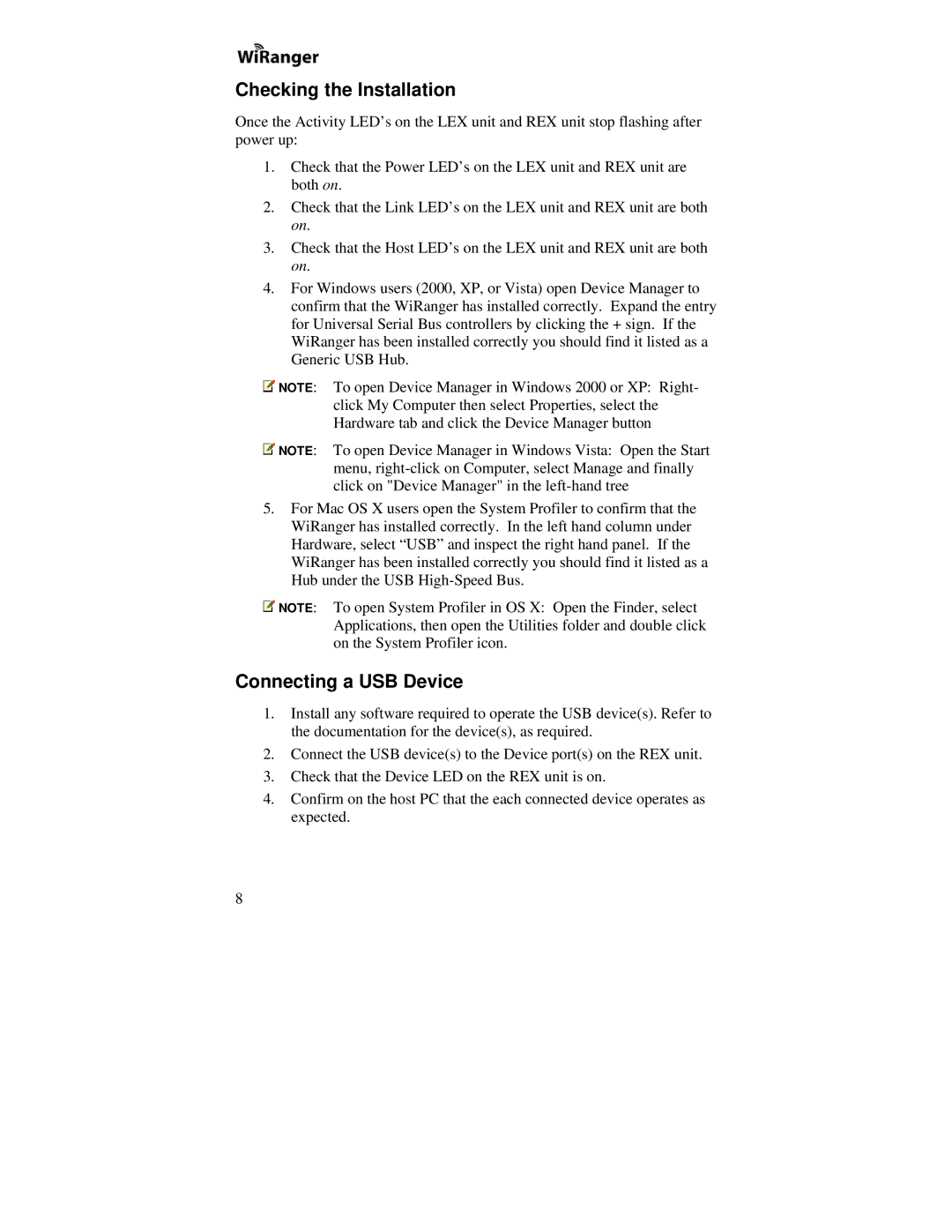Checking the Installation
Once the Activity LED’s on the LEX unit and REX unit stop flashing after power up:
1.Check that the Power LED’s on the LEX unit and REX unit are both on.
2.Check that the Link LED’s on the LEX unit and REX unit are both on.
3.Check that the Host LED’s on the LEX unit and REX unit are both on.
4.For Windows users (2000, XP, or Vista) open Device Manager to confirm that the WiRanger has installed correctly. Expand the entry for Universal Serial Bus controllers by clicking the + sign. If the WiRanger has been installed correctly you should find it listed as a Generic USB Hub.
![]() NOTE: To open Device Manager in Windows 2000 or XP: Right- click My Computer then select Properties, select the Hardware tab and click the Device Manager button
NOTE: To open Device Manager in Windows 2000 or XP: Right- click My Computer then select Properties, select the Hardware tab and click the Device Manager button
![]() NOTE: To open Device Manager in Windows Vista: Open the Start menu,
NOTE: To open Device Manager in Windows Vista: Open the Start menu,
5.For Mac OS X users open the System Profiler to confirm that the WiRanger has installed correctly. In the left hand column under Hardware, select “USB” and inspect the right hand panel. If the WiRanger has been installed correctly you should find it listed as a Hub under the USB
![]() NOTE: To open System Profiler in OS X: Open the Finder, select Applications, then open the Utilities folder and double click on the System Profiler icon.
NOTE: To open System Profiler in OS X: Open the Finder, select Applications, then open the Utilities folder and double click on the System Profiler icon.
Connecting a USB Device
1.Install any software required to operate the USB device(s). Refer to the documentation for the device(s), as required.
2.Connect the USB device(s) to the Device port(s) on the REX unit.
3.Check that the Device LED on the REX unit is on.
4.Confirm on the host PC that the each connected device operates as expected.
8