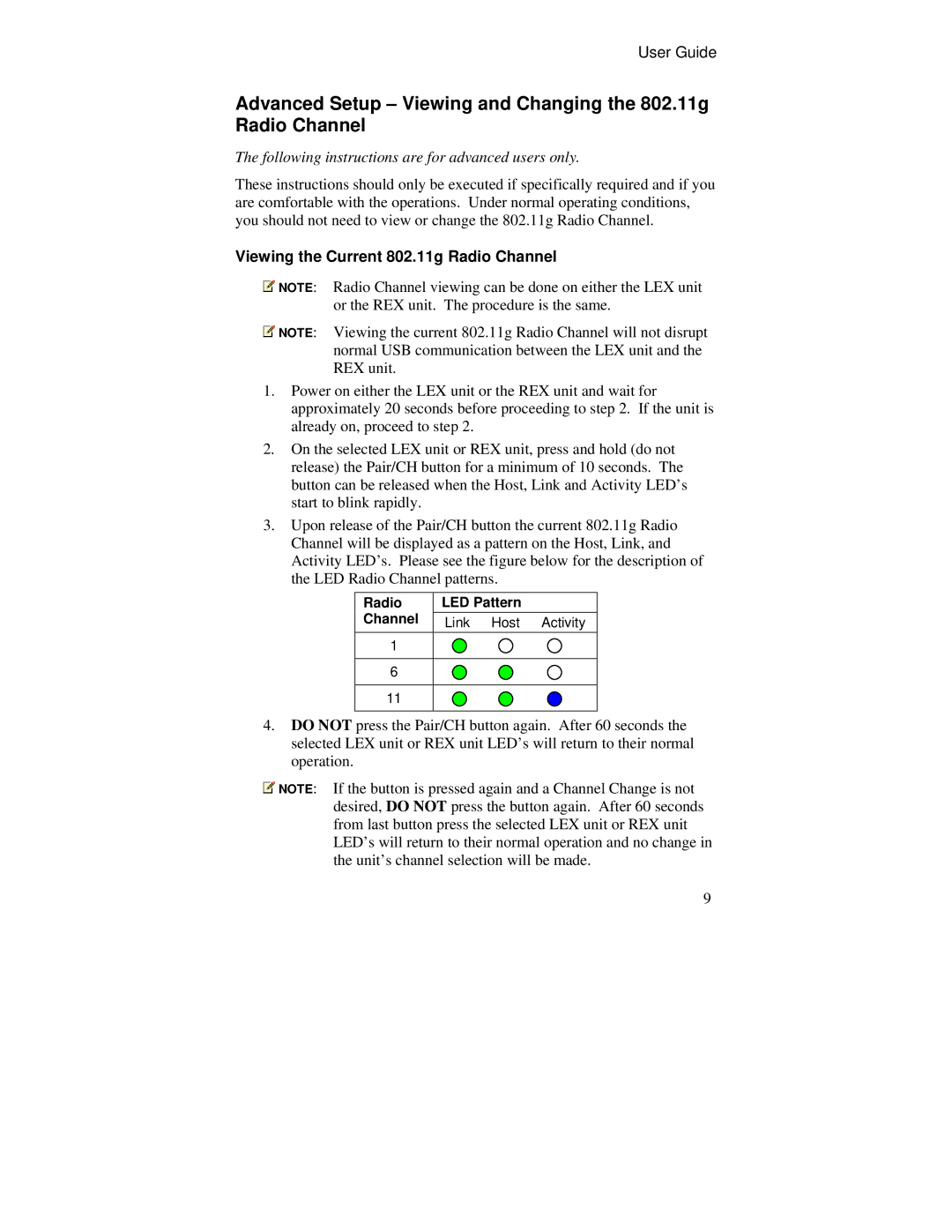User Guide
Advanced Setup – Viewing and Changing the 802.11g Radio Channel
The following instructions are for advanced users only.
These instructions should only be executed if specifically required and if you are comfortable with the operations. Under normal operating conditions, you should not need to view or change the 802.11g Radio Channel.
Viewing the Current 802.11g Radio Channel
![]() NOTE: Radio Channel viewing can be done on either the LEX unit or the REX unit. The procedure is the same.
NOTE: Radio Channel viewing can be done on either the LEX unit or the REX unit. The procedure is the same.
![]() NOTE: Viewing the current 802.11g Radio Channel will not disrupt normal USB communication between the LEX unit and the REX unit.
NOTE: Viewing the current 802.11g Radio Channel will not disrupt normal USB communication between the LEX unit and the REX unit.
1.Power on either the LEX unit or the REX unit and wait for approximately 20 seconds before proceeding to step 2. If the unit is already on, proceed to step 2.
2.On the selected LEX unit or REX unit, press and hold (do not release) the Pair/CH button for a minimum of 10 seconds. The button can be released when the Host, Link and Activity LED’s start to blink rapidly.
3.Upon release of the Pair/CH button the current 802.11g Radio Channel will be displayed as a pattern on the Host, Link, and Activity LED’s. Please see the figure below for the description of the LED Radio Channel patterns.
Radio | LED Pattern |
Channel | Link Host Activity |
1 |
|
6
11
4.DO NOT press the Pair/CH button again. After 60 seconds the selected LEX unit or REX unit LED’s will return to their normal operation.
![]() NOTE: If the button is pressed again and a Channel Change is not desired, DO NOT press the button again. After 60 seconds from last button press the selected LEX unit or REX unit LED’s will return to their normal operation and no change in the unit’s channel selection will be made.
NOTE: If the button is pressed again and a Channel Change is not desired, DO NOT press the button again. After 60 seconds from last button press the selected LEX unit or REX unit LED’s will return to their normal operation and no change in the unit’s channel selection will be made.
9