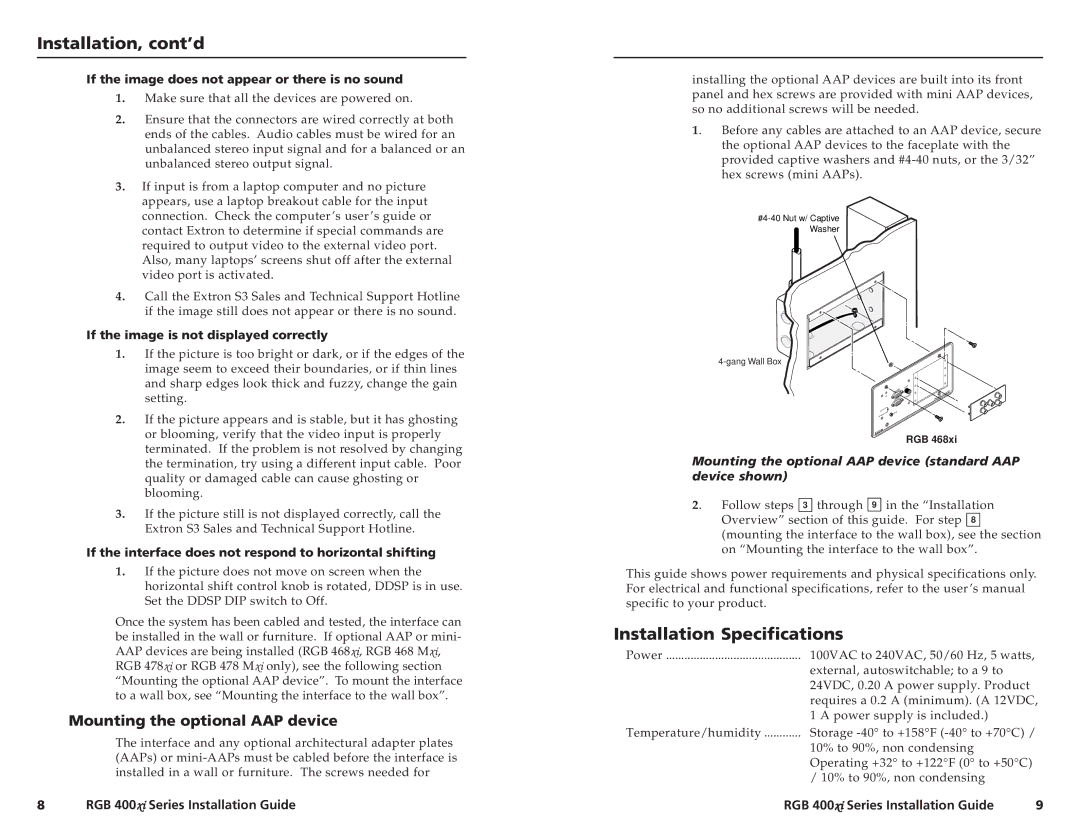Installation, cont’d
If the image does not appear or there is no sound
1.Make sure that all the devices are powered on.
2.Ensure that the connectors are wired correctly at both ends of the cables. Audio cables must be wired for an unbalanced stereo input signal and for a balanced or an unbalanced stereo output signal.
3.If input is from a laptop computer and no picture appears, use a laptop breakout cable for the input connection. Check the computer’s user’s guide or contact Extron to determine if special commands are required to output video to the external video port. Also, many laptops’ screens shut off after the external video port is activated.
4.Call the Extron S3 Sales and Technical Support Hotline if the image still does not appear or there is no sound.
If the image is not displayed correctly
1.If the picture is too bright or dark, or if the edges of the image seem to exceed their boundaries, or if thin lines and sharp edges look thick and fuzzy, change the gain setting.
2.If the picture appears and is stable, but it has ghosting or blooming, verify that the video input is properly terminated. If the problem is not resolved by changing the termination, try using a different input cable. Poor quality or damaged cable can cause ghosting or blooming.
3.If the picture still is not displayed correctly, call the Extron S3 Sales and Technical Support Hotline.
If the interface does not respond to horizontal shifting
1.If the picture does not move on screen when the horizontal shift control knob is rotated, DDSP is in use. Set the DDSP DIP switch to Off.
Once the system has been cabled and tested, the interface can be installed in the wall or furniture. If optional AAP or mini- AAP devices are being installed (RGB 468xi, RGB 468 Mxi, RGB 478xi or RGB 478 Mxi only), see the following section “Mounting the optional AAP device”. To mount the interface to a wall box, see “Mounting the interface to the wall box”.
Mounting the optional AAP device
The interface and any optional architectural adapter plates (AAPs) or
installing the optional AAP devices are built into its front panel and hex screws are provided with mini AAP devices, so no additional screws will be needed.
1. Before any cables are attached to an AAP device, secure the optional AAP devices to the faceplate with the provided captive washers and
RGB 468xi
Mounting the optional AAP device (standard AAP device shown)
2. Follow steps 3 through 9 in the “Installation Overview” section of this guide. For step 8 (mounting the interface to the wall box), see the section on “Mounting the interface to the wall box”.
This guide shows power requirements and physical specifications only. For electrical and functional specifications, refer to the user’s manual specific to your product.
Installation Specifications
Power | 100VAC to 240VAC, 50/60 Hz, 5 watts, |
| external, autoswitchable; to a 9 to |
| 24VDC, 0.20 A power supply. Product |
| requires a 0.2 A (minimum). (A 12VDC, |
| 1 A power supply is included.) |
Temperature/humidity | Storage |
| 10% to 90%, non condensing |
| Operating +32° to +122°F (0° to +50°C) |
| / 10% to 90%, non condensing |
8 | RGB 400xi Series Installation Guide | RGB 400xi Series Installation Guide | 9 |