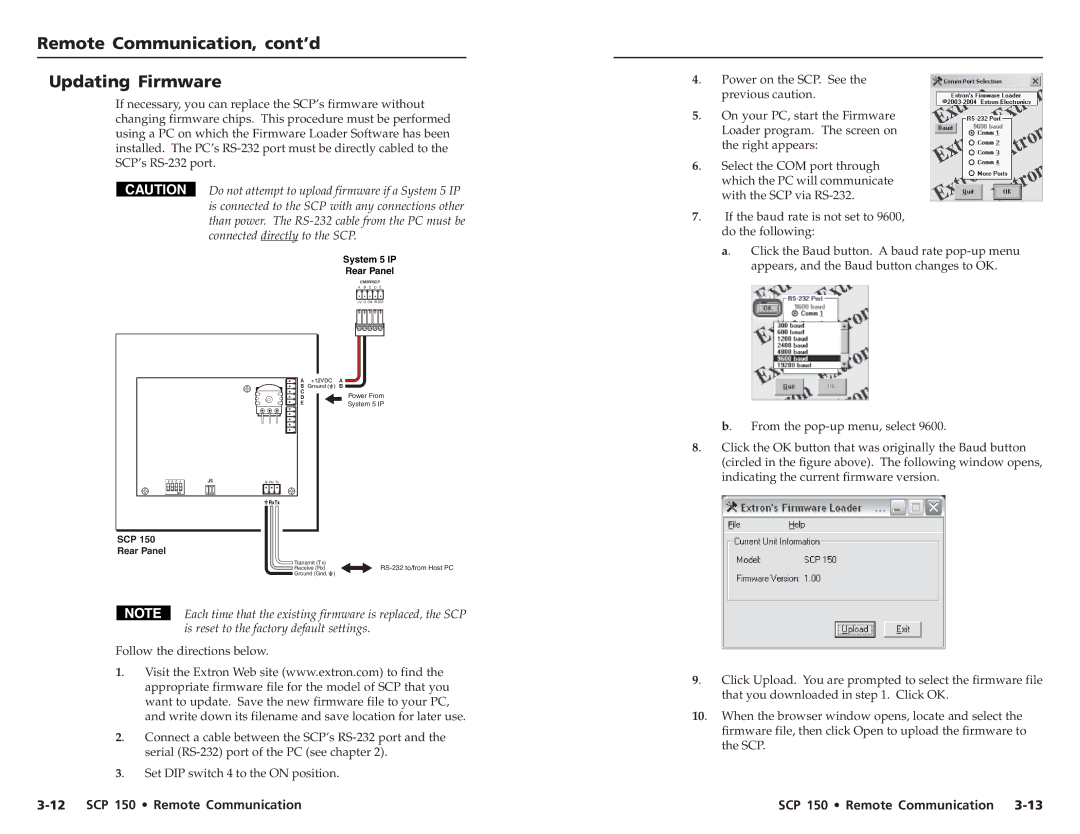SCP 150L specifications
The Extron Electronics SCP 150L is a versatile and sophisticated control processor designed to streamline AV system management in a variety of environments, including classrooms, conference rooms, and auditoriums. With a focus on ease of use and reliable performance, the SCP 150L represents an integral part of modern AV control solutions.One of the key features of the SCP 150L is its powerful processing capability. This control processor supports a variety of interfaces and communication protocols, making it easy to integrate with existing AV systems. It is equipped with support for both serial and Ethernet communication, allowing it to control a wide range of devices, including projectors, displays, and audio systems. The SCP 150L can also manage third-party devices, providing users with expanded control options.
Another significant characteristic of the SCP 150L is its user-friendly interface. The device features an intuitive web-based interface, enabling users to configure settings, monitor system status, and execute commands from any device with a web browser. This simplicity in design ensures that users can quickly familiarize themselves with the system, reducing the learning curve associated with more complex control environments.
The SCP 150L is also designed with flexibility in mind. It supports customizable control options, allowing for tailored control schemes that can cater to specific user needs and preferences. This adaptability makes it an ideal choice for environments where AV system requirements may frequently change.
Furthermore, the SCP 150L includes support for Extron’s GlobalViewer Enterprise, which facilitates remote monitoring and management of AV systems. This feature enhances operational efficiency by allowing users to diagnose issues remotely and receive alerts, ultimately minimizing downtime and optimizing system performance.
The compact design of the SCP 150L is another notable characteristic, making it suitable for installation in a variety of settings without occupying excessive space. Its robustness ensures durability, providing users with a reliable solution that can withstand the demands of daily AV operations.
In summary, the Extron SCP 150L is a key component in effective AV system management. Its powerful processing capabilities, user-friendly interface, flexibility, and remote management support make it a standout choice for anyone seeking to enhance the functionality of their AV systems while ensuring maximum ease of use. With the SCP 150L, users can achieve a streamlined and efficient control experience that meets the dynamic needs of modern AV environments.