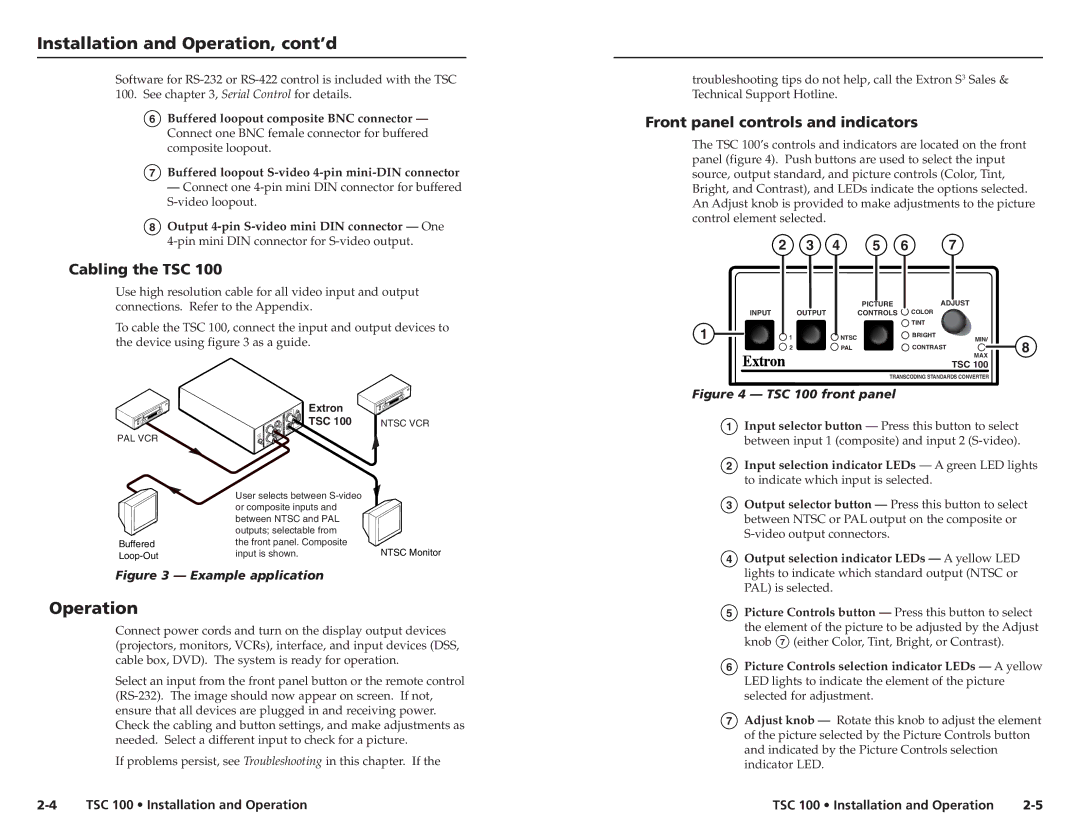Installation and Operation, cont’d
Software for
6Buffered loopout composite BNC connector — Connect one BNC female connector for buffered composite loopout.
7Buffered loopout
— Connect one
8Output
Cabling the TSC 100
Use high resolution cable for all video input and output connections. Refer to the Appendix.
To cable the TSC 100, connect the input and output devices to the device using figure 3 as a guide.
troubleshooting tips do not help, call the Extron S3 Sales & Technical Support Hotline.
Front panel controls and indicators
The TSC 100’s controls and indicators are located on the front panel (figure 4). Push buttons are used to select the input source, output standard, and picture controls (Color, Tint, Bright, and Contrast), and LEDs indicate the options selected. An Adjust knob is provided to make adjustments to the picture control element selected.
2 | 3 | 4 | 5 | 6 | 7 |
|
|
| PICTURE |
| ADJUST |
INPUT | OUTPUT |
| CONTROLS |
| COLOR |
1 |
|
| TINT |
|
1 | NTSC | BRIGHT | MIN/ | |
| ||||
| 2 | PAL | CONTRAST | 8 |
|
|
MAX
TSC 100
TRANSCODING STANDARDS CONVERTER
Figure 4 — TSC 100 front panel
PAL VCR
Buffered
Extron
TSC 100
User selects between
the front panel. Composite input is shown.
NTSC VCR
NTSC Monitor
1 | Input selector button — Press this button to select |
| between input 1 (composite) and input 2 |
2 | Input selection indicator LEDs — A green LED lights |
| to indicate which input is selected. |
3 | Output selector button — Press this button to select |
| between NTSC or PAL output on the composite or |
| |
4 | Output selection indicator LEDs — A yellow LED |
Figure 3 — Example application
Operation
Connect power cords and turn on the display output devices (projectors, monitors, VCRs), interface, and input devices (DSS, cable box, DVD). The system is ready for operation.
Select an input from the front panel button or the remote control
If problems persist, see Troubleshooting in this chapter. If the
| lights to indicate which standard output (NTSC or |
| PAL) is selected. |
5 | Picture Controls button — Press this button to select |
| the element of the picture to be adjusted by the Adjust |
| knob 7 (either Color, Tint, Bright, or Contrast). |
6 | Picture Controls selection indicator LEDs — A yellow |
| LED lights to indicate the element of the picture |
| selected for adjustment. |
7 | Adjust knob — Rotate this knob to adjust the element |
| of the picture selected by the Picture Controls button |
| and indicated by the Picture Controls selection |
| indicator LED. |
TSC 100 • Installation and Operation | TSC 100 • Installation and Operation |