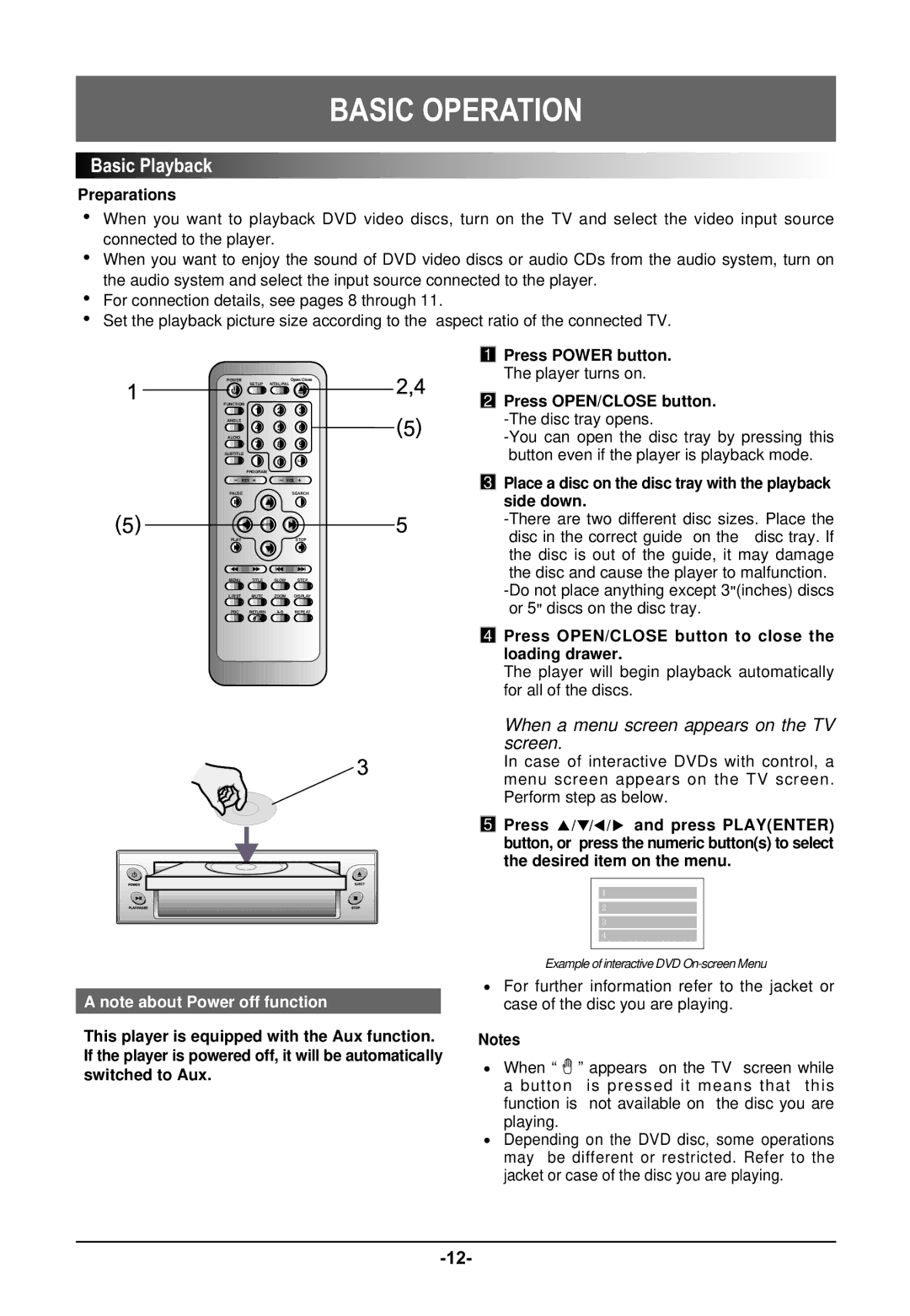BASIC OPERATION


 Basic
Basic Playback
Playback



















Preparations
When you want to playback DVD video discs, turn on the TV and select the video input source connected to the player.
When you want to enjoy the sound of DVD video discs or audio CDs from the audio system, turn on the audio system and select the input source connected to the player.
For connection details, see pages 8 through 11.
Set the playback picture size according to the aspect ratio of the connected TV.
POWER |
| Open/Close |
SETUP | NTSL/PAL |
|
FUNCTION |
|
|
1 | 2 | 3 |
ANGLE |
|
|
4 | 5 | 6 |
AUDIO |
|
|
7 | 8 | 9 |
SUBTITLE |
|
0 | CLEAR |
PROGRAM |
|
![]()
![]() - KEY +
- KEY +![]()
![]()
![]() - VOL +
- VOL +![]()
![]()
PAUSE | SEARCH |
| ENTER |
PLAY | STOP |
MENU TITLE SLOW STEP
L/R/ST MUTE ZOOM DISPLAY
PBC RETURN
![]()
![]() 1
1 ![]()
![]() Press POWER button.
Press POWER button.
The player turns on.

 2
2 
 Press OPEN/CLOSE button.
Press OPEN/CLOSE button.

 3
3 
 Place a disc on the disc tray with the playback side down.
Place a disc on the disc tray with the playback side down.
![]()
![]() 4
4 ![]()
![]() Press OPEN/CLOSE button to close the loading drawer.
Press OPEN/CLOSE button to close the loading drawer.
The player will begin playback automatically for all of the discs.
A note about Power off function
This player is equipped with the Aux function. If the player is powered off, it will be automatically switched to Aux.
When a menu screen appears on the TV screen.
In case of interactive DVDs with control, a menu screen appears on the TV screen. Perform step as below.
![]()
![]() 5
5 ![]()
![]() Press
Press ![]()
![]()
![]()
![]()
![]()
![]()
![]() and press PLAY(ENTER) button, or press the numeric button(s) to select the desired item on the menu.
and press PLAY(ENTER) button, or press the numeric button(s) to select the desired item on the menu.
1
2
3
4
Example of interactive DVD
For further information refer to the jacket or case of the disc you are playing.
Notes
When “ ”appears on the TV screen while a button is pressed it means that this function is not available on the disc you are playing.
Depending on the DVD disc, some operations may be different or restricted. Refer to the jacket or case of the disc you are playing.