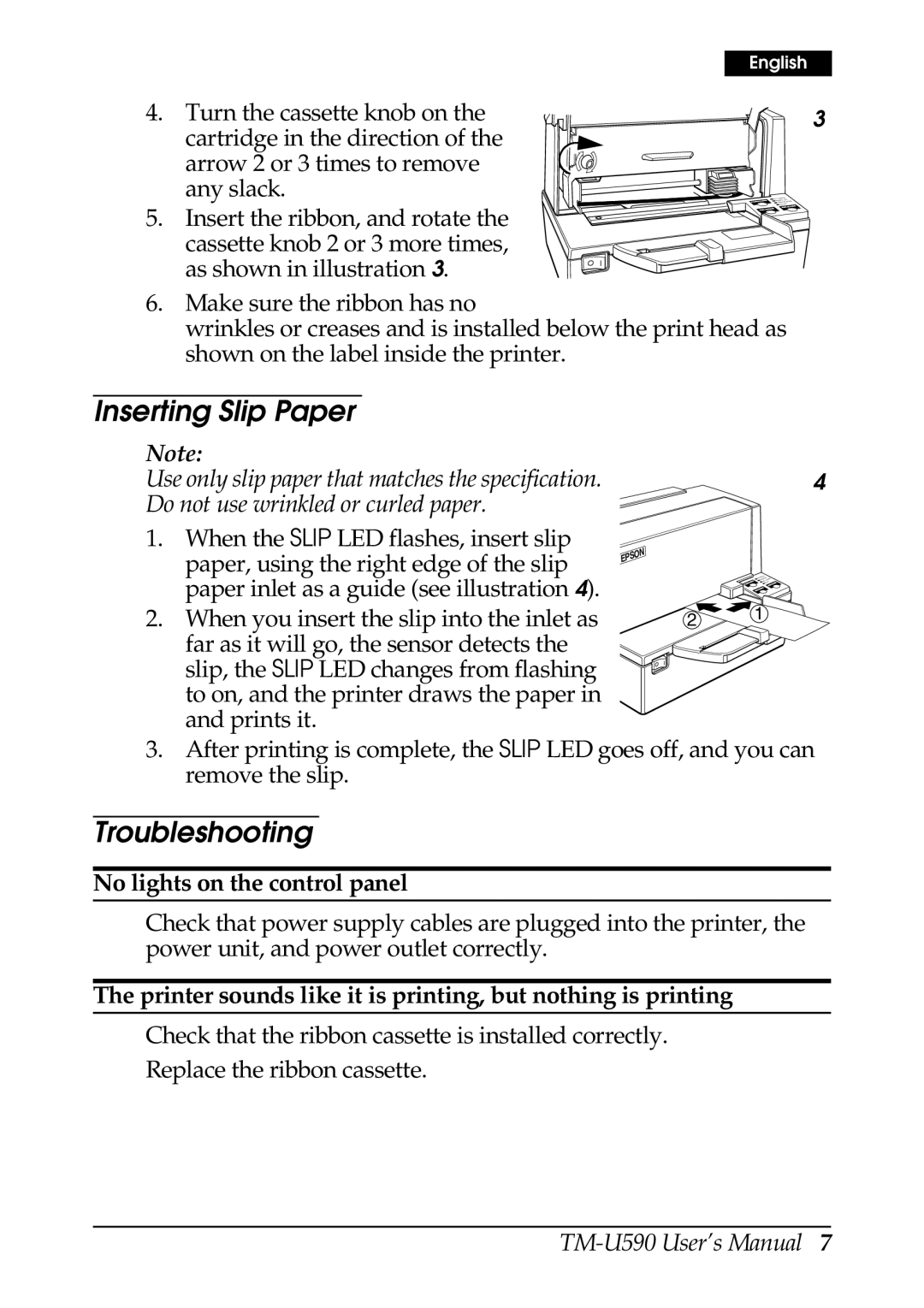| English |
4. Turn the cassette knob on the | 3 |
cartridge in the direction of the |
|
arrow 2 or 3 times to remove |
|
any slack. |
|
5. Insert the ribbon, and rotate the cassette knob 2 or 3 more times, as shown in illustration 3.
6.Make sure the ribbon has no
wrinkles or creases and is installed below the print head as shown on the label inside the printer.
Inserting Slip Paper
Note: |
|
|
Use only slip paper that matches the specification. |
| 4 |
Do not use wrinkled or curled paper. |
|
|
1. When the SLIP LED flashes, insert slip |
|
|
paper, using the right edge of the slip |
|
|
paper inlet as a guide (see illustration 4). |
| 1 |
2. When you insert the slip into the inlet as | 2 | |
far as it will go, the sensor detects the |
|
|
slip, the SLIP LED changes from flashing |
|
|
to on, and the printer draws the paper in |
|
|
and prints it. |
|
|
3.After printing is complete, the SLIP LED goes off, and you can remove the slip.
Troubleshooting
No lights on the control panel
Check that power supply cables are plugged into the printer, the power unit, and power outlet correctly.
The printer sounds like it is printing, but nothing is printing
Check that the ribbon cassette is installed correctly.
Replace the ribbon cassette.