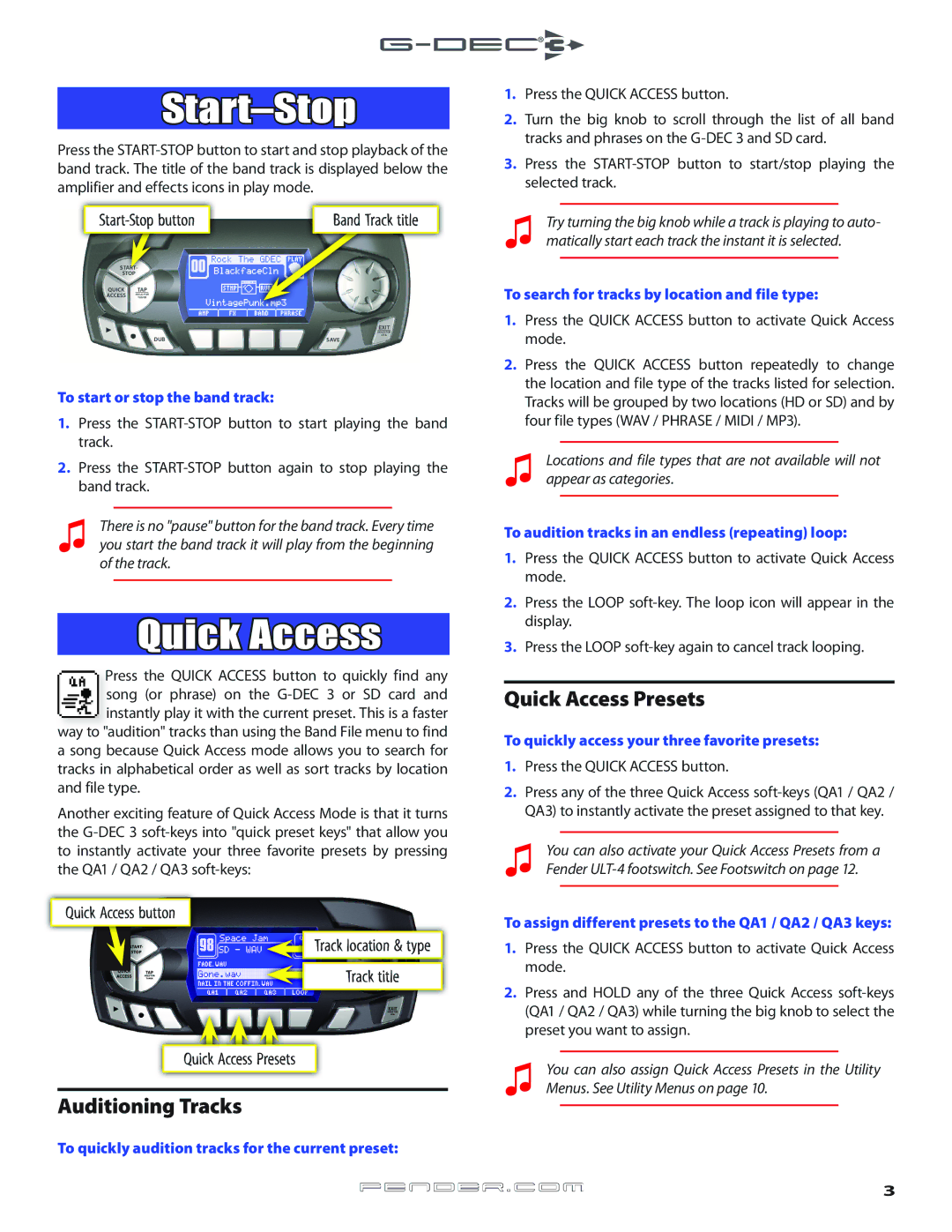Start–Stop
Press the
| Band Track title |
1.Press the QUICK ACCESS button.
2.Turn the big knob to scroll through the list of all band tracks and phrases on the
3.Press the
♫Try turning the big knob while a track is playing to auto- matically start each track the instant it is selected.
START-
STOP
QUICK TAP
ACCESS HOLD FOR
TUNER
EXIT
| HOLD FOR |
DUB | UTIL |
SAVE |
To start or stop the band track:
1.Press the
2.Press the
♫There is no "pause" button for the band track. Every time you start the band track it will play from the beginning of the track.
Quick Access
Press the QUICK ACCESS button to quickly find any song (or phrase) on the
a song because Quick Access mode allows you to search for tracks in alphabetical order as well as sort tracks by location and file type.
Another exciting feature of Quick Access Mode is that it turns the
Quick Access button
Track location & type
& type
Track title
To search for tracks by location and file type:
1.Press the QUICK ACCESS button to activate Quick Access mode.
2.Press the QUICK ACCESS button repeatedly to change the location and file type of the tracks listed for selection. Tracks will be grouped by two locations (HD or SD) and by four file types (WAV / PHRASE / MIDI / MP3).
♫Locations and file types that are not available will not appear as categories.
To audition tracks in an endless (repeating) loop:
1.Press the QUICK ACCESS button to activate Quick Access mode.
2.Press the LOOP
3.Press the LOOP
Quick Access Presets
To quickly access your three favorite presets:
1.Press the QUICK ACCESS button.
2.Press any of the three Quick Access
♫You can also activate your Quick Access Presets from a Fender
To assign different presets to the QA1 / QA2 / QA3 keys:
1.Press the QUICK ACCESS button to activate Quick Access mode.
2.Press and HOLD any of the three Quick Access
Quick Access Presets | You can also assign Quick Access Presets in the Utility |
| |
Auditioning Tracks | ♫ Menus. See Utility Menus on page 10. |
|
To quickly audition tracks for the current preset:
fender![]() .com3
.com3