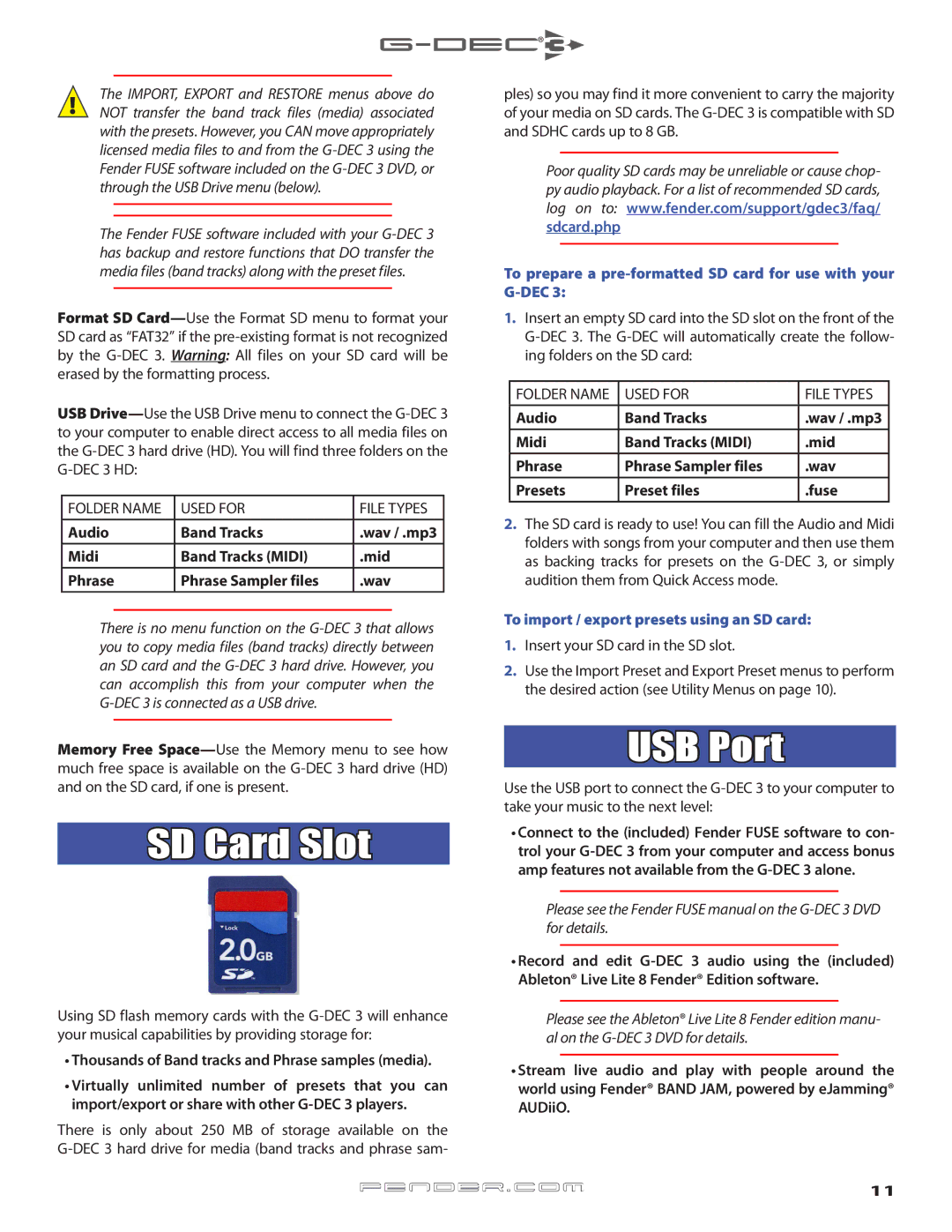!The IMPORT, EXPORT and RESTORE menus above do NOT transfer the band track files (media) associated with the presets. However, you CAN move appropriately licensed media files to and from the
♫The Fender FUSE software included with your
Format SD
USB
FOLDER NAME | USED FOR | FILE TYPES |
Audio | Band Tracks | .wav / .mp3 |
Midi | Band Tracks (MIDI) | .mid |
Phrase | Phrase Sampler files | .wav |
♫There is no menu function on the
Memory Free
SD Card Slot
Using SD flash memory cards with the
•Thousands of Band tracks and Phrase samples (media).
•Virtually unlimited number of presets that you can import/export or share with other
There is only about 250 MB of storage available on the
ples) so you may find it more convenient to carry the majority of your media on SD cards. The
♫Poor quality SD cards may be unreliable or cause chop- py audio playback. For a list of recommended SD cards, log on to: www.fender.com/support/gdec3/faq/ sdcard.php
To prepare a pre-formatted SD card for use with your G-DEC 3:
1.Insert an empty SD card into the SD slot on the front of the
FOLDER NAME | USED FOR | FILE TYPES |
Audio | Band Tracks | .wav / .mp3 |
Midi | Band Tracks (MIDI) | .mid |
Phrase | Phrase Sampler files | .wav |
Presets | Preset files | .fuse |
2.The SD card is ready to use! You can fill the Audio and Midi folders with songs from your computer and then use them as backing tracks for presets on the
To import / export presets using an SD card:
1.Insert your SD card in the SD slot.
2.Use the Import Preset and Export Preset menus to perform the desired action (see Utility Menus on page 10).
USB Port
Use the USB port to connect the
•Connect to the (included) Fender FUSE software to con- trol your
♫Please see the Fender FUSE manual on the
•Record and edit
♫Please see the Ableton® Live Lite 8 Fender edition manu- al on the
•Stream live audio and play with people around the world using Fender® BAND JAM, powered by eJamming® AUDiiO.