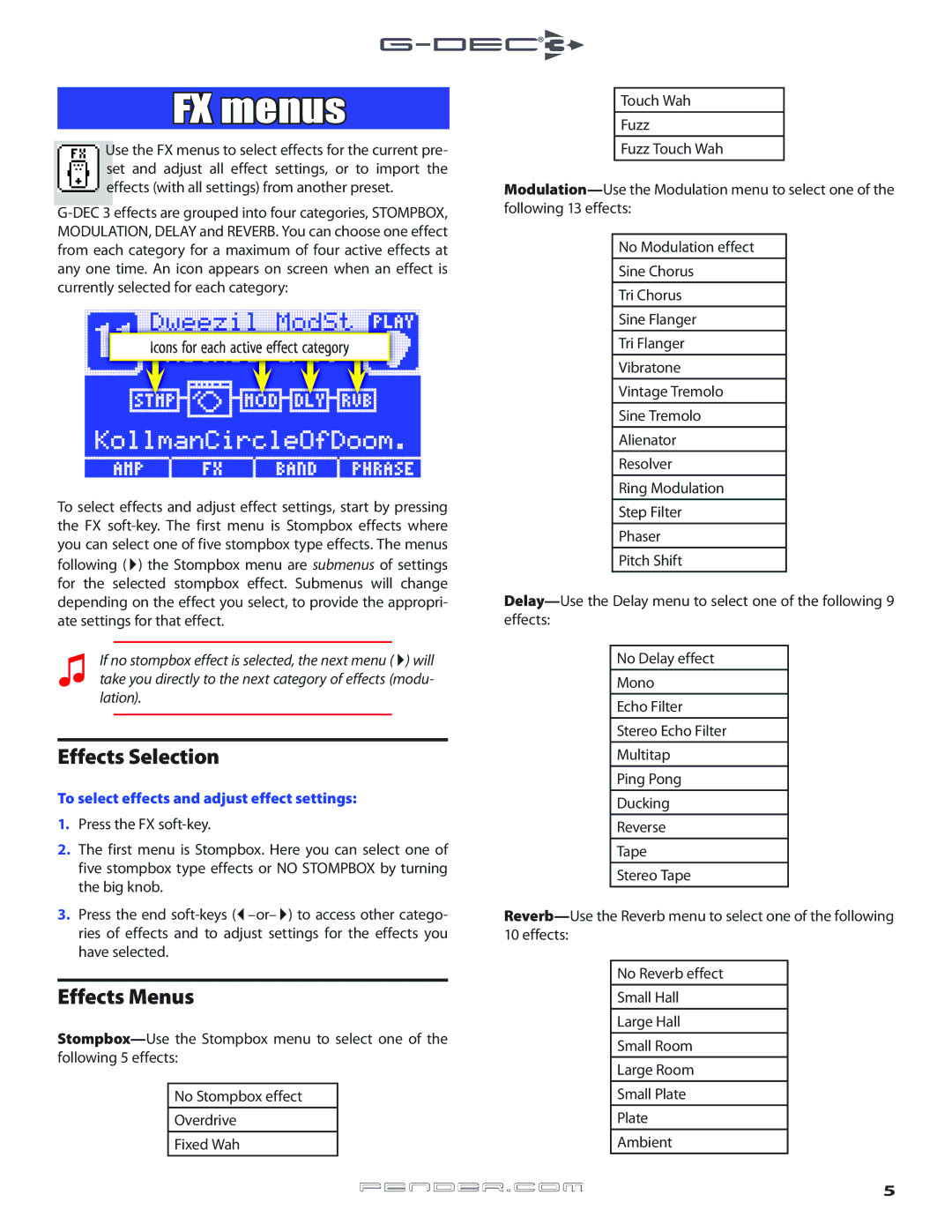FX menus
Use the FX menus to select effects for the current pre- set and adjust all effect settings, or to import the effects (with all settings) from another preset.
Icons for each active effect category
To select effects and adjust effect settings, start by pressing the FX
♫If no stompbox effect is selected, the next menu (4) will take you directly to the next category of effects (modu- lation).
Effects Selection
To select effects and adjust effect settings:
1.Press the FX
2.The first menu is Stompbox. Here you can select one of five stompbox type effects or NO STOMPBOX by turning the big knob.
3.Press the end
Effects Menus
No Stompbox effect
Overdrive
Fixed Wah
Touch Wah
Fuzz
Fuzz Touch Wah
No Modulation effect
Sine Chorus
Tri Chorus
Sine Flanger
Tri Flanger
Vibratone
Vintage Tremolo
Sine Tremolo
Alienator
Resolver
Ring Modulation
Step Filter
Phaser
Pitch Shift
No Delay effect
Mono
Echo Filter
Stereo Echo Filter
Multitap
Ping Pong
Ducking
Reverse
Tape
Stereo Tape
10 effects:
No Reverb effect
Small Hall
Large Hall
Small Room
Large Room
Small Plate
Plate
Ambient