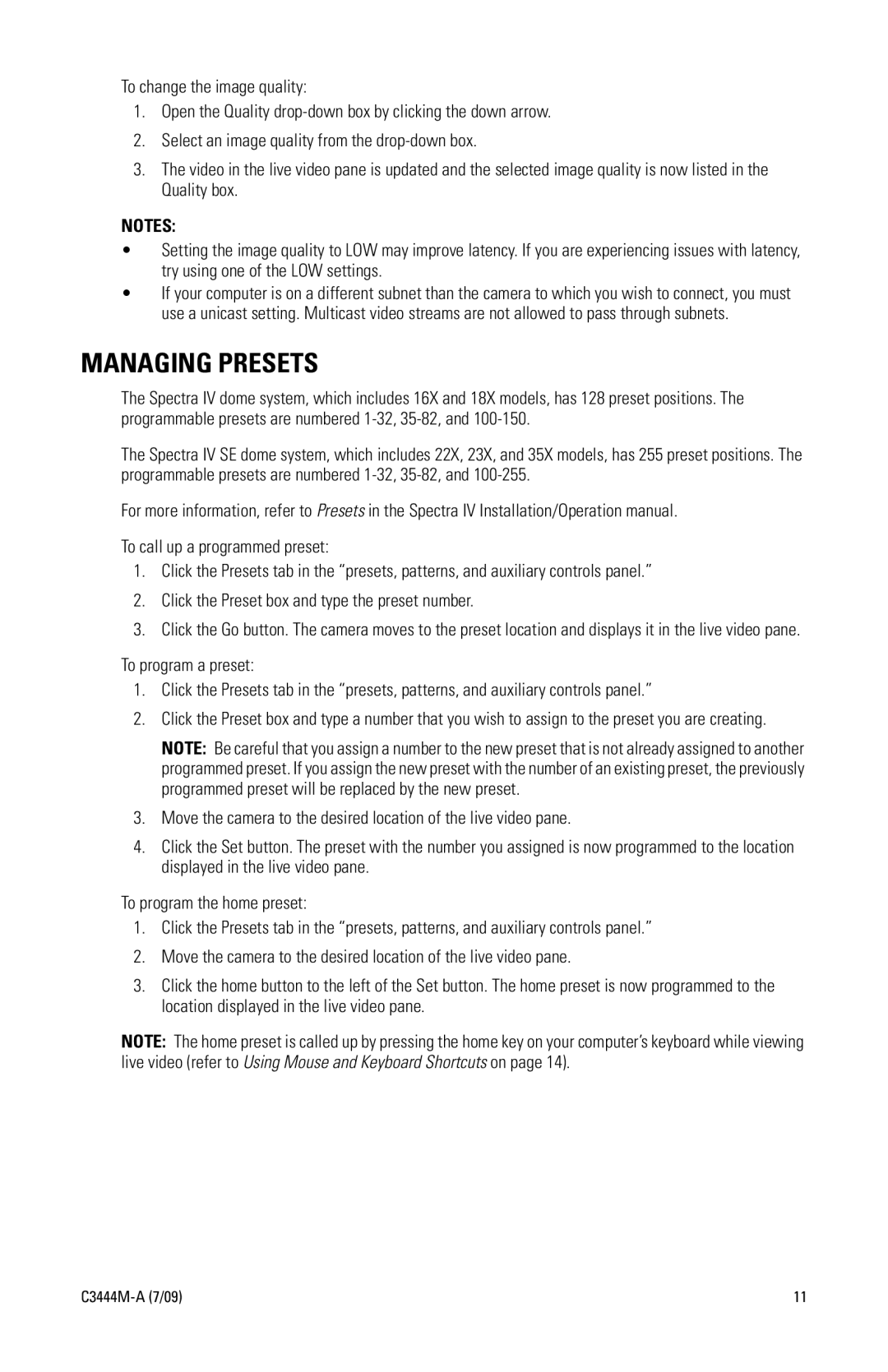To change the image quality:
1.Open the Quality
2.Select an image quality from the
3.The video in the live video pane is updated and the selected image quality is now listed in the Quality box.
NOTES:
•Setting the image quality to LOW may improve latency. If you are experiencing issues with latency, try using one of the LOW settings.
•If your computer is on a different subnet than the camera to which you wish to connect, you must use a unicast setting. Multicast video streams are not allowed to pass through subnets.
MANAGING PRESETS
The Spectra IV dome system, which includes 16X and 18X models, has 128 preset positions. The programmable presets are numbered
The Spectra IV SE dome system, which includes 22X, 23X, and 35X models, has 255 preset positions. The programmable presets are numbered
For more information, refer to Presets in the Spectra IV Installation/Operation manual.
To call up a programmed preset:
1.Click the Presets tab in the “presets, patterns, and auxiliary controls panel.”
2.Click the Preset box and type the preset number.
3.Click the Go button. The camera moves to the preset location and displays it in the live video pane.
To program a preset:
1.Click the Presets tab in the “presets, patterns, and auxiliary controls panel.”
2.Click the Preset box and type a number that you wish to assign to the preset you are creating.
NOTE: Be careful that you assign a number to the new preset that is not already assigned to another programmed preset. If you assign the new preset with the number of an existing preset, the previously programmed preset will be replaced by the new preset.
3.Move the camera to the desired location of the live video pane.
4.Click the Set button. The preset with the number you assigned is now programmed to the location displayed in the live video pane.
To program the home preset:
1.Click the Presets tab in the “presets, patterns, and auxiliary controls panel.”
2.Move the camera to the desired location of the live video pane.
3.Click the home button to the left of the Set button. The home preset is now programmed to the location displayed in the live video pane.
NOTE: The home preset is called up by pressing the home key on your computer’s keyboard while viewing live video (refer to Using Mouse and Keyboard Shortcuts on page 14).
| 11 |