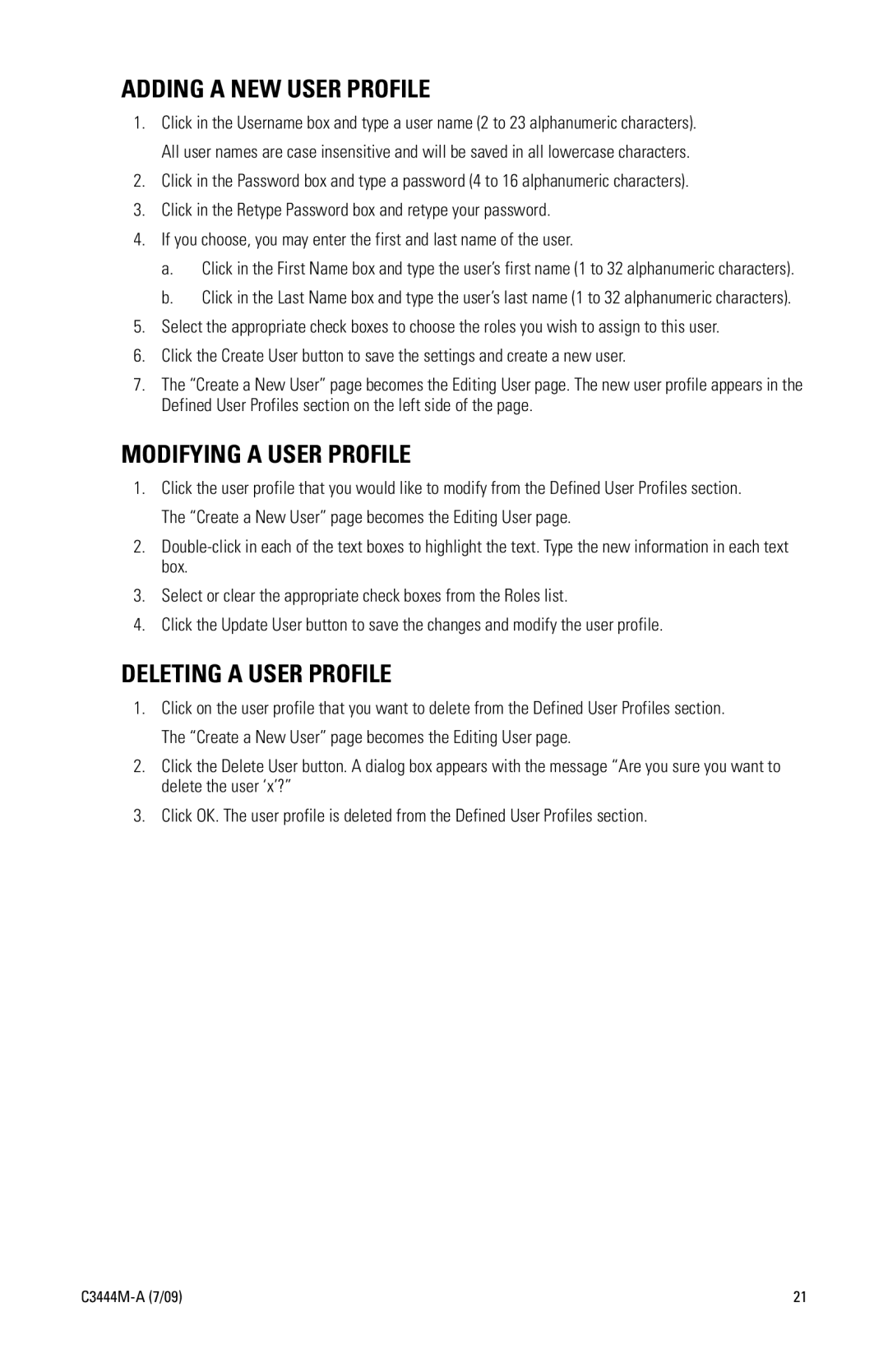ADDING A NEW USER PROFILE
1.Click in the Username box and type a user name (2 to 23 alphanumeric characters). All user names are case insensitive and will be saved in all lowercase characters.
2.Click in the Password box and type a password (4 to 16 alphanumeric characters).
3.Click in the Retype Password box and retype your password.
4.If you choose, you may enter the first and last name of the user.
a.Click in the First Name box and type the user’s first name (1 to 32 alphanumeric characters).
b.Click in the Last Name box and type the user’s last name (1 to 32 alphanumeric characters).
5.Select the appropriate check boxes to choose the roles you wish to assign to this user.
6.Click the Create User button to save the settings and create a new user.
7.The “Create a New User” page becomes the Editing User page. The new user profile appears in the Defined User Profiles section on the left side of the page.
MODIFYING A USER PROFILE
1.Click the user profile that you would like to modify from the Defined User Profiles section. The “Create a New User” page becomes the Editing User page.
2.
3.Select or clear the appropriate check boxes from the Roles list.
4.Click the Update User button to save the changes and modify the user profile.
DELETING A USER PROFILE
1.Click on the user profile that you want to delete from the Defined User Profiles section. The “Create a New User” page becomes the Editing User page.
2.Click the Delete User button. A dialog box appears with the message “Are you sure you want to delete the user ‘x’?”
3.Click OK. The user profile is deleted from the Defined User Profiles section.
| 21 |