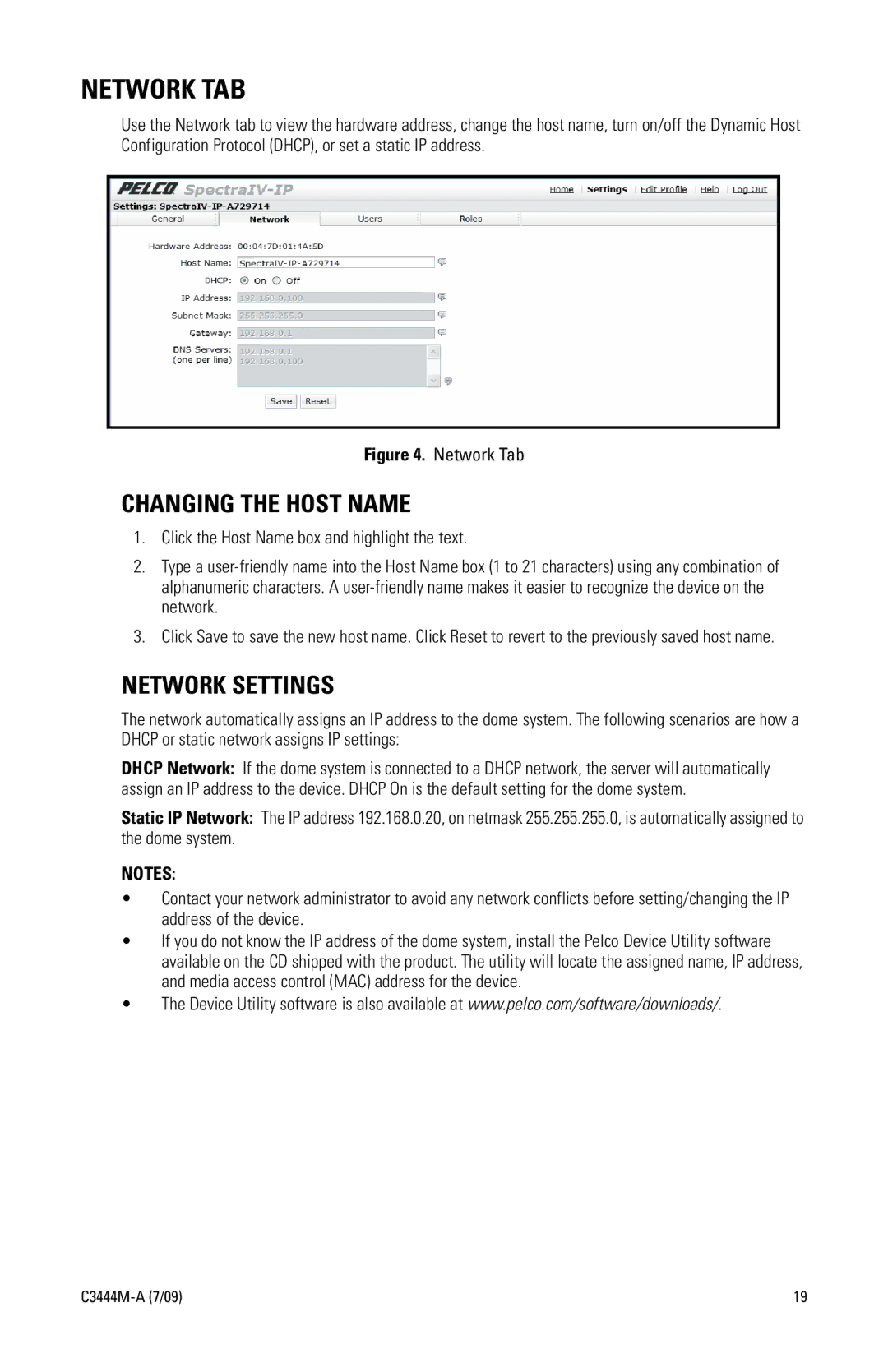NETWORK TAB
Use the Network tab to view the hardware address, change the host name, turn on/off the Dynamic Host Configuration Protocol (DHCP), or set a static IP address.
Figure 4. Network Tab
CHANGING THE HOST NAME
1.Click the Host Name box and highlight the text.
2.Type a
3.Click Save to save the new host name. Click Reset to revert to the previously saved host name.
NETWORK SETTINGS
The network automatically assigns an IP address to the dome system. The following scenarios are how a DHCP or static network assigns IP settings:
DHCP Network: If the dome system is connected to a DHCP network, the server will automatically assign an IP address to the device. DHCP On is the default setting for the dome system.
Static IP Network: The IP address 192.168.0.20, on netmask 255.255.255.0, is automatically assigned to the dome system.
NOTES:
•Contact your network administrator to avoid any network conflicts before setting/changing the IP address of the device.
•If you do not know the IP address of the dome system, install the Pelco Device Utility software available on the CD shipped with the product. The utility will locate the assigned name, IP address, and media access control (MAC) address for the device.
•The Device Utility software is also available at www.pelco.com/software/downloads/.
| 19 |