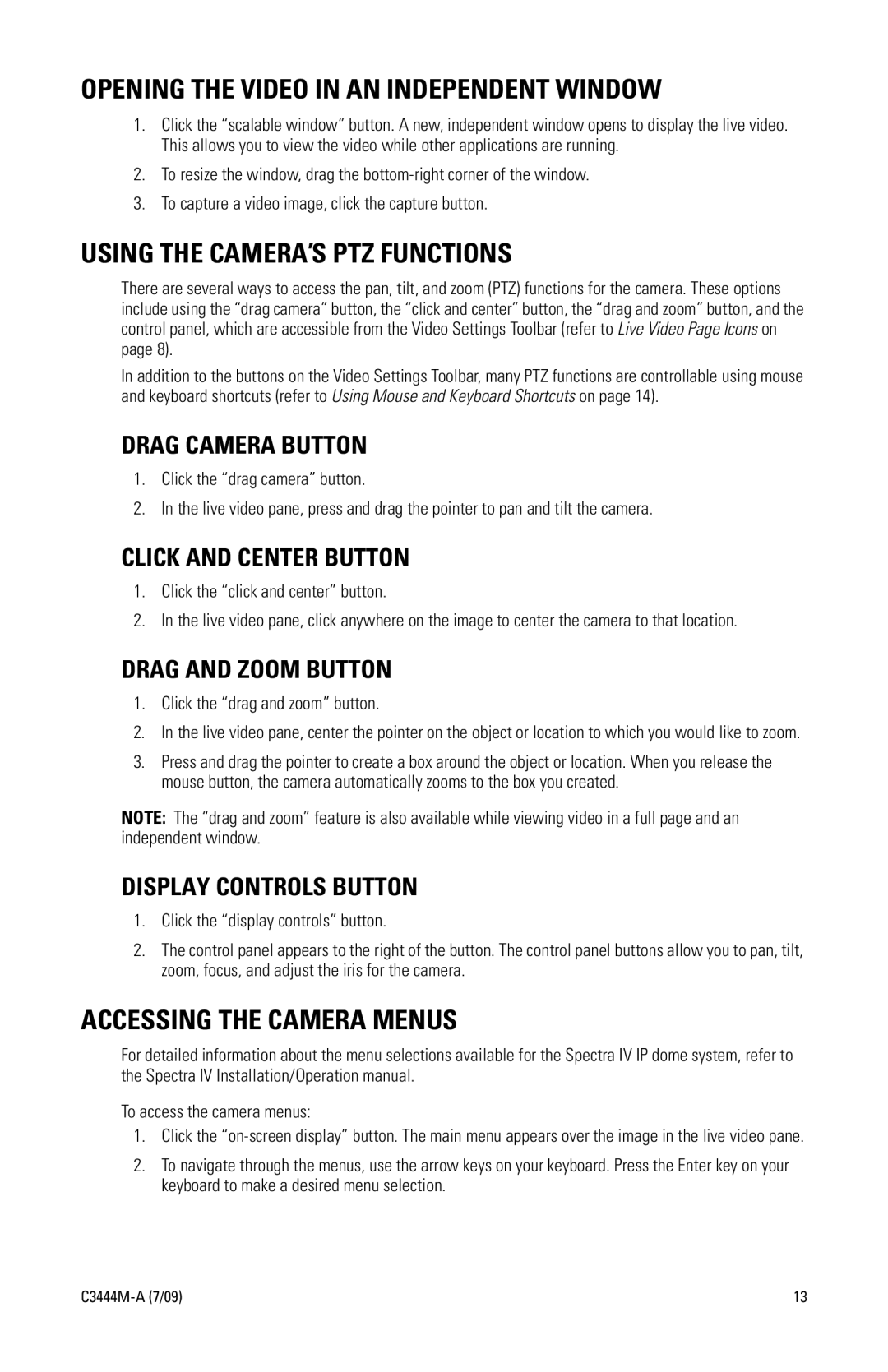OPENING THE VIDEO IN AN INDEPENDENT WINDOW
1.Click the “scalable window” button. A new, independent window opens to display the live video. This allows you to view the video while other applications are running.
2.To resize the window, drag the
3.To capture a video image, click the capture button.
USING THE CAMERA’S PTZ FUNCTIONS
There are several ways to access the pan, tilt, and zoom (PTZ) functions for the camera. These options include using the “drag camera” button, the “click and center” button, the “drag and zoom” button, and the control panel, which are accessible from the Video Settings Toolbar (refer to Live Video Page Icons on page 8).
In addition to the buttons on the Video Settings Toolbar, many PTZ functions are controllable using mouse and keyboard shortcuts (refer to Using Mouse and Keyboard Shortcuts on page 14).
DRAG CAMERA BUTTON
1.Click the “drag camera” button.
2.In the live video pane, press and drag the pointer to pan and tilt the camera.
CLICK AND CENTER BUTTON
1.Click the “click and center” button.
2.In the live video pane, click anywhere on the image to center the camera to that location.
DRAG AND ZOOM BUTTON
1.Click the “drag and zoom” button.
2.In the live video pane, center the pointer on the object or location to which you would like to zoom.
3.Press and drag the pointer to create a box around the object or location. When you release the mouse button, the camera automatically zooms to the box you created.
NOTE: The “drag and zoom” feature is also available while viewing video in a full page and an independent window.
DISPLAY CONTROLS BUTTON
1.Click the “display controls” button.
2.The control panel appears to the right of the button. The control panel buttons allow you to pan, tilt, zoom, focus, and adjust the iris for the camera.
ACCESSING THE CAMERA MENUS
For detailed information about the menu selections available for the Spectra IV IP dome system, refer to the Spectra IV Installation/Operation manual.
To access the camera menus:
1.Click the
2.To navigate through the menus, use the arrow keys on your keyboard. Press the Enter key on your keyboard to make a desired menu selection.
| 13 |