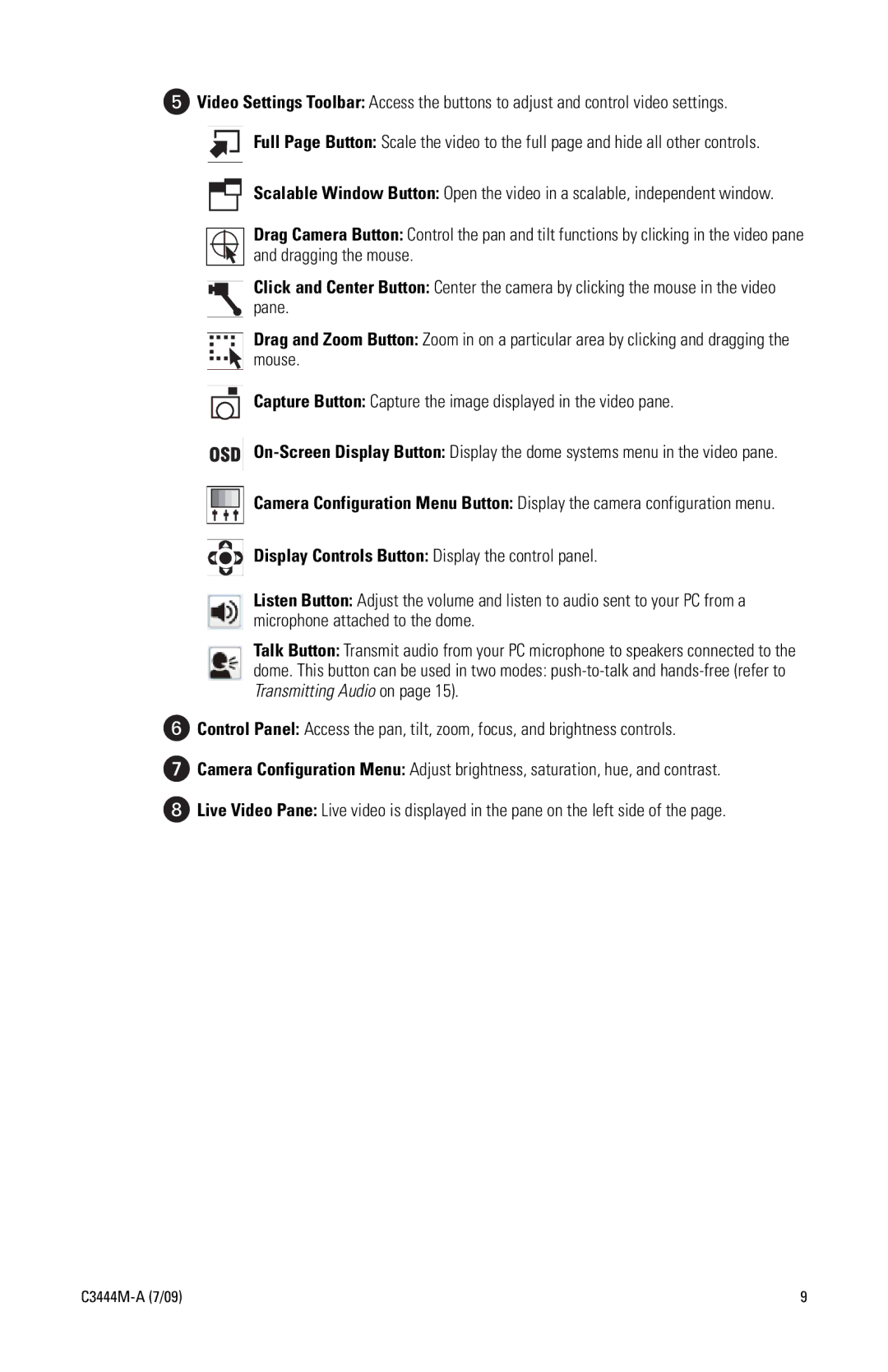Video Settings Toolbar: Access the buttons to adjust and control video settings.
Full Page Button: Scale the video to the full page and hide all other controls.
Scalable Window Button: Open the video in a scalable, independent window.
Drag Camera Button: Control the pan and tilt functions by clicking in the video pane and dragging the mouse.
Click and Center Button: Center the camera by clicking the mouse in the video pane.
Drag and Zoom Button: Zoom in on a particular area by clicking and dragging the mouse.
Capture Button: Capture the image displayed in the video pane.
Camera Configuration Menu Button: Display the camera configuration menu.
Display Controls Button: Display the control panel.
Listen Button: Adjust the volume and listen to audio sent to your PC from a microphone attached to the dome.
Talk Button: Transmit audio from your PC microphone to speakers connected to the
dome. This button can be used in two modes:
Control Panel: Access the pan, tilt, zoom, focus, and brightness controls.
Camera Configuration Menu: Adjust brightness, saturation, hue, and contrast.
Live Video Pane: Live video is displayed in the pane on the left side of the page.
| 9 |